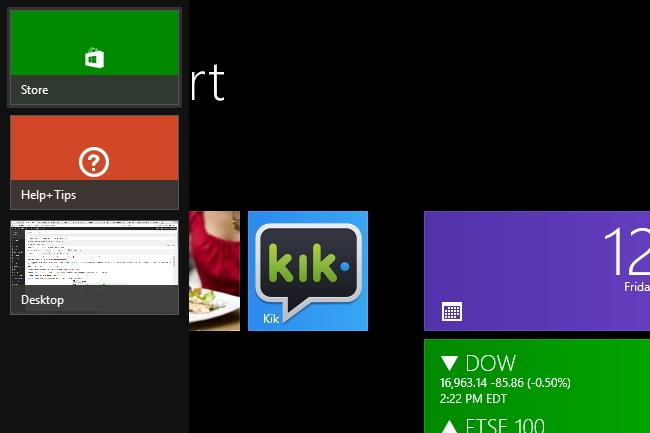
Related: How to change the Start screen background in Windows 8 and 8.1
One of them is the introduction of features like the app switcher, which you can activate by mousing over to the upper left corner of your screen.
We’ve often done it accidentally when scrolling leftward through a long list of open browser tabs in Firefox. That scroll button is located right next to the area where you activate the app switcher with your mouse in the upper left corner of the screen. These accidents occur fairly often, and are just plain annoying.
This feature turned off a lot of Windows devotees when it debuted with Windows 8 in 2012. Many of its critics feel that it was an unnecessary addition that just made Windows 8 and 8.1 a bigger headache to use.
Related: Five things we learned about the Windows 9 Start menu
Thankfully, with the use of a simple program, there’s a way to disable this. However, keep in mind that you’ll still be able to activate it from the lower right corner of the screen. Unfortunately, there’s no way to disable activation from that area based on what we’ve seen.
Nevertheless, by disabling activation from the upper left corner of your screen, you’ll be running into it a lot less often.
By the way, if you think the site/author may be iffy, don’t worry. We scanned the folder and the app’s execute-able with Malwarebytes. They both came out clean.
How to turn off the Charms menu in Windows 8.1
Step 1. Click here and download the Winaero Charms Bar Killer by clicking the gray button labeled “download.”
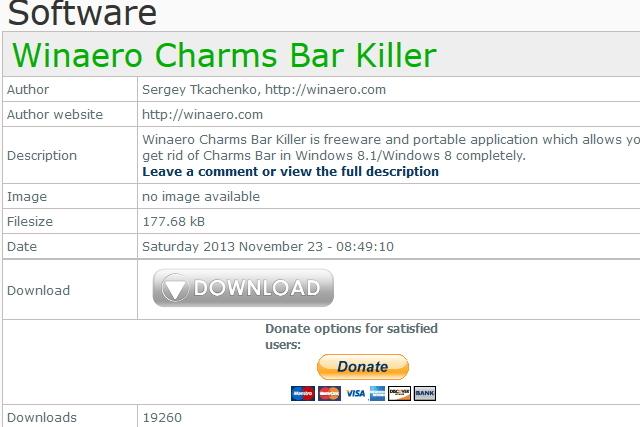
Step 2. Install the program once you finish downloading it. It should take less than a second to download, considering it’s less than a megabyte.
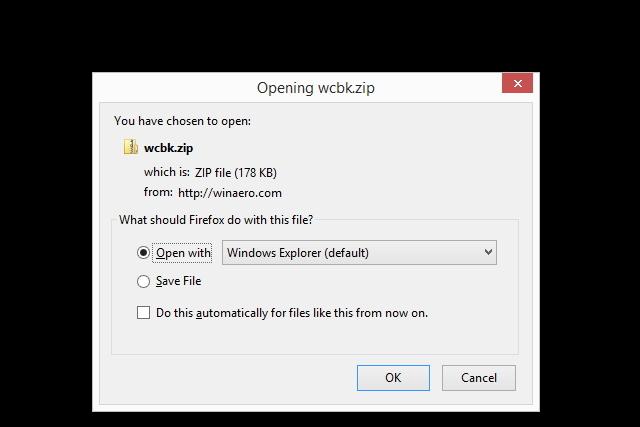
Step 3. Once you install the Winaero Charms Bar Killer, it will take up residence in your System Tray. Find the green icon, and right-click on it.
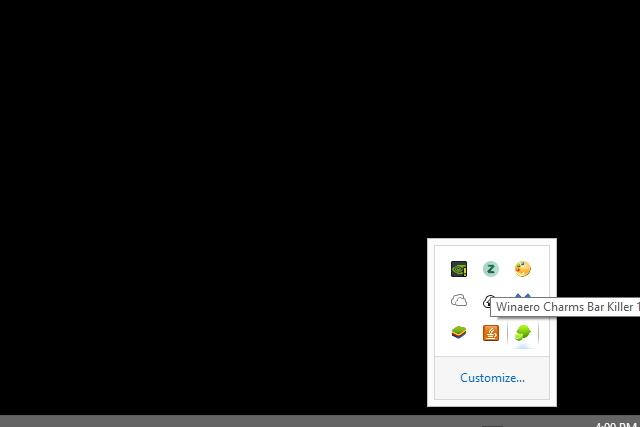
Step 4. Click “Kill Top Left Corner” when you right-click on Winaero’s system tray icon. Also, click “Run at startup.”
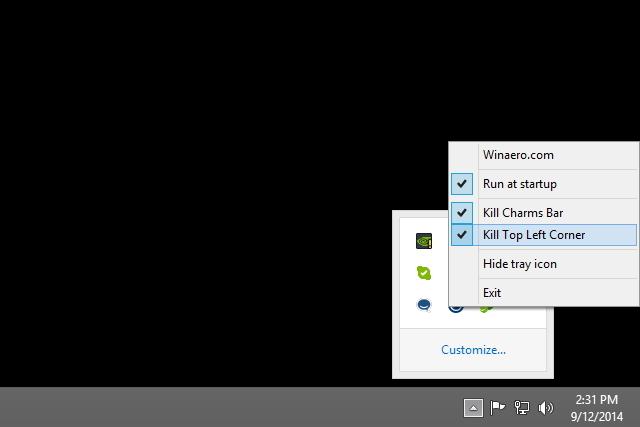
That’s it! From here on out, the app switcher should not pop up when you mouse over to the upper left corner of the screen.
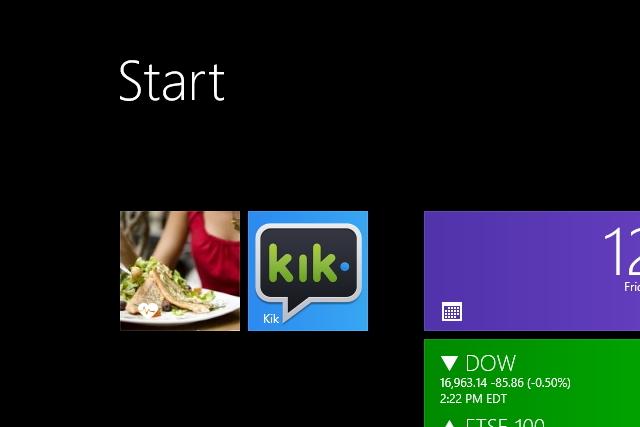
Editors' Recommendations
- How to convert FLAC to MP3 on Mac, Windows, and web
- How to factory reset Windows 10 or Windows 11
- How to delete Google Chrome on Windows and Mac
- How to check your PC’s specifications on Windows 11
- How to uninstall Windows 11 and rollback to Windows 10


