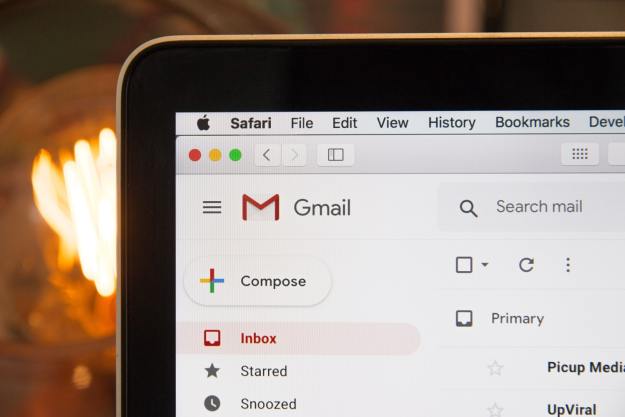Right or wrong, Apple is kicking Samsung’s butt about its Galaxy Tab 10.1 tablets. The product has been attacked all over the world and Apple has made significant gains in Australia, Europe, and now the United States as well. U.S. district judge Lucy Koh has ruled that Samsung’s tablets infringe on Apple patents. The product won’t be banned in the States, but it means more hassles for Samsung. Worse, the company’s lawyers made a huge blunder in court.
Reuters reports that at one point during the hearing, Koh held both an iPad and a Galaxy Tab 10.1 above her head and asked Samsung’s lawyers if they could tell which was which at a distance of only 10 feet.
“Not at this distance your honor,” said Kathleen Sullivan, a Samsung attorney that may need to get her eyes checked.
The judge asked the question again, this time of the entire Samsung legal team. “Can any of Samsung’s lawyers tell me which one is Samsung and which one is Apple?” she asked. After a moment or two, one of the team got the right answer.
“It took a long time to make that distinction,” Koh said.
I hate to say it, but there are enough distinguishing features between the iPad 2 and Samsung Galaxy Tab 10.1 to pick them apart at 10 feet, especially if you’re a Samsung lawyer, who should be intimately familiar with the two devices. We don’t know what angle they were held up at, but if the screens were visible, then the iPad Home button would be a giveaway, as would the Samsung logo on the Tab. In addition, the Galaxy Tab is thinner and longer because it has a widescreen while the iPad has a 4:3 screen. The back colors of the tablets are also different and the iPad has a tapered edge while the Galaxy Tab has a rounded edge. Then, of course, there’s the buttons. The power button and volume keys on the iPad 2 are dark in color, different in placement and color than the silver Galaxy Tab buttons. The rear camera is also in a different place completely–upper left when in vertical orientation on the iPad and top center landscape on the Galaxy Tab. From what I remember, the Galaxy Tab doesn’t even have a screen lock button, so that’s a giveaway right there, if it’s visible.
At this point, we wouldn’t be surprised if the judge was holding up a white iPad. How can Samsung’s lawyers have so much trouble picking out their own product at a negligible distance? Was the light blinding? Do they all suffer from intense near-sightedness? What’s the deal?
Editors' Recommendations
- Forget Apple’s newest iPad — the Galaxy Tab S8 should be your next tablet
- The Samsung Galaxy Tab S7 FE 5G gets a U.S launch. Can it compete with the iPad?
- The best iPad deals you can shop before Prime Day 2020