No Man’s Sky has finally become the game Hello Games promised. You’re able to travel to any number of planets across a vast array of galaxies to explore the universe. This game allows you to slowly (but surely) make your way from planet to planet, building bases and studying life on other planets. Although the game is very entertaining, things are always better with friends.
If you’re looking to start a whole city on a planet, playing with someone else can really help. No Man’s Sky can be fun solo, but playing with someone adds that extra layer of safety against sentinels, unforgiving terrain, and biological horrors. If you’re struggling with how to add friends to this game, you’ve come to the right place!
Further reading
- No Man’s Sky base-building guide
- No Man’s Sky: 21 essential tips for starting out
- How to hatch a living ship in No Man’s Sky
Adding friends from the beginning
Let’s say you hop online at the same time as your friend. You decide: Why not play No Man’s Sky? It’s the perfect time to add other players to the game!

When you first open the game, you’ll be greeted with a chance to play either single-player or join another player’s game. If you opened your game first, hit Play Game, then jump to the next section of this guide. However, if your friend is the one who started their game, you’ll want to hit Multiplayer.
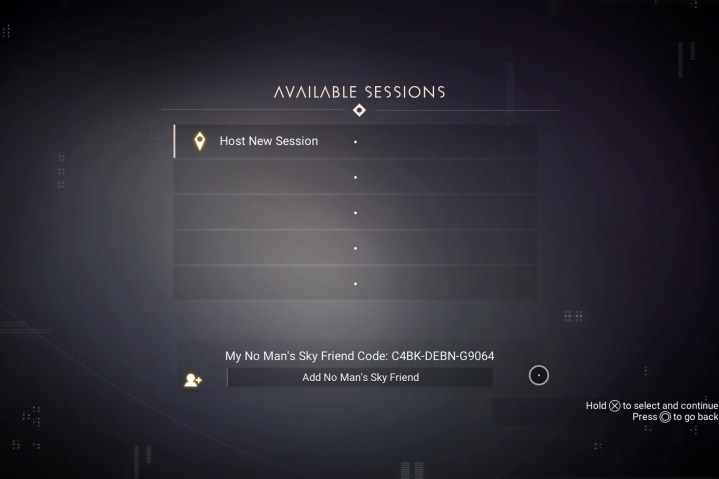
Once there, you’ll have a chance to select Host New Game — and not much else. You’ll need to wait a moment for this page to load. Once it does, your friend’s name will show up, and you’ll be able to join their game. The page after this will let you select which save point you want to start from.
If you have a friend from a different console who you want to play with, you’ll need to look at the bottom of this page. There will be an option of Show My No Man’s Sky Friend Code and Add No Man’s Sky Friend. If you find yourself playing cross-platform, you’ll need to either share your code with your friend and have them add the code in or vice versa. Once that’s done, you’ll be able to select your save and start exploring the universe.
Multiplayer in the middle of playing
Let’s say you have been playing for a while now. You’ve started an awesome base and have started exploring the life on this planet when your friend hops on. Adding a friend to your group isn’t only possible from the beginning. Of course, your friend could use the multiplayer option listed above. But what if they were already online? Well, there’s a way to add your friend to your game, even if both of you already started a game.

The first thing you’ll want to do is hit the Options button on your controller, then scroll over to the Options tab by using R1 or L1. Once there, select Network.

In Network, you’ll notice you’ll be able to control who gets invited to your group, who can alter bases, etc. It’s important to check this out before diving in. You wouldn’t want someone you didn’t trust to be able to build on your base.
When you’re adding friends into your game, you’ll get to this window, then select View No Man’s Sky Friend List.
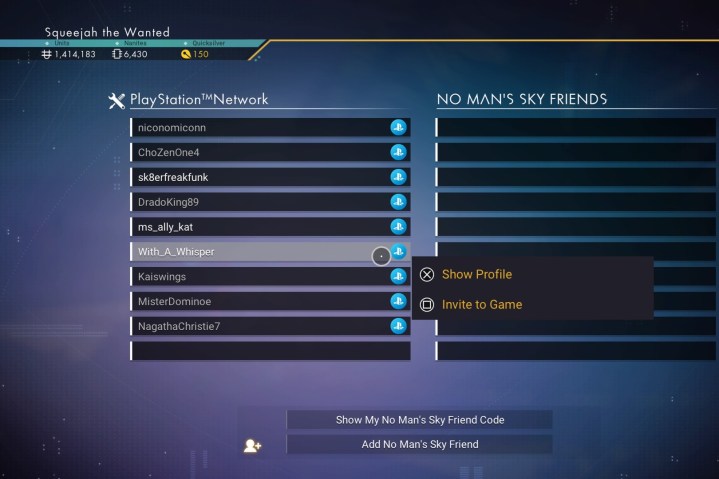
From here, a list of your friends will appear. Simply find the friend you want to add from the same platform and select them. You’ll be given two options: Either “Show Profile” (which is their console profile) or invite them. Once you invite them, you’ll be following similar steps to invite friends.
However, what if you’re looking to play with someone on a different console? If that’s the case, you’ll still want to get to this screen. At the bottom are the options of Show My No Man’s Sky Friend Code or Add No Man’s Sky Friend. In order to play cross-platform, you or your friend will need to provide a friend code, while the other will need to input it.
The last thing worth mentioning is that while you’re working on Nexus missions from the Space Anamoly, other players may join your party. Sometimes, when doing Nexus missions, other players who want to do the same mission will link up with your party, or they’ll just join for sport. If you ever need to kick someone out, simply head back into the Options screen and hit Network again. From there, on the right-hand side, you’ll see a list of the people in your party. Hover over the person you want to kick out and select their name. This should give you the option to give this person the boot. It’s not always necessary, but it’s nice to know to keep a little control over your game.
Editors' Recommendations
- All upcoming PS5 games: 2024 and beyond
- All upcoming Xbox Series X games: 2024 and beyond
- Is Stardew Valley cross-platform?
- Is Manor Lords multiplayer or co-op?
- Is Manor Lords cross-platform?



