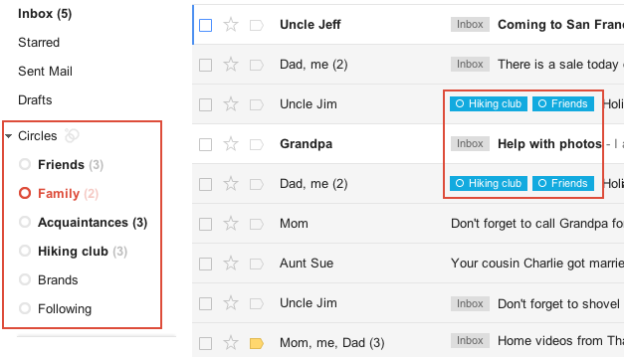
Mentioned on the official Gmail blog this week, Google announced plans to integrate Google+ Circles into the Gmail interface and has already started rolling out this new feature on Gmail accounts. On the left side of the interface, Gmail users will find a new link that brings up all Circles connected to their Google+ account. Users have the ability to add someone to a Circle through the Gmail interface. When clicking on an email from any contact that also has a Google+ account, Gmail users will be able to view the most recent Google+ wall post from that person on the right hand side of the screen next to the email message.

Perhaps one of the more interesting inclusions within this update is the ability to share photos received in Gmail on Google+. Google is attempting to tie Google+ into the trend of sending interesting pictures over email. When a Gmail user brings up an email with a photo attached, they will see a new “Share” link sandwiched in between the “View” and “D0wnload” links. After clicking the link, a pop-up window allows the Google+ user to post a comment along with the picture as well as choose which Circles that can view the posted photo. While Google is working to push these new feature out to all Gmail users over a period of a few days, Google Apps users have to wait longer to gain access to the new features.
Editors' Recommendations
- How to use Twitter Circle to limit who sees your tweets
- Twitter Circle is coming soon. Here’s what you need to know


