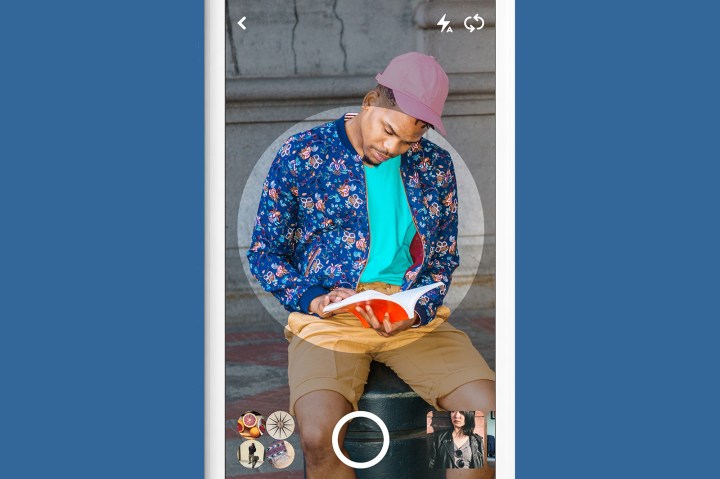
With the update, users can search with both text and photo, rather than choosing just one search method. Pinterest explains that, if you are looking to find an armchair that matches your couch, you can snap a photo of the couch, but also type in “armchair.” With the combination of photo and text, the search results will include armchairs that have a similar style, rather than more couches with the same style. The text option allows Lens users to refine their search for a number of different reasons, even jumping categories, like taking an image of a piece of art, but typing in “tattoo” in order to find similar ideas in body art.
Pinterest says that Lens now understands five-times more objects as when the visual search tool first launched, including recipes, home decor, and fashion. Searches on Lens are up 140 percent compared to a year ago, with twice as many users trying out the visual search when compared to six months ago.
Pinterest says the visual model that supports Lens is rebuilt on a nightly basis, a process that helps the tool improve accuracy, along with learning to recognize new objects.
So what are those 600 million Lens searches looking for? The top categories include fashion, home decor, art, food, products, animals, outfits, beauty, vehicles, and travel. Looking at more specific searches, Pinterest says the current trending Lens searches are for tattoos, nails, sunglasses, jeans, cats, wedding dresses, plants, quilts, brownies and natural hair.
The Pinterest Lens team is now lead by Chuck Rosenberg, a former Google Computer Vision researcher who now works as Pinterest’s Head of Computer Vision.
Since last year’s launch, Pinterest has released several updates for the AI-powered search tool, including browser extensions for Chrome and Firefox, the ability to recognize multiple objects at once, and a zoom-enabled search option.
Editors' Recommendations
- New Google privacy features fight phishing, scrub search results
- Pinterest now lets you try on your pins in augmented reality
- Pinterest Lens update keeps inspiration flowing beyond the first search
- You can now share Google Search results straight from the app
- As AR heads to Google search, Lens learns to translate, add tips, and more


