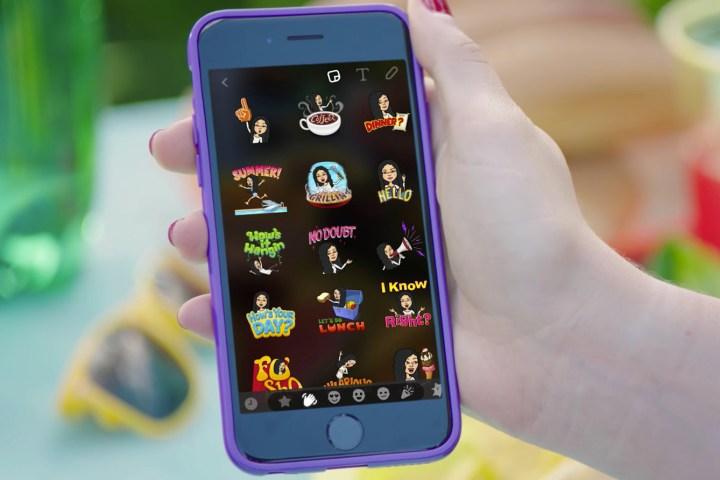
To use the Bitstrips Bitmoji in your snaps, you’ll need to download the Bitmoji app, then make your own cartoon character version of yourself. After that, when you open up Snapchat you’ll be able to incorporate those cartoon characters into your snaps.
Once you download the Bitmoji app, you’ll be able to link your Snapchat and Bitmoji account, and if you have a friend who also has the Bitmoji app, you’ll be able to create Friendmoji, in which two Bitmoji show up in the same image. If you don’t already have a Bitmoji account, you can log in using your Snapchat credentials to create one. You can also incorporate Bitmoji into your chats in Snapchat.
Of course, the move wasn’t totally unexpected, and not just because of the acquisition reports in March. Snapchat has also been incorporating stickers and other media into its app of late in an attempt to make Snapchat a little more creative and exciting.
We can also expect the Bitmoji integration of Snapchat to evolve over time — this is really just the beginning. Not only that, but Bitmoji is just one of many new features to be added to Snapchat in the last few weeks. The company recently unveiled Memories, which allows you to save your snaps into a camera-roll type feature within the Snapchat app. It’s clear that Snapchat is trying to convince more people to start using the app, and it could be features like these that end up being the deciding factor for many people.
Editors' Recommendations
- Snapchat+ now lets you customize when Snaps on Stories expire
- Instagram now lets you see why the same accounts keep appearing in your feed
