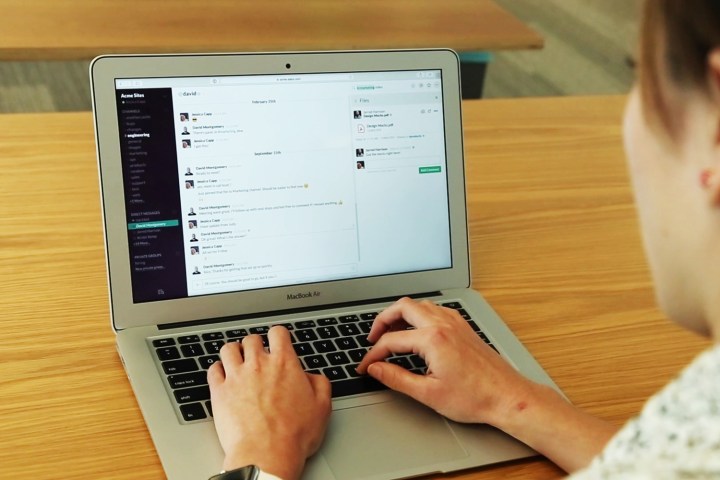
In essence, Threads allows you to start theatrical asides with one person rather than an entire team. For example, if your colleague has something to say about chocolate chip cookies, but everyone else is too busy debating snickerdoodles, you can now start an in-depth conversation on the classic chocolate chip by hovering over the message and clicking “Start a thread.” You’ll be greeted with a right sidebar in your Slack window where you can type your reply.
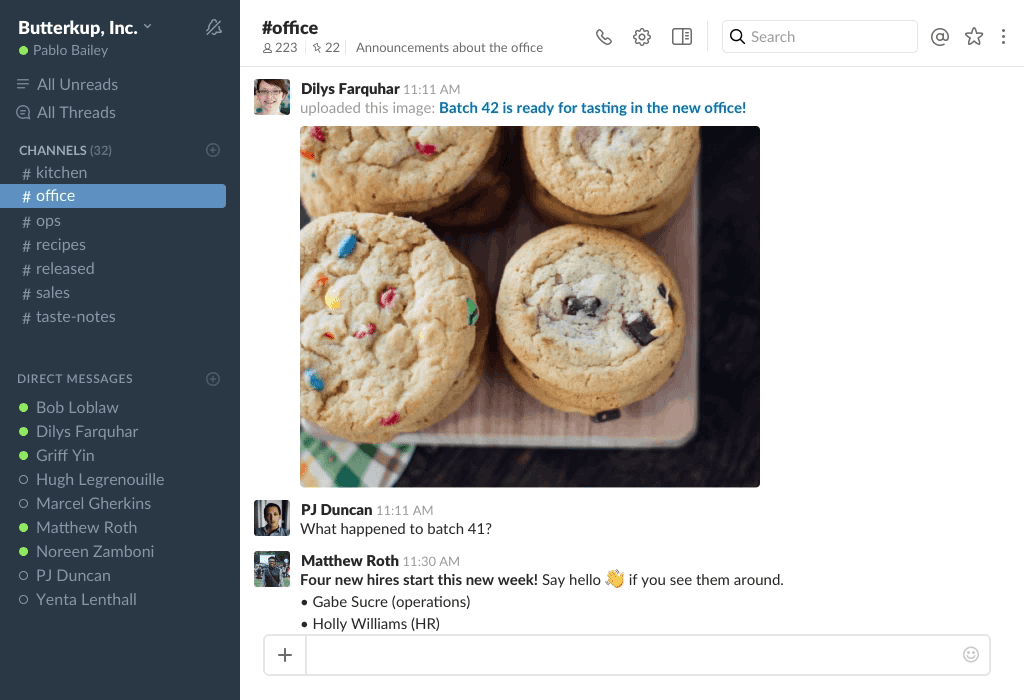
A message with threaded replies will display the conversation’s participants in the channel, as well as the number of replies they have contributed. If you want to participate, simply click through, and if you don’t … then don’t. Really, they will be quite easy to ignore, as thread replies won’t notify you or mark the channel as unread unless you’re specifically mentioned. But if you realize later on down the line that you did, in fact, need to learn more about chocolate chip cookies, fret not — threaded conversations are archived and searchable so you can go back and peruse at your leisure.
But what if you suddenly find yourself in a whole slew of side conversations? “To help you keep track, all of your threads live in the new All Threads view, where you can read and reply to these conversations,” Slack explained. “Whenever someone replies to a message you wrote or responds to a thread you’re in, this view (located at the top of your channel list) will light up and appear bold.”

So go ahead — engage in all those wacky side conversations. Now, hopefully, you will be able to spool yourself out of them with Threads.
Editors' Recommendations
- How your boss can spy on you with Slack, Zoom, and Teams
- Threads’ latest feature could be a game changer
- 4 Slack features that Microsoft Teams desperately needs
- Instagram’s Threads app would allow your friends to monitor your every move


