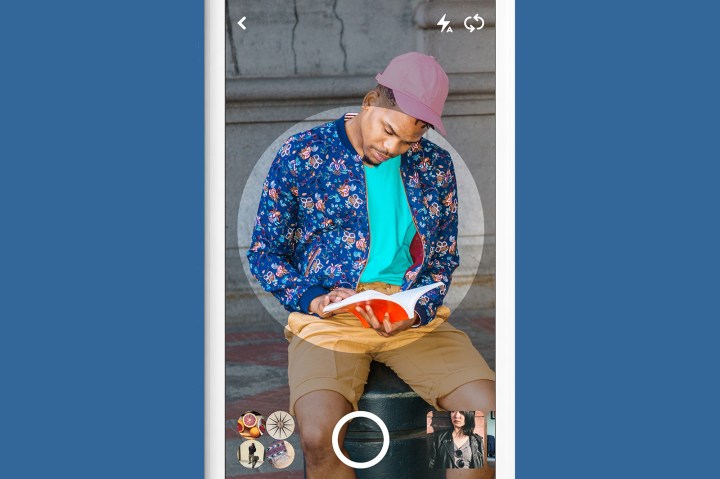
Pinterest Lens is the platform’s visual search tool that allows users to photograph a piece of furniture, food ingredient, or a number of other items, and then generate similar pins to match. With Lens, users can find DIY versions or online retailers for things they see in store, or find new ideas stemming off in any number of directions from real-life objects.
Lens isn’t capable of recognizing every type of item, but the update now doubles the number of objects the program recognizes. The latest update focuses on fashion: Users can photograph a pair of shoes or a hat, for example, and see how others have incorporated similar accessories into their outfits. With the update, Pinterest says the computer system that allowed Cher from the 1990s series Clueless to choose coordinated outfits is becoming closer to reality.

“According Pinner feedback, the majority want ideas for how to wear items they already own, so we’ve made major improvements to make Lens better at recommending outfit ideas for specific styles of shoes, dresses, hats, and more,” Pinterest said in the update announcement. “Lens can even help you find your next swimsuit, recognizing different styles to try like high-waisted bikinis, retro, strapless and more.”
Lens, still in public beta, now also includes more controls for the camera. After updating, users can zoom and tap to focus – common features that were missing from Lens’ in-app camera. With an updated user interface, Pinterest is also making it easier to search with an existing photo instead of a live view from the camera.
Another new feature allows Instant Ideas to migrate over from the home feed and search, into Lens suggestions. Instant Ideas uses object-recognition technology to suggest similar pins. The feature appears as a small white circle in the corner of a pin — tapping the circle brings up related ideas. Now, with Lens integration, users have access to the same suggestions without leaving Lens.

Editors' Recommendations
- Pinterest now lets you try on your pins in augmented reality
- Pinterest Lens update keeps inspiration flowing beyond the first search




