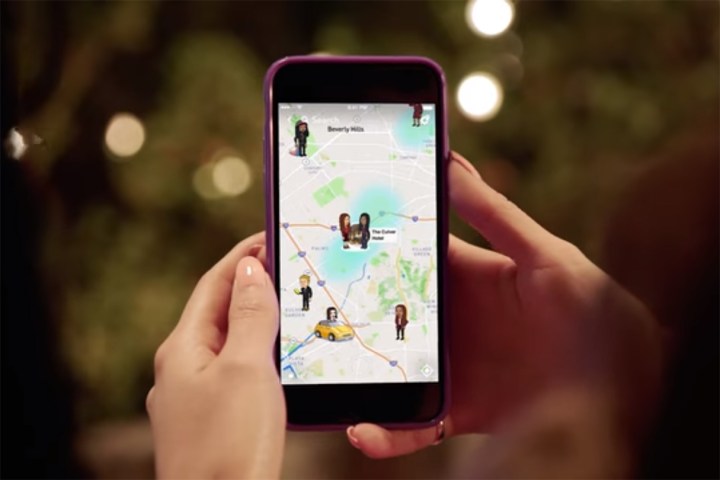
Snapchat first added linking options this summer with Paperclip links that link webpages with a Snap. Now, links can also be shared using the iOS link sharing options. Now, inside another app or a web browser, tapping on the share icon will include Snapchat in that list along with options like sharing to Facebook or using Air Drop. Links are shared inside private chats and can also be shared with groups.
Android users already had access to the link-sharing options, but Apple users will be the first to gain access to temporary Ghost Mode, though a Google Play update is expected soon. The change allows users to set a timer on the Ghost Mode — while you can still set the location sharing on or off for an undetermined amount of time, now you can also choose to only turn the feature off for three hours or 24 hours.
The timer feature on Ghost Mode allows users who typically share their location to temporarily disable the feature. The update comes after Snapchat also launched Context Cards, which adds details to location-tagged Snaps, such as how long a business is open, booking a table at a restaurant, or reading business reviews. Ghost mode continues to prevent friends from seeing your location, though that also disables some features like Geostickers and those Context Cards.
Snap Map is designed to help Snapchatters see what’s happening nearby, but like any location-based feature, the feature brings up security concerns for many users. Ghost Mode allows users to disable the feature entirely, and with the change, users can now disable the feature before heading to that surprise party without needing to remember to turn it back on.
In addition, iOS users now have a new shortcut — tapping and holding on a username will bring up options to see that person’s Story, send them a Snap, and other shortcuts.
The iOS update is available now from the App Store, with the Ghost Mode changes expected to launch to Android soon.
Editors' Recommendations
- iOS 16’s new Lockdown Mode takes iPhone security to the max
- How to use Focus mode in iOS 15
- Facebook starts rolling out Dark Mode feature to iOS devices
- Dark Mode in iOS 13 proven to extend battery life of OLED iPhones




