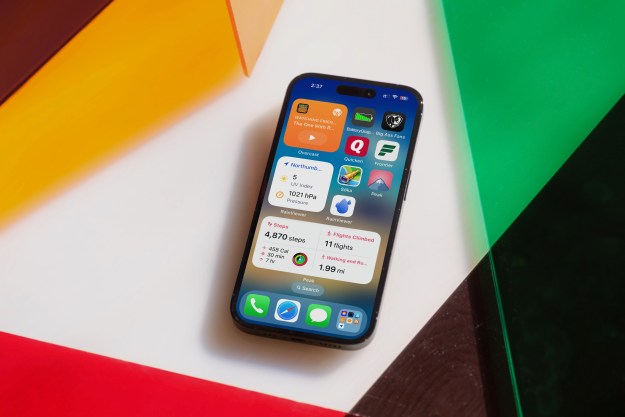You may or may not be excited about the idea of a phone-less future, but it looks like it’s coming. Alexa users can use Amazon’s voice assistant to place voice or video calls on their iOS, Fire, or Android tablets from today.
Amazon had previously introduced the ability to make voice and video calls from Amazon Echos in May of last year, but that functionality was restricted to only calling other Echo speakers or smartphones with the Alexa app installed. Starting from today, March 12, Amazon has made it possible to use Alexa to place or receive a voice or video call on your tablet, too, expanding your options for staying in touch.
Getting going is as easy as downloading the Alexa app for Android or iOS and entering your Amazon log-in details. After that, you’ll be prompted to allow
If you want to video chat you’ll have to be sure that your intended contact has an Echo device with a screen — an Echo Show or Echo Spot — or you’ll only be able to make voice calls. However, you can also set up opt-in “Drop In” support for instant video or voice if you want an instant connection with a loved one or friend. Landline support is also available, and you can ask Alexa to call a specific landline number, but both yourself and your recipient will have to be using an Echo Connect to receive the call. Similarly, users will only be able to place a call to the emergency services if they have an Echo Connect.
It’s still a little limited. You’re restricted to only being able to call Amazon Echo devices or your contacts who also have the Alexa app — so it’s only Alexa-to-
Editors' Recommendations
- Are you having iPhone alarm problems? A fix is coming soon
- The most common Skype problems and how to fix them
- Can you take a picture of the solar eclipse with your phone? Here’s how to do it
- 10 reasons you should buy an iPhone in 2024
- We now know when Apple is adding RCS to the iPhone