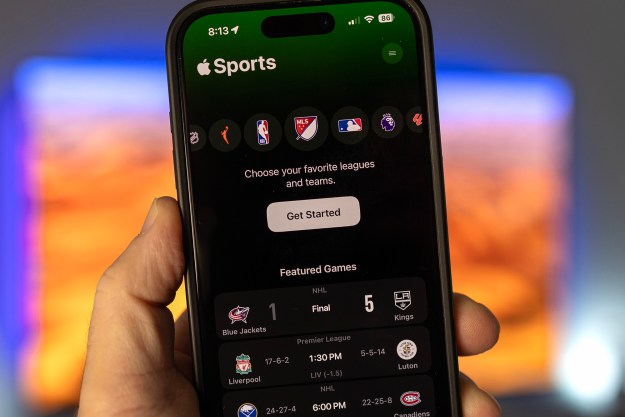The iPhone has long been one of the best smartphones on the market, but it’s not without its caveats. For one, accessing essential controls like Wi-Fi, Bluetooth, and more have always been difficult and time-consuming. Thankfully, Apple has made it much easier to make changes in the control center with iOS 13. But how do you use it?
Today, we’ll cover everything you need to master these long-overdue iOS 13 features.
How to access Wi-Fi controls from Control Center in iOS 13
- Swipe up from the bottom of your iPhone screen, or down from the upper-right corner of an iPhone X or later.
- Long press on the section of Control Center with wireless controls like Airplane Mode, Bluetooth, and Wi-Fi to open the broader wireless controls.
- Long press on the Wi-Fi toggle. Your device will scan for Wi-Fi networks and show any available networks.
- To switch to a new network, tap on it and enter the password if prompted. To tweak more advanced settings, tap Wi-Fi Settings… at the bottom of the window.
How to access Bluetooth controls from Control Center in iOS 13
- Swipe up from the bottom of your iPhone screen, or down from the upper-right corner of an iPhone X or later.
- Long press on the section of Control Center with wireless controls like Airplane Mode, Bluetooth, and Wi-Fi to open the broader wireless controls.
- Long press on the Bluetooth button. Your device will scan for available Bluetooth devices.
- To connect to a new device, tap on it. To tweak more advanced settings, tap Bluetooth Settings… at the bottom of the window.
That’s really all there is to it. Of course, if you’re like me — out of habit — you’ll still head to the Settings app to access these settings for a while, but if you can force yourself to use the new controls, you’ll soon get used to them and find that they’re quite a bit easier to use. Check out our review of iOS 13 for all of the latest and greatest features in the new operating system and dig in to our iOS 13 tips to find even more useful options.
Editors' Recommendations
- An Apple insider just revealed how iOS 18’s AI features will work
- This could be our first look at iOS 18’s huge redesign
- Your iPhone just got a new iOS update, and you should download it right now
- Apple just released iOS 17.4. Here’s how it’s going to change your iPhone
- What is Wi-Fi calling, and how does it work?