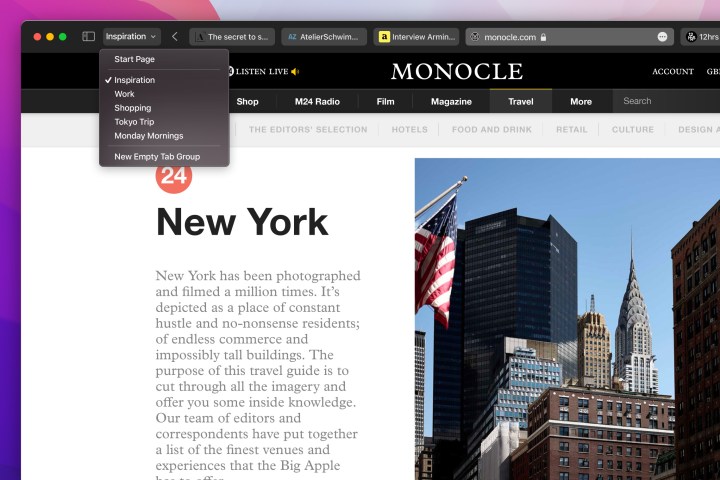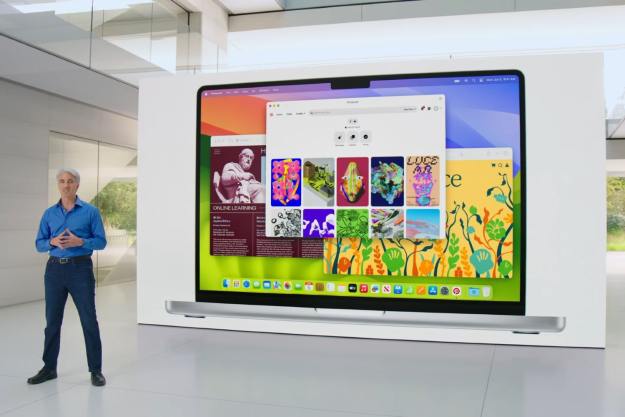MacOS Monterey brought major updates for Safari, including new ways to multitask and more options to organize your browser work. If you like to use Safari — and Apple’s browser has become a more streamlined, efficient app in recent years — then you should know what’s new and what you can start doing after the Monterey update.
New Tab Groups and tab management
Boot up Safari for the first time after switching to MacOS Monterey, and you’ll see an alert about new Safari changes, starting with more tab options. That starts with Tab Groups, which you can find by right-clicking at the top of your Safari window to see Toolbar Options. Then, drag new options into your Safari toolbar to customize it.
The Sidebar/Tab Groups tool (it looks like two windows with a plus sign in one) is new here, and when you select it from the Toolbar, it will give you a drop-down menu where you can create and label tab groups, make a new tab with the Safari tabs you currently have open, and access old groups that you have created. It’s an effective tool when researching for projects or classes.
New design options
There are also some visual changes in Safari. There’s a new minimalistic Compact design option for the toolbar, and tabs will adjust their colors depending on the webpage you’re currently on. You can switch back to the Big Sur design at any time if you prefer it, but we suggest at least spending a few minutes with the Compact mode to see if you like it.
Apple has also switched where some Safari tools are located. The Three-Dot Menu in Safari is now home to options like Share, Bookmark, and Reader View. Those tools are all still here; they just take some extra steps to access now.

Creating a Quick Note
Safari also comes with the option to create a Quick Note while you’re browsing, another handy research tool that’s very easy to use. Just highlight a section of the website (it could be text or an image), select the More menu, and select New Quick Note.
This will open a little side window where you can type a quick note about the content that you highlighted. This content will be saved and connected to the URL that you visited. Any time you go back to that webpage, you can access the Quick Note that you made about that particular content. As you can imagine, this feature works very well with Tab Groups that you can create for later reference.
Two-factor authentication in Keychain
Keychain is what Safari calls its autofill feature that can supply the right information to many kinds of web forms without needing to type it out every time. With Monterey, Keychain now also includes automated two-factor authentication. That means if you use a code to authenticate one Apple device on a website, Safari will remember that code and can automatically bring it up to authenticate other Apple devices you may use to visit the same site. That can save some serious time when logging into a service or web app.

New privacy options
Apple has also added two important privacy features for Safari users.
The first feature is part of the paid iCloud+ privacy subscription. This subscription adds automated email privacy and some built-in VPN services while you are using Safari. That makes it more difficult for websites to send spam to your email or log your online activity.
If you aren’t interested in paying a subscription for iCloud+, Safari still has new privacy features you can benefit from, notably Intelligent Tracking Protection. This automatically restricts what information trackers can collect about your IP address while you browse.
Upgrading to HTTPS
HTTPS is the secured version of HTTP, the version highly recommended by Google and widely adopted by major websites. However, it’s a lot to ask casual Safari users to check every website they visit to see if it’s HTTPS or not. Now, Safari makes this easier. If you visit an HTTP website that also has an HTTPS version (many offer both as the transition continues), Safari will automatically switch you to the HTTPS version. It’s not something that’s easy to notice with day-to-day browsing, but you should make your web experience safer.
Final note
If you are using any of the new Safari features to customize your toolbar or homepage, you only need to do it once. Safari will sync all the changes you make to other versions of Safari you may be using on an iPhone or iPad. In many ways, this is the best version of Safari ever and one of the most private browsing experiences without relying on a VPN.
Editors' Recommendations
- How to choose between a MacBook and a Windows laptop
- How to take a screenshot on a Mac
- How to change the default apps on a Mac
- Apple quietly backtracks on the MacBook Air’s biggest issue
- The best Mac apps for 2024: top software for your Mac