Are you bored with telling ChatGPT who you are and what kind of responses you want, even before you get to your actual prompt? You’re not alone. Fortunately, the Custom Instructions feature is here to save the day. Implement it properly, and you’ll only have to tell ChatGPT one time that you’re a developer and want it to analyze your code, or you’re a teacher who wants help with lesson plans. It’ll remember it the next time you open a new chat, saving you precious time.
For anyone who uses ChatGPT regularly, this is a game changer.
What are ChatGPT custom instructions?
ChatGPT custom instructions are a way to preempt ChatGPT by giving it some key information about you and what you want it to do for you. When I get ChatGPT to teach me board game rules, I no longer need to tell it that I’m providing it with board game rulebooks and that I don’t want it’s usual extraneous style of talking. I want it to get straight to the point as soon as I give it a PDF.
With Custom Instructions, it does.
With the new feature, you’re able to tell ChatGPT two key pieces of information: who you are and how you want ChatGPT to respond to your prompts. You input this information into your profile, and then any time you start a new chat, ChatGPT will look over your quick cover letter to the AI before it begins a conversation, thereby preloading it with the kind of instructions that, until now, you’d have to give it every time you opened a new chat.
This isn’t a feature that will be hugely useful for those using ChatGPT for a range of applications, or who frequently have varied discussions with the chatbot. If you use ChatGPT for work, though, or want to frame most of your prompts from a similar baseline of understanding, this tool is a godsend.
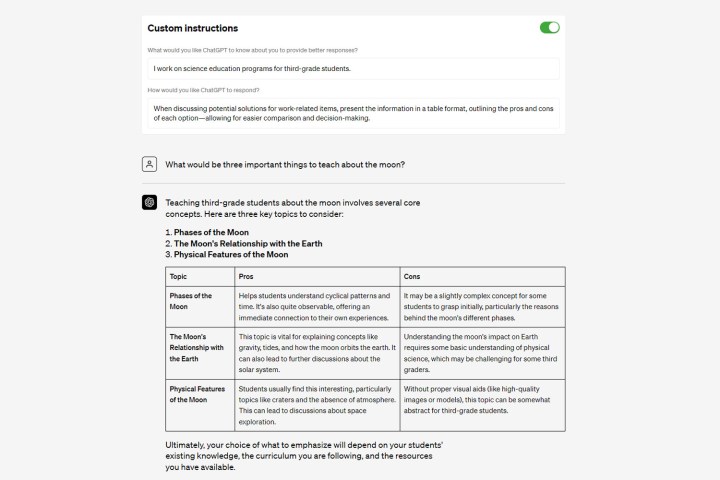
What can you do with custom instructions?
ChatGPT custom instructions are mostly a time-saving mechanic, but they can also make the process of using ChatGPT far more streamlined — especially for professionals. That can make it a far more effective tool, and a great way to further enhance your productivity.
If you’re using ChatGPT for research, you can tell if you’re a student or researcher and ask it to provide detailed citations and references with whatever information it provides.
If you’re a programmer using ChatGPT to write code, make sure it knows you’re a programmer, what languages you like to work in, and that you want clear and concise comments throughout. You could also tell it you want it to follow the DRY, KISS, or YAGNI principles.
Want ChatGPT to just be more precise and concise in its responses? Let it know that you want it to keep its answers short, with no extraneous text, including apologies and reminders. You might ask it to keep all answers to a certain length, or to use bullet points and other formatting to make the response more easy to read.
If you’d like additional help in breaking down complicated topics, ask ChatGPT to respond to each prompt twice, once in a detailed fashion designed to help those familiar with a topic, and another in a more easy-to-understand way, similar to how a teacher might approach a topic for someone just learning it for the first time.
You can even make your chats with ChatGPT more fun. Let it know you want it to talk with a certain patois, or to pepper in some jokes and phrases. Tell it you want an informal conversation and don’t mind it being a little sarcastic sometimes.
Ultimately, just think about anything you often feel the need to ask for, then tell ChatGPT before you actually start hitting it with the prompts you want it to answer: That’s what you want to put in the Custom Instructions fields.
How to turn on ChatGPT custom instructions
To use ChatGPT’s Custom Instructions feature, you’ll need to be a ChatGPT Plus subscriber and reside in the U.S. At the time of writing, custom instructions are not available in the EU or United Kingdom.
Like the recently disabled web browsing, plugins, or the code interpreter, Custom Instructions is a beta feature of ChatGPT, so you’ll need to enable it before you can use it. Here’s how:
Step 1: Open a browser and navigate to the OpenAI website, or open the ChatGPT iOS app.
Step 2: Log in if necessary.
Step 3: For web users, select the three-dot menu icon in the bottom-left, then navigate to Settings > Beta features and turn the Custom Instructions toggle to On. For iOS users, navigate to Settings > New Features > turn on Custom Instructions.
Step 4: The custom instruction fields will then appear in your Settings menu. Fill the inputs with whatever information you feel is necessary, then start a new chat with ChatGPT for it to consider your inputs form the outset.
Interested in what the competition is up to? Here are some of the best tools using the advanced GPT-4 language model.
Editors' Recommendations
- OpenAI strikes major deal with News Corp to boost ChatGPT
- ChatGPT not working? The most common problems and fixes
- GPT-4o: What the latest ChatGPT update can do and when you can get it
- The best ChatGPT plug-ins you can use
- Why Thunderbolt 5 laptops are a big deal



