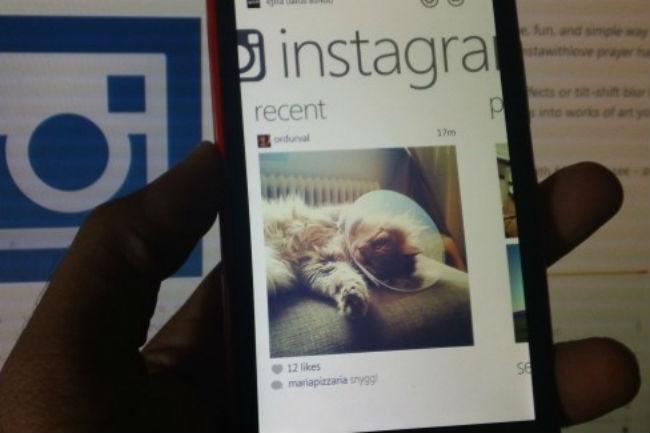
It’s been a long hard journey for Windows Phone users. Since the launch of Microsoft’s mobile ambitions, there’s been one significant challenge: While the hardware has been solid, even eye-catching, and the OS itself a refreshing change of pace (for smartphones, at least), the Windows Phone app wasteland has plagued it. It only relatively recently got an official Facebook app, and Instagram has been noticeably missing for a while now – until yesterday, of course, when the app finally showed up.
Except, it only sort of showed up. Or rather, it showed up half-baked, unfinished. It showed up drunk as a skunk, hours late for a party that everyone was enjoying until it showed its shameful self. It feels all too much like an attempt at quelling the anxious wait Windows Phone users have inexplicably had to endure (Facebook owns Instagram, Microsoft owns part of Facebook … aren’t you all in cahoots?).
As should be expected, there are some hurt feelings at this half-hearted release – and these are the specific reasons why.
1. Some obvious features are missing
This is just sort of mean: Windows Phone users can’t tag people in photos or use the video recording feature, as we previously reported. Sure, this is a beta release, but those aren’t just UI issues – they are main components of the Instagram platform. It’s sort of cruel to log in and see all those Android and iOS users tagging and video recording away. Also, if some lucky jerk with an Android or iPhone tags you in a photo, there’s no option on your Instagram profile to view it.
2. No Photo Maps
While you can add a location to a photo in the Windows Phone Instagram app, you don’t get to use the Photo Maps feature. When this first launched there were plenty of privacy questions being asked, but if you’ve locked down your settings and used common sense (i.e., never geo-tag and plot “Home Sweet Home!” on your map unless you like being robbed) then it’s an interesting, visual way to trace your Instagram-worthy travels. No such lunch, Windows Phone users.
3. Less stalking

4. That whole “Instagram for Windows Phone doesn’t let you take pictures!” mess
Calm down – the app does allow you take photos from within Instagram. It’s just terrible at doing it. When you hit the camera icon, you’ll see photos in your gallery. If you don’t want those and instead want to take a photo, you can hit that option … and be popped out of Instagram into your Windows Phone’s default camera. Your gut reaction is to scream “Instagram has crashed and the world shall never know the beauty of this scone!,” but fear not, dear reader. After you snap the photo, you’re bumped back into Instagram where you can filter that thing with Nashville and be on your merry way. But obviously, this is not exactly a fluid experience, and you should be able to stay within Instagram the entire time without any momentary panic or confusion.
5. The name game
What if you’re a Windows Phone user who’s been relying on a third party Instagram-porting photo service in order to participate? What if you had a user name on that app that someone else was using on Instagram? What are you going to do now? Well … probably change your handle. There’s no easy solution, unless you want to be one of those people that will pay for your digital alias. But that’s just sad.
Been waiting for instagram on windows 8. it’s here and my username is taken. My 0.0.0 #bigbangtheory


