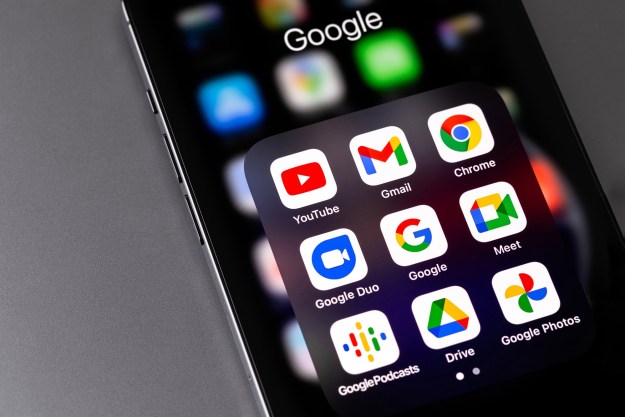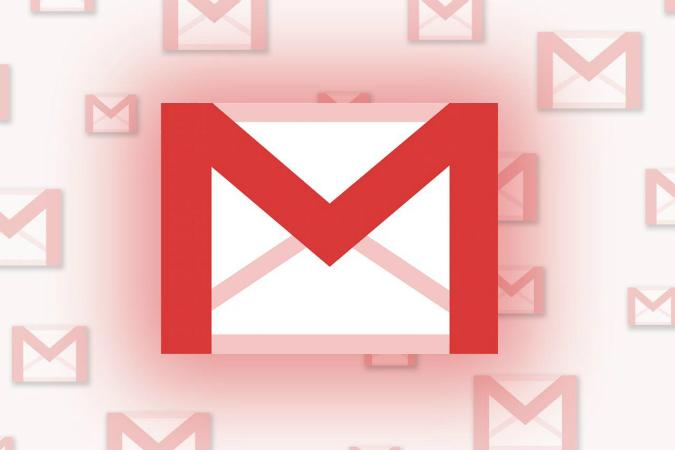
Or, perhaps some of those folks want to be able to send email from both their Gmail and their work accounts without having to be logged into both at the same time, separate browser tabs and all.
Whatever the case, if this sounds like you, read on. This guide is designed to streamline and simplify this problem so that you only have to mess with Gmail in order to send email, no matter how many other different email accounts you have on top of that.
How to send email using another address from your Gmail account
Step 1. Log into your Gmail account. Click the gear icon in the upper right-hand corner.
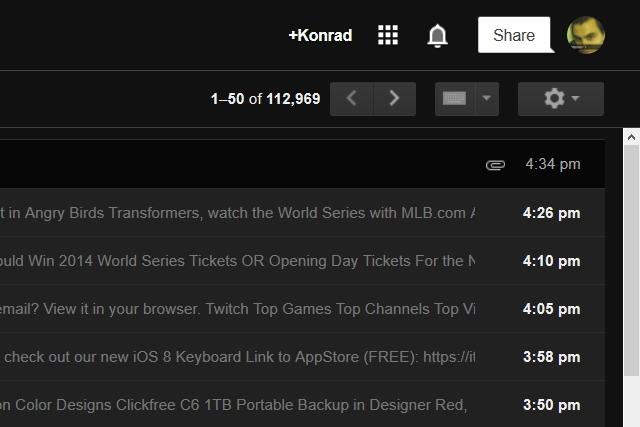
Step 2. Click “Settings.”
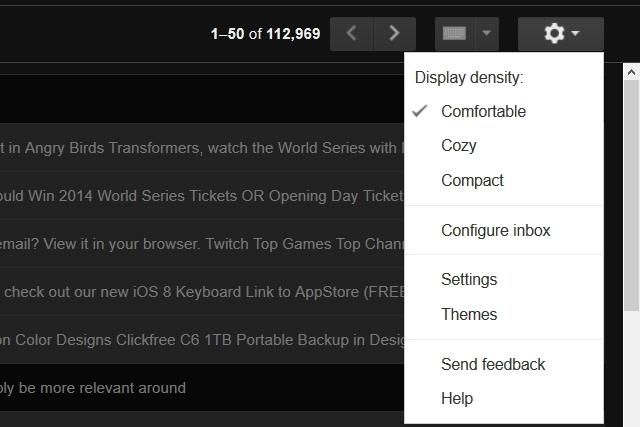
Step 3. Click on “Accounts and Import.”
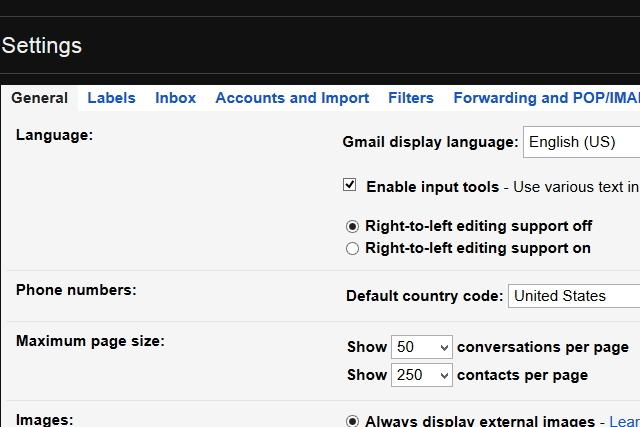
Step 4. Click “Add another email address you own.”

Step 5. In the new window that appears, enter a name, and put in the email address you want to add to Gmail. Then, click “Next Step.”
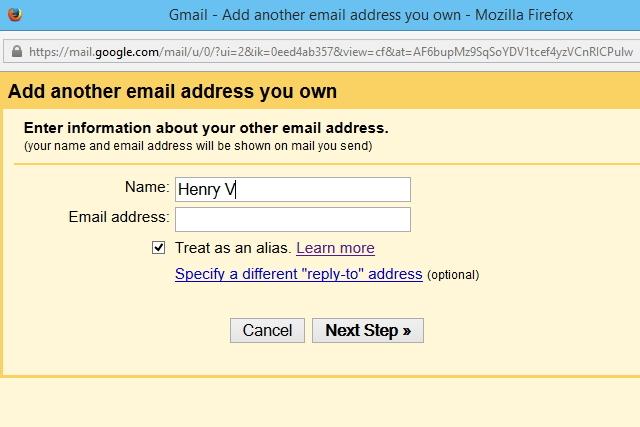
Step 6. You’ll now be asked to provide verification that you own the email account you’re trying to add to Gmail. Click “Send Verification.”
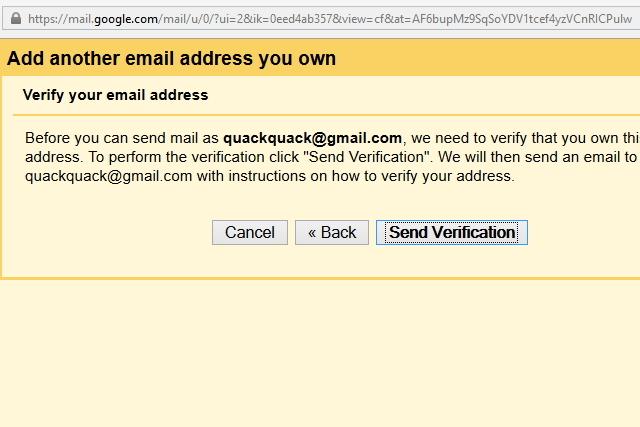
Step 7. Log into the email account you’re trying to add to retrieve the verification code that Gmail sends you. Enter that code in the field next to the button that’s labeled “Verify.”
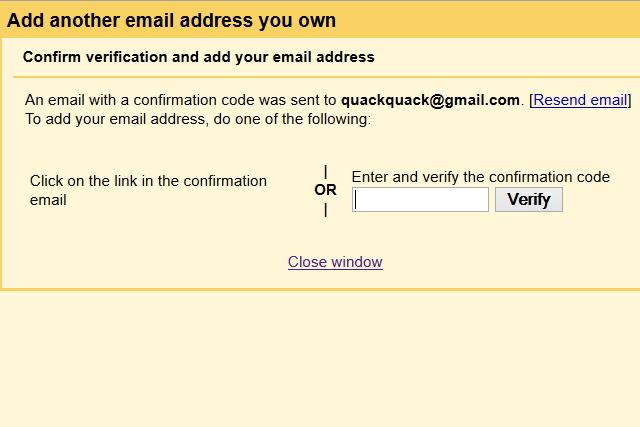
Step 8. Now, when you compose a new email, you’ll be able to select the email address you just added by clicking on a drop down in the “From” field at the top of your message.
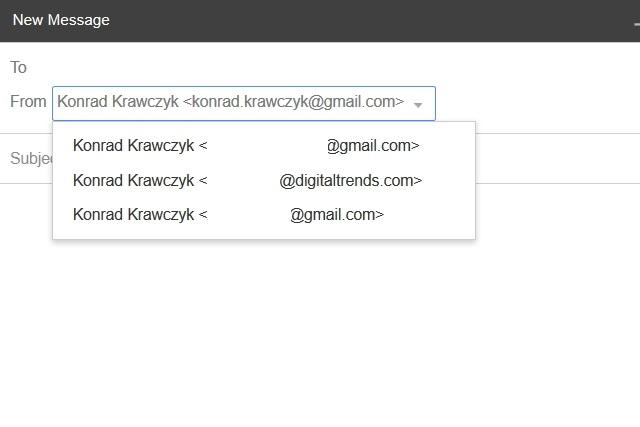
Plus, ducks are cute.
Editors' Recommendations
- How to change your Yahoo password on desktop and mobile
- How to delete your ChatGPT account
- How to mass-delete all your emails on Gmail at once
- How to download files from Google Drive
- How to change your Gmail password