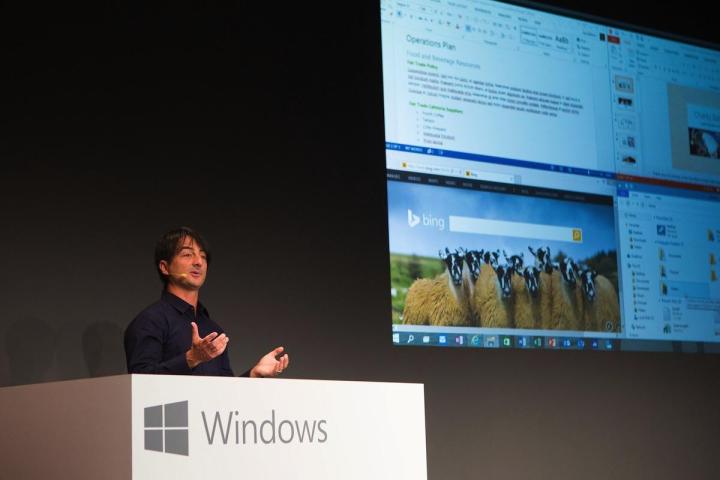
The Music Preview and Video Preview apps appear to have been replaced with the Music and Video apps in the build. It would seem that the two apps are going to be the default programs for these types of files.
The Reading List app has been removed from this build, and Windows Reader does not automatically come with the edition. This could be because Microsoft Edge has been designated as the operating system’s default PDF viewer. If you still want to use Windows Reader, it will be available for download in the Windows Store.
It’s worth noting that classic Windows applications that are compiled using Windows 10 SDK will generate errors if they attempt to use BackgroundCapableMedia or ForegroundOnlyMedia. Additionally, Universal Windows Platform apps stemming from Windows 10 SDK will also receive compilation warnings and a hard deprecation message if they try to use these categories. All of the changes in Build 10120 were logged on the WZInc blog.
On May 15, a leak of build 10123 hit the Internet. This leak showed that Edge will have an InPrivate browsing feature and the ability to save passwords. You can also set the browser to open a specific set of websites as soon as it launches.
Conveniently, users will now be able to postpone Windows Update until a later time on business versions. Cortana has been enhanced as well — you can now use a new feedback option to suggest improvements to Microsoft. The Start Screen, Start Menu and Back and Restore features from Windows 7 are also back in build 10123.
Microsoft continues to target July as a launch date for its latest operating system, Windows 10.
Editors' Recommendations
- Scores of people are downgrading back to Windows 10
- The unsung hero behind the modernization of Windows laptops
- You’re going to hate the latest change to Windows 11
- Windows 11 tips and tricks: 8 hidden settings you need to try
- Microsoft finds a sneaky way to slip more ads into Windows


