Apple updated the MacBook Air in a major way in mid-March 2020. While it may look like the previous version on the surface, dig a little deeper and you’ll see it’s the most significant upgrade since the 2018 redesign, offering buyers much more interesting customization options. But with more decisions demanding your attention, you may find it tricky to decide which is the best model for you.
Our MacBook Air buying guide aims to solve that problem, taking you through each of the major choices and laying out exactly which are the best picks available. If you want to know which model of MacBook Air to buy or are in the market for a great MacBook deal, you’re in the right place.
How do you pick a processor?

The processor is the most important choice you can make when purchasing the 2020 MacBook Air. It’s also the most confusing. Whereas the previous model offered no flexibility here at all, limiting users to the 1.6GHz dual-core Intel Core i5 chip, the new MacBook Air has three very different flavors of processor.
Every model comes with 10th-generation Intel Ice Lake processors, which are a nice step up from the 8th-generation chips that were previously available. However, note that the base model now starts with a 1.1GHz dual-core i3 processor instead of a 1.6GHz dual-core i5; despite using a newer architecture, the i3 base model likely won’t be as good at processor-intensive tasks as the old entry-level model used to be.
However, if you step up to the new 1.1GHz quad-core i5 option, you’ll notice a big difference. It’s the first time you’ve been able to kit out a MacBook Air with a quad-core chip. Having twice the cores and threads of the i3 gives it much more bite in apps that need a lot of CPU power. The upgrade is also relatively affordable, costing $100. We’d recommend you consider the i5 at a minimum given the large improvement it offers for relatively little outlay.
If you need to go beyond that, there’s a 1.2GHz quad-core Intel Core i7 option. This is worth bearing in mind if you want to use the laptop for tasks like video editing or heavy number crunching.
At this point, however, you’re starting to get into MacBook Pro 13 territory, which is something of an awkward position for Apple. Give the MacBook Air a 10th-generation i7 processor, and suddenly it’s getting extremely close to Apple’s top-end pro laptop, at a price that’s $50 less than the entry-level MacBook Pro with a newer processor and more storage by default. We think that position is unsustainable for Apple, meaning we expect the MacBook Pro to be updated very soon.
With that in mind, we think it’s best to give the i7 MacBook Air a pass for the time being. If you need top-end power, you’re better off waiting to see what Apple does with the MacBook Pro. For everyone else, the i5 option is comfortably the best choice.
How much memory do you need?

As with the previous model, the new MacBook Air has two RAM options: The default 8GB and a 16GB upgrade. There’s an interesting wrinkle here, though, in that the MacBook Air is the first Apple laptop to come with LPDDR4X memory (the last version was stuck on older LPDDR3 RAM). That sees the RAM speed increase from 2,133MHz to 3,733MHz — a 75% boost, which could help if you have a lot of apps or browser tabs open at the same time.
Should you step up to 16GB of memory? For most people that the MacBook Air is aimed at, the answer is probably no. You certainly shouldn’t match a slower processor with that amount of RAM. The extra memory will help if you’re a power user who needs to be able to handle lots of Mac apps running at the same time, but if that sounds like you, then the MacBook Pro will probably be more up your alley anyway. For most people, 8GB of memory is plenty.
You should also bear in mind that the 16GB upgrade costs $200, which is a sizable chunk of cash. Think carefully about whether you need it before you take the plunge.
How much storage should you add?
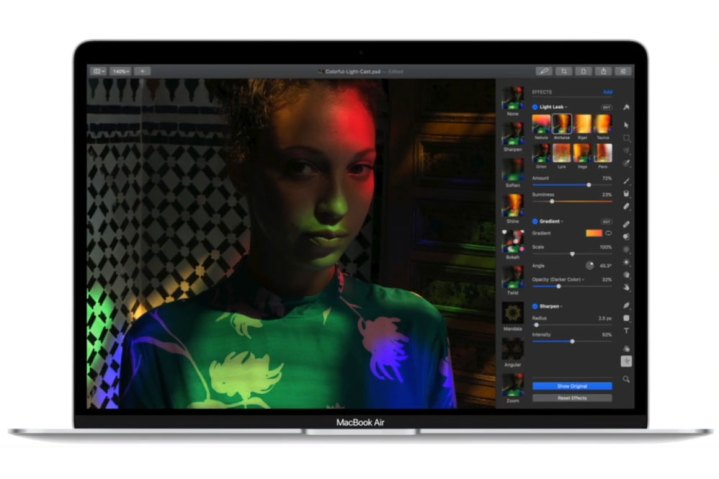
A very welcome change to the MacBook Air has come in the form of its storage. This has always been extremely fast, but Apple used to offer a measly 128GB in its entry-level models (and that’s sadly still the case with the MacBook Pro), which is nowhere near enough these days. Thankfully, Apple seems to have seen the light and given the MacBook Air base model a starting storage amount of 256GB.
Whether you decide to upgrade the storage to a larger amount depends a lot on the type of work you do and how much you use cloud storage. If you work with large photo files or install lots of hefty games, you should think about going for the 512GB option, or perhaps higher — the Air also has 1TB and 2TB options.
Apple’s MacBook Air SSD upgrades are pricey — going from 256GB to 2TB will cost you a whopping $800 — but you could save yourself some money by opting to store your files in the cloud. Apple’s iCloud storage offers a puny 5GB for free, but its other options are well-priced: You can get 2TB of cloud storage for $10 a month, for example, which is substantially cheaper than forking out for 2TB of built-in storage. Your files are also safely encrypted in iCloud, which will be reassuring if you’re privacy conscious. If you’re happy to use cloud storage, that might be a better option than going for a larger SSD.
If you’re not, however, then either the 256GB or 512GB options are your best bet. The 512GB upgrade costs $200, which is bearable, but beyond that you’re looking at $400 for 1TB of storage, which is very expensive.
Do you need AppleCare+?

An important question to consider is whether you should sign up for AppleCare+ for Mac, Apple’s product insurance offering. By default, the MacBook Air comes with a limited one-year warranty and up to 90 days of free technical support. AppleCare+, however, offers a bit more than that.
It extends your coverage from one year to three and includes up to two incidents of accidental damage anywhere in the world in that time period. You also get priority phone or online chat support with Apple’s technicians.
For the MacBook Air, AppleCare+ costs $249, plus a $99 service fee for screen or chassis damage, and a $299 fee for other damage, plus tax. You can purchase it up to 60 days after buying the MacBook Air.
It’s an added cost, but considering you’re spending upward of $1,000 on a new laptop, the last thing you want is to drop your expensive device and have to fork out for repairs yourself. Getting AppleCare+ could help put your mind at rest should anything go wrong.
Which MacBook Air model should you buy?

So, after running through all the most important choices, which MacBook Air model should you buy? Here’s what we feel is the best configuration for most people.
Start with the 1.1GHz quad-core Intel Core i5 processor instead of sticking with the entry-level i3 chip. Keep the memory at 8GB, and the storage at 256GB; unless you have a specific need for more in either case, both should be enough.
That configuration will cost you $1,099 — the same as the entry-level model from 2019, with a much better processor and double the storage. If you decide to go for AppleCare+, your total cost will be $1,348. Also remember to factor in the price of iCloud storage if you decide to go that route.
And be aware that, while we’ve covered the customizable options, there are several features that remain the same on every model. You’ll get two Thunderbolt 3 ports no matter which options you pick, and every MacBook Air has the new Magic Keyboard, the Force Touch trackpad, and a Touch ID button.
Don’t forget to check our roundup of the best MacBook deals, which could save you some money when it comes to buying a MacBook Air. And if you prefer a different MacBook model, we’ve got you covered there too.


