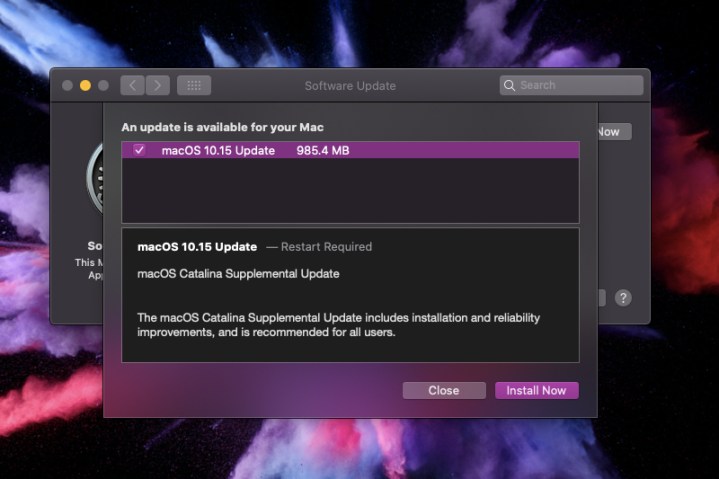
Apple released a supplemental update for MacOS 10.15 Catalina on Tuesday measuring 985.4MB. The company recommends that all Catalina users install this update, as it brings fixes and improved reliability. Mac owners must restart their device to complete the update.
Here are the release notes:
“macOS Catalina Supplemental Update
The macOS Catalina Supplemental Update includes installation and reliability improvements and is recommended for all users.
This update:
- Improves installation reliability of macOS Catalina on Macs with low disk space
- Fixes an issue that prevented Setup Assistant from completing during some installations
- Resolves an issue that prevents accepting iCloud Terms and Conditions when multiple iCloud accounts are logged in
- Improves the reliability of saving Game Center data when playing Apple Arcade games offline
For detailed information about the security content of this update, please visit: https://support.apple.com/kb/HT201222
MacOS 10.15 Catalina arrived in early October bringing new apps for music, Apple TV, and podcasts to Mac owners.”
Catalina also includes a new “Sidecar” feature that extends or mirrors the desktop to an iPad running iOS 13 serving as a secondary display. This apparently only works “officially” on specific Macs, like the 2018 MacBook Air and the 2019 Mac Pro, though users can enter a lengthy Terminal command to enable Sidecar on older Macs:
defaults write com.apple.sidecar.display AllowAllDevices -bool true; defaults write com.apple.sidecar.display hasShownPref -bool true; open /System/Library/PreferencePanes/Sidecar.prefPane
Other new features spied in Catalina include weak password warnings in Safari, a “block sender” tool in the Mail app, an updated Reminders app, larger photo previews, colored tints covering your entire screen, a new Apple ID location in System Preferences, and more.
The removal of iTunes may be a big surprise for Mac owners after the update. Rather than cram your entire media library into a single place, you can now access albums in the Music app and your TV shows and movies on the Apple TV app. Users can still purchase media through these apps, or enable the iTunes Store interface by clicking the app’s name in the menu bar followed by Preferences.
A previous report suggests that Mac owners may want to hold off on the Catalina upgrade. Many users now report of missing or incomplete messages after its installation. Others claim moving emails between mailboxes results in blank messages.
Editors' Recommendations
- Don’t download the latest macOS Ventura update just yet
- 10 Mac trackpad gestures that everyone should be using
- Why you should buy a MacBook Air instead of a MacBook Pro
- I never knew I needed this mini Mac app, but now I can’t live without it
- As a recent Mac convert, here’s what has surprised me most


