
When I transitioned to all-Apple computing, I knew there would be challenges. I assumed there would be many days and weeks of awkwardness before I truly felt at home on my Mac (and iPad, iPhone, and Apple Watch).
That’s why it surprised me when I discovered how smooth much of the transition actually was. Here’s everything I learned along the way, along with some tips on how I made it as seamless as possible.
Retraining my muscle memory
Both Windows and macOS have various features and functionality that aren’t exactly hidden, but aren’t entirely intuitive, either. Things like keyboard shortcuts, settings, windows management, and more build up over time. They get burned into our muscle memory, both physically and mentally. Switching to a new platform requires unlearning the old and learning the new.
When moving between my MacBook Pro 14 and Windows desktop, I never forced myself to retrain my muscle memory. I used Windows most often and muddled through on macOS. That worked well enough that I didn’t feel any pressure to make an effort to switch.
But when I migrated to my MacBook Pro 16, which is now serving as my “desktop” and primary workhorse machine, things changed. I started using an Apple Magic Keyboard with all my devices, and none of my usual keyboard shortcuts made sense. The same was true for managing various system settings and using hotkeys to manage windows for optimal productivity.

I’ve therefore been spending some time to force myself to learn a new way of doing things. As a writer, I constantly move back and forth through text, selecting and unselecting words, sentences, and paragraphs, as well as applying various formatting and using special keys. MacOS has its own shortcuts for all these things, and they’re neither better nor worse than in Windows. But they’re very different, and it’s not as simple as mapping from the Alt, Ctrl, and Windows keys to Control, Option, and Command.
The same is true for a variety of system hotkeys. For example, I used the Windows key and arrows extensively to move windows around and create split-screen configurations. That works differently in macOS. In fact, the entire system of windows management is different, requiring me to learn a new way of managing my three external displays.
It was finally time for me to stop being lazy (or maybe stubborn) and start delving into the intricacies of macOS. And since I’m using an iPad, an iPhone, and an Apple Watch, I needed to buckle down and learn those systems as well.
In with the old
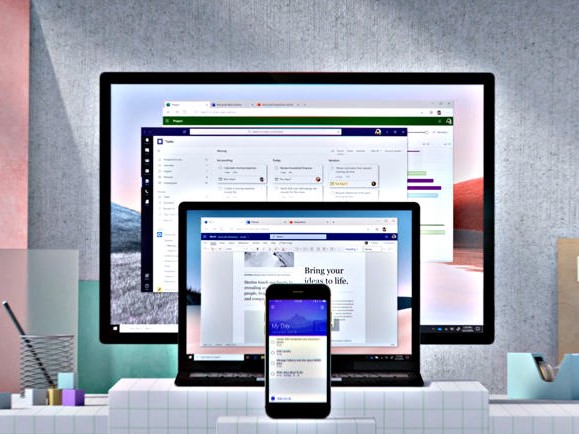
When making such a significant change in computing platforms, applications and data are incredibly important. I didn’t want to invest in all new apps as part of the switch, and I didn’t want to lose the many gigabytes of data I’ve accumulated. I also didn’t want to spend the time to transfer all that data to new services.
Fortunately, I’ve been a longtime user of Microsoft’s suite of products, which have versions that run on Macs, iPads, and iPhones. The main suite of productivity apps (Word, Excel, PowerPoint, OneNote, OneDrive, and Outlook) are all available, and they mostly work the same way. Outlook has a different look and feel, as does OneNote, but I’ve adjusted easily enough. Surprisingly, I’ve found OneDrive more stable and reliable on macOS than on Windows.
I have a handful of other apps and utilities that also transitioned. I use Snagit for screen captures, Scrivener for long-format writing, and Diarium for journaling, each of which I used before the transition. They join Skype and Microsoft Teams as apps I’ve used on all my platforms, along with Steam for games and the Adobe Creative Suite. I’ve stuck with Edge as my browser as well, allowing me to leverage the significant browsing history and password database that I’ve built up.
The only Apple-exclusive software I’m using includes the operating systems themselves and their built-in apps for messaging, calendars, and the like. Even then, some are driven by the same accounts I’ve always used, like the Calendar and Contacts apps accessing the data I manage in my Microsoft and Google accounts.
All of that’s made it across fairly smooth. Time will tell if I migrate away from the cross-platform software I’ve always relied on, but I suspect I won’t. Apple’s productivity apps don’t offer any specific benefits that I’ve seen so far, and iCloud doesn’t seem any better than OneDrive. Maybe that will change as I experiment more, but I wouldn’t be surprised if my configuration looks exactly the same a year from now. I also need to stay in sync with my family, who remain on Windows and Android.
Leaning into the new

As mentioned above, I hadn’t fully embraced macOS when using my MacBook Pro 14 alongside my Windows desktop and Android smartphone. Now that I’ve stepped into Apple’s walled garden and closed the gate, I’ve stopped rebelling against Apple’s way. The results have been illuminating.
For example, I’m using the macOS Finder without trying to force it to work like the Windows File Manager. Both have advantages and disadvantages, and the more I use the Finder, the more I appreciate its strengths. The same is true for how macOS manages windows. Windows 11 is stronger in this regard, but I’ve found macOS to be good enough once I stopped fighting.
Perhaps the most interesting change has been embracing Apple’s Continuity features. I’m sure there are ways to enable other smartphones and tablets to integrate so well into a computing workflow, but my MacBook Pro 16, iPad 11 Pro, iPhone 15 Pro Max, and Apple Watch Ultra 2 feel like integrated members of a single computing platform.
I can answer a phone call on whichever device is most handy. Notifications show up on every device, and I can manage them equally well no matter which device I’m currently using. I can copy on one device and paste on another. The list goes on, and the best part was that I didn’t need to install or configure additional software. This integration is built in and ready to go.
I’ll write more about my experiences as time goes on. Again, Apple’s platform isn’t perfect. There are things to complain about. But the key to making the transition has been my willingness to embrace new ways of doing things. So far, so good.


