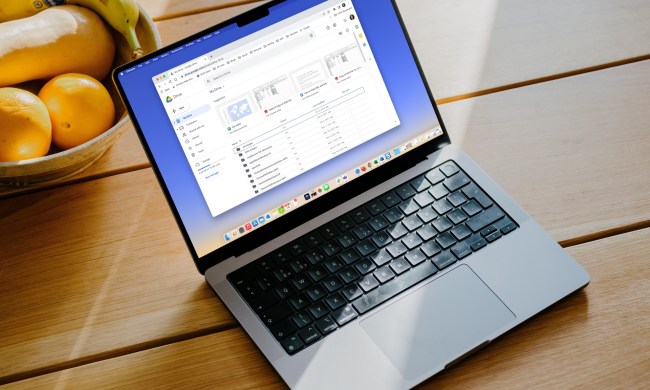Google Docs isn’t usually a focus of the Google I/O presentation, but because of how important work-from-home collaboration has become, it took center stage this year.
There are a number of new features in Google Docs and Sheets, but these are the five I’m most excited to integrate into my workflow. These features have just been announced, and won’t be available for a few months.
Pageless view in Docs

Google Docs has always given you view of a “page” that’s limited by both page breaks and the typical width of a page. The new pageless view gives an option to do away with those artificial boundaries.
The new formatting also means it’s now truly responsive, adapting to the size of your window dynamically.
Google Meet inception

As part of Google’s Smart Canvas initiative, you can now bring Google Meet right into Google Docs. Without having to bother with screen sharing or having multiple windows open, you’ll be able to take a video call right into a document you’re collaborating on .
You can even start a Google Doc directly from a Google Meet, and hop over to it as you work.
Connected checklists and tagging
.gif)
Another part of Smart Canvas is a new tagging system that works across the breadth of Google Workstation applications. When you start typing the “@” symbol in a Google Doc, you’ll now be offered links to other documents, collaborators, or even meetings.
The ability to tag collaborators and meetings is also integrated into a new connected checklist feature. These checklists turn Google Docs into a full-fledged project-management tool, helping you keep track of tasks and assignments.
Inclusive language recommendations

You already get grammar and spelling suggestions in Google Docs, but now Google will also make suggestions about more inclusive language. The example above provides alternatives to gendered words like “chairperson” or “mailman.”
Google says it also will provide suggestions to avoid passive voice or offensive language to “make your writing stronger.”
Emoji reactions in Docs
This one’s simple, but the more collaborative Google Docs becomes, the more it makes sense to integrate some more chat-like functionality into it.
Using emoji reactions is a simple way of doing that, letting you react to comments with a variety of emoji.