Having your webcam hacked is a terrifying prospect for many — and a good reason to use a dedicated webcam cover. Not only does it represent an incredible invasion of privacy, but it has the potential to grab biometric data and other personal information that could be used to further expose you and steal your identity.
- The light on your webcam turns on at strange times
- Your browser extensions are turning on your webcam
- There are unexpected webcam video files stored on your computer
- Your security settings have been changed in weird ways
- Your virus scan reveals suspicious apps
- You get a message from a hacker
- Consider a new webcam
Often a hacked webcam is just part of a comprehensive malware assault, though, so protecting yourself against it involves having some of the best antivirus protection you can, while keeping your system updated. Even with robust protections in place, though, you should always keep an eye out for the tell-tale signs of a hacked webcam. Here’s what to look out for.
The light on your webcam turns on at strange times

This is one of the easiest problems to look for: Your computer webcam should have a tiny indicator light beside it, whether it’s an internal webcam on a laptop, or an external one you added yourself. You can see it turn on when the webcam is activated for something like a video conference.
However, if you notice this indicator light turning on at odd times, especially when you aren’t using it, this is a telltale clue that someone has taken control of your webcam from a distance and uses it to take a look.
If you notice this happening, you should quickly check your active apps, including apps currently active in the background. See if any running apps are turning on your webcam by themselves. In most cases, no app should ever turn on your webcam without your explicit permission, so this is already a good reason to delete any apps you find responsible — or at least make some serious adjustments to their settings and access. But in some cases, it could be an issue with app settings activating the webcam when the app turns on, and it’s important to rule this out when seeing if you’ve been hacked.
Your browser extensions are turning on your webcam

Browser extensions are another potential cause of your webcam turning on without your knowledge. Check to see if it seems your webcam indicator light turns on every time you open your internet browser (Chrome, Firefox, etc.). That’s a clue that you have an extension or add-on on your browser using your cam.
You can disable all your extensions and then enable them again one by one, then restart your browser each time to narrow down which extension may be causing the problem. Is that extension actively trying to hack you? Maybe not — it could just be a poorly designed extension. Either way, you are better off without it. Delete the culprit and look for a different solution.
There are unexpected webcam video files stored on your computer
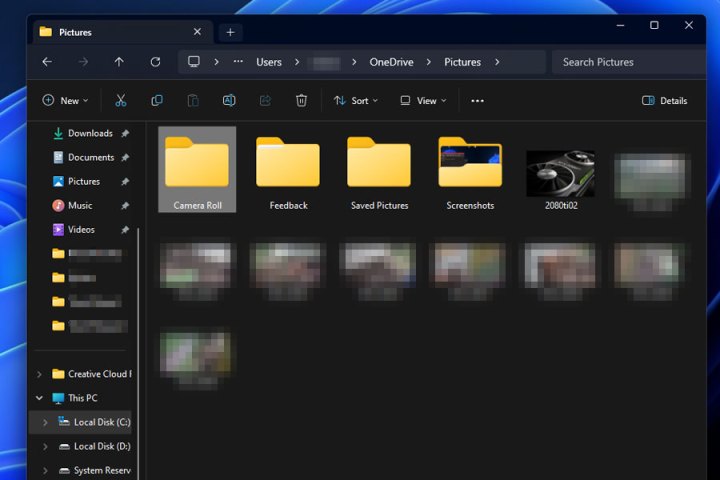
Let’s say that a hacker does manage to take remote control of your webcam, turns it on, and tries recording with it. What happens then? Well, malware may be very advanced in some ways, but it’s very limited in others, and that means that those recorded videos are still getting saved to your hard drive — even if a hacker is trying to collect them.
This means one of the easiest ways to check if you’ve been hacked is to open up your hard drive folders and check for weird webcam video files that you didn’t save. You would be surprised how many people never notice that these files exist or how easily they can get lost in messy file systems. The video files may have random names or tags, so check out any strange video files and see if it looks like some have been created with malicious intent.
To find them, try searching for a dedicated webcam folder, as most webcams will automatically save videos to their own files when they are being used to record. This is usually in your documents section. Otherwise, check other video folders that your computer has created in this area.
Your security settings have been changed in weird ways
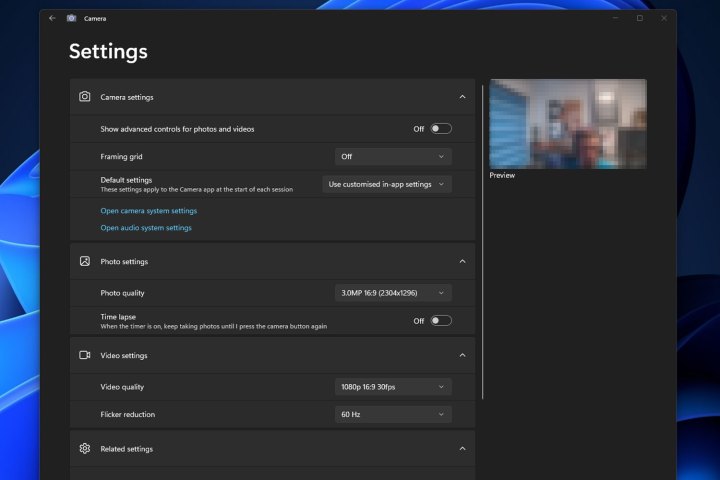
Malware may also change security settings to make it easier to control the webcam and send or receive video files (among other mischiefs). Open your webcam app and check on its security and accessibility settings to see if anything looks out of place or suspiciously disabled. Watch particularly for webcam passwords that have been changed or removed and strange apps that have access to your camera. In Windows 10, you can also disable the ability for apps to access your camera at all, which could be a great choice.
If you have antivirus software, check to see if its webcam protections have been disabled or changed — look for limited-access features that are disabled and webcam notifications (alerts that tell you when the webcam is being used) that have been disabled, as these are typically automatically enabled when the software is activated. Not all antivirus software has webcam features, but they are definitely worth checking up on.
Check your operating system security to see if any firewalls or other security measures have been recently disabled. Keep an eye on these settings over time, so you’ll know if it looks like they’ve been suddenly changed.
Your virus scan reveals suspicious apps
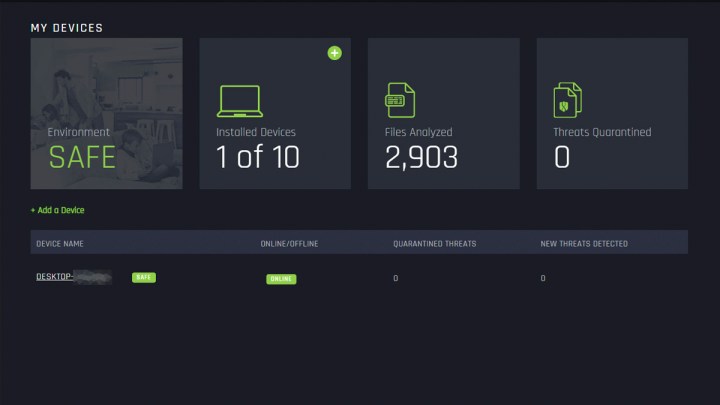
Good antivirus software is skilled at scanning your computer for suspicious files or activity. If you have an antivirus app, run a manual scan, and see if it reports any malware or suspicious activity on your computer. Take a look at the specifics to see if your webcam may have been compromised, and be sure to have your antivirus software remove any suspicious apps or content.
Malware can try to install a remote admin tool, or RAT, on your system to gain access to your webcam; a practice sometimes called “camfecting.” Widespread malware attacks that have used this tactic include Blackshades, Rbot-GR, Mirai, and InvisiMole. If your antivirus software mentions potential infection by anything like this, then you know what may have happened to your cam.
If you don’t have an antivirus app, then you’ll love our guide to the best free options available.
You get a message from a hacker

The worst-case scenario is receiving a message from a hacker trying to extort money from you. They’ll often try to get payment through an obscure bitcoin wallet address or a similar payment method.
Almost all of these messages contain lies about what a hacker has done or what they can access. They’re often a vehicle to install ransomware on your computer, so treat them like any other phishing attempt. Hackers find contact lists on the dark web that they use to send thousands of blind emails, hoping to scare even a small percentage of recipients enough that they pay money to protect themselves. If you get one of these emails, don’t fall for the bait. There’s no reason they have control over your webcam unless they provide hard video evidence.
Ignore any such messages and refrain from clicking any files or links, even if the message says it contains webcam video evidence. Don’t send money to anyone. Instead, install and run some robust anti-malware software to help check for any problems, and change your passwords to heighten your security. A good password manager can help you automatically generate strong passwords, or you can practice our tips on choosing better passwords if you create your own.
Consider a new webcam
If this whole episode has made it hard for you to trust your built-in webcam and you just want to be able to unplug it for true peace of mine, then why not consider one of the best webcams out there today? We have guides for that and a guide to the best webcams for Mac if you’re more of an Apple fan.
Editors' Recommendations
- How to use (almost) any camera as a webcam for Zoom and more
- The new QHD Dell Pro webcam has a Goldilocks resolution
- The best lighting for webcam streaming 2022
- Apple paid a student $100,000 for successfully hacking a Mac
- Miniature high-resolution webcams could soon be coming to laptops




