Before I switched over to the Apple ecosystem a year ago, I was a Surface Pro user for two years. Since the switch, I’ve missed the versatility of a 2-in-1. That is until I got my hands on the newly launched Huawei MateBook E, which has quickly become my favorite Surface Pro rival yet.
The device features a gorgeous design, stylus support, a kickstand keyboard cover, and solid performance. I’ve been using this machine for four days, and while it’s not perfect, there is a lot to like.
Display
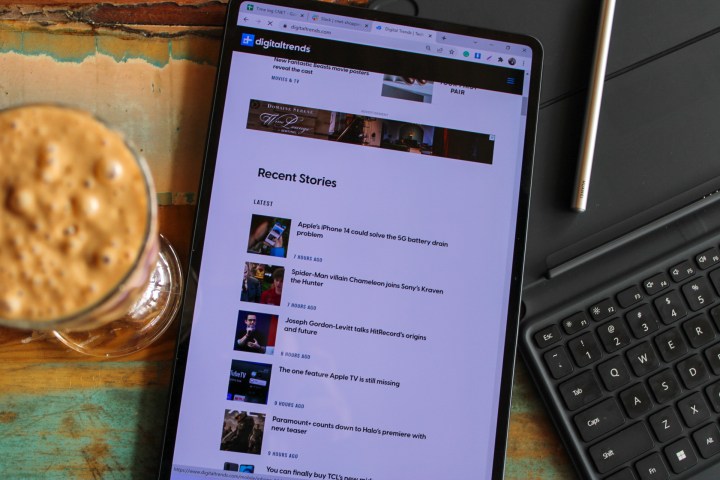
The Huawei MateBook E features a 12.6-inch OLED display with a resolution of 2560 x 1600 pixels in the 16:10 aspect ratio. I didn’t realize having an OLED screen in this form factor would make it a more enjoyable experience.
I prefer 2-in-1s because they allow use of a single machine for both work and entertainment. I’ve used the iPad Pro, which made for an excellent entertainment and creative device, but not so much in terms of a work device. I switched to the Galaxy Tab S7 Android tablet, which was also more of a media consumption device than something I could work on. And I didn’t want to get another Surface Pro because I started having hinge issues within a couple of years – but that’s a story for another time. Enter the Huawei MateBook E!

Using this Huawei tablet for both work and entertainment has been no less than fun for me. While I type words all day, I need a device to watch content on by the end of the day. And the OLED display on the MateBook E one-ups the Surface Pro because you get better contrast, colors, and vibrancy when watching Netflix or any other streaming service.
Working on the Huawei MateBook E out of a cafe in the morning with brightly lit conditions produced no issues. It offers a bright screen to get your tasks done. While it might be a small display to watch content on with your mates or share tasks in the office, the viewing angles make it easily usable.
We’ll still have to use it long term to see how the OLED panel holds up after a few months. It also lacks a high refresh rate panel when compared to the Surface Pro 8, which comes with a faster 120Hz refresh rate.
Design

With minimal bezels and a 90% screen-to-body ratio, you get maximum usable space on the front of the device. It is narrow and weighs just 1.56 pounds (709 grams), so you’ll have no trouble holding it in one hand. However, it might be a bit too big if you want to use it for reading in tablet mode. While you get a matte finish at the back, it attracts smudges easily, which are tough to get rid of if all you’re using is a dry cloth.
Unlike the Surface Pro, the Huawei MateBook E doesn’t have a built-in kickstand. The keyboard accessory, which you get in the box, comes with a flap that doubles as a stand. Here’s where it starts falling behind the Surface Pro.
First, the top of the keyboard doesn’t attach to the bottom bezel like on the Microsoft tablet, which results in wobbliness when you try to use it on your lap or in bed. Second, the cover kickstand isn’t as versatile as the Surface Pro. You get limited angles to use the device. As a result, it is mostly unusable on the lap, and using it on the bed is another tedious task. If you try to force it on your lap by applying pressure, the trackpad registers it as a click (from the bottom), so you might close or resize a window or click on something accidentally.
As for the keys themselves, it is easy to type on the device, and I’ve had no issues while using it on top of a hard surface like my work table. However, the keyboard is like one of those Surface cases that didn’t have the alcantara material back in the Surface Pro 4 days. If you have oily fingers or sweaty palms, they’ll leave an impression on the keyboard.
M Pencil
I consider Samsung’s S Pen on the Galaxy Tab and Note series (and the recent Galaxy S22 Ultra) the best stylus you can get on a device, especially because of the 2.8-second response rate. But the M Pencil tops that with a 2-second response time.
When using the stylus, you’ll notice that it flows easily on the screen. I used to take notes on my Surface Pro in college, and I’m disappointed that I didn’t have the M Pencil to take notes back then. If you are someone who would take notes, draw, or use your tablet for creativity, the M Pencil is a good buy (it isn’t included in the box).
Performance and battery life

If you are aiming to use the Huawei MateBook E as your daily machine, I’m glad to report that I haven’t noticed any lag or stutter on my device. I’ve been using an 11th-Gen Intel Core i5 model with 16GB of RAM and 512GB of NVMe SSD. The device is also available in Core i3 and Core i7 variants with 128GB, 256GB, and 512GB storage options.
The Huawei MateBook E flies through daily tasks. My average usage includes having multiple Chrome windows open, with a total of at least 25 tabs, plus apps like Slack, Teams, and WhatsApp running in the background. As I said earlier, I had no issues with the performance, but I’ll test it vigorously for our full review. It must be noted that you don’t get the latest 12th-Gen Intel Core processors, but the performance is good enough for my daily needs.
The battery life, on the other hand, hasn’t been so impressive. I’m getting a maximum of five hours of usage with this machine. As a result, I have to charge it before bed if I want to stream content online.
Connectivity and security

I had issues with the Wi-Fi connectivity a couple of times in my four-day usage. But I received an update and haven’t had my Wi-Fi disconnected since then.
For security, you get a fingerprint scanner built into the power button, which can only add one fingerprint. And weirdly, Windows Hello has given me camera compatibility issues, so I haven’t been able to set up facial recognition yet. And if you are someone who transfers files via a microSD card or using wires, I have bad news for you. The Huawei MateBook E features a single port on its body and it is the Thunderbolt 4 USB-C port, which supports up to two 4K displays.
The device sports a 13MP rear camera, which is more than enough for scanning documents. And the 8MP front camera works well for video calls. You get other Huawei-only features such as Huawei Vision, which allows you to pair two screens together and drag and drop between them easily. I’m yet to try it, though.
Price and availability

The Huawei MateBook E launches in Europe soon. It is currently available in Saudi Arabia for 4,499 Saudi Riyal for the i5 variant with 8GB RAM and 256GB of storage.That translates to around $1,200, which is not bad considering you get the keyboard with it. The M Pencil would cost $100 extra. However, I won’t make an evaluation on the price until we get an official confirmation from Huawei.
By contrast, the Surface Pro 8 with the exact same configuration was launched at $1,200, but it is now selling at $1,000 on BestBuy. Add $180 to that for the Surface Pro Signature Cover and you get a full-fledged laptop for $1,180. On the other hand, the iPad Pro 12.9-inch with the M1 chip and 256GB of storage will set you back $1,100, with the Magic Keyboard costing $350 extra, which means you’ll pay $1,450 for the whole package.
Editors' Recommendations
- Huawei calls the texture of its new laptop ‘skin-soothing’
- Rumored Samsung Galaxy Book Pro 2 may launch at MWC









