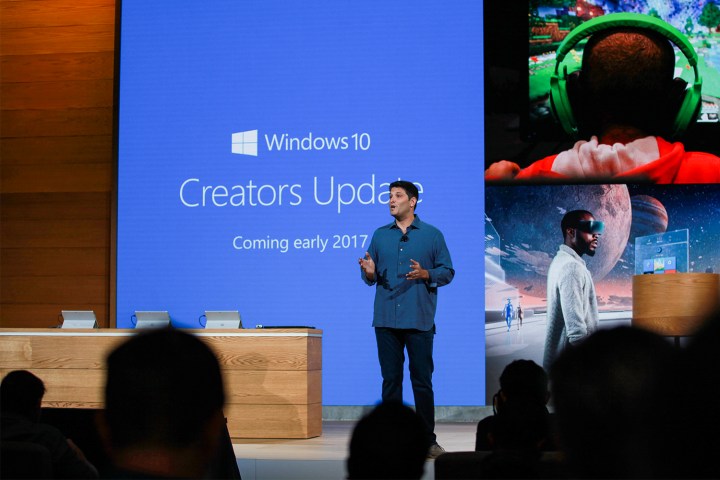
As is usual with such significant updates, Creators Update also made changes to the core operating system and to policies that are accessible to more technical users. IT administrators are an important audience for Microsoft as it continues its quest of pushing Windows 10 to a billion machines, and it’s appealing to that group with a new way to make the Settings app work better for larger organizations.
One of the more important aspects of making a machine more manageable and easier to administer for such organizations is how easy it is for users to make changes to the machine’s configuration. Windows 10 introduced a new Settings app that’s a bit more user-friendly than the old-school Control Panel app, and while that’s great for users, it can introduce headaches for IT administrators.
In response, Microsoft now gives administrators a way to hide Settings app pages in the same way that it allowed Control Panel applets to be hidden. The overall details of how to keep settings hidden away from users are a little complicated and of interest mostly to IT staff, but it’s also easy enough to accomplish via Group Policies. As the following screenshot demonstrates, the Settings app can be significantly limited by making a few small Group Policy changes.

The net result is that an organization looking to keep certain settings unavailable to users needs to make a few changes that can then be rolled out to all of the machines that fit certain criteria. There’s a host of settings that can be turned off, from device encryption settings to network options to power configuration.
The bottom line is that Microsoft needs large organizations to transition to Windows 10 if it has any hope of hitting its goals for its most strategic OS. Making it possible for administrators to limit how users can customize their machines is an important step along the way. Creators Update just made that possible.
Editors' Recommendations
- Scores of people are downgrading back to Windows 10
- The next big Windows 11 update has a new hardware requirement
- Microsoft may fix the most frustrating thing about Windows updates
- A major Windows update just launched. Here’s what’s new
- The latest Windows Update is reportedly causing Starfield problems


