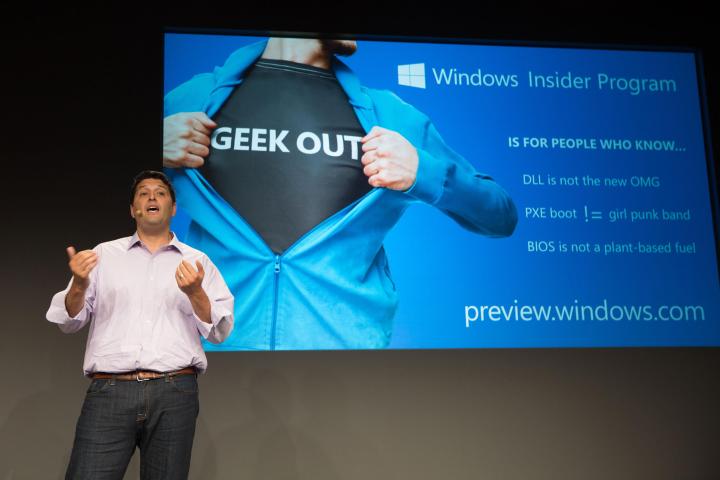
The newest Windows Insider update is build 16237, and it’s loaded with new features and functionality. This time around, it’s the user interface (UI) that gets the most attention, along with some input and task manager improvements to go with the usual fixes.
Microsoft Edge
First up is Microsoft Edge, which has received the ability to read aloud with word and highlighting for all websites and PDFs. There are also improvements to the Share UI, a new animation when adding a favorite, and some fixes to opening links, copying double-byte characters, and restoring tabs when recovering from a crash.
Windows Shell
Next up is the Windows Shell, which creates and manages the main Windows 10 UI. The first item of note is a fix that should make users happy — when a machine is docked, undocked, or accessed remotely, logging out and back in will no longer be required to resolve a blurry desktop.

Specifically, Microsoft made adjustments to how Windows 10 handles high DPI displays, ensuring that desktop applications will be updated when they’re started. That means that users will only need to restart applications for them to render correctly. This only works for some desktop applications and not Universal Windows Platform (UWP) apps, and it doesn’t fix applications that are blurry on secondary displays in “extend” display mode.
Windows Shell will also see improvements to Notifications and the Action Center. Here are some highlights:
- Notification buttons now span the bottom of the notification and are not just right-justified.
- The first notification in each notification group is now auto-expanded, making it easier to take action on notifications.
- The “X” to dismiss notifications has been replaced with an arrow to make it clear that hitting the control pushes a notification to the Action Center rather than dismissing it.
- A number of fixes were applied, including resolving a crash related to having more than 20 notifications in a group, fixing a problem with tapping on the chevron to collapse a notification, and more.
My People
The My People feature continues to improve after being left out of the Creators Update. Notification badges for pinned people will now match the system theme, and receiving emojis from pinned people will now be referred to as a “pop” under Settings, then Personalization, then Taskbar.
Input Improvements

Build 16237 also enhances some of Windows 10’s input functionality. The Emoji Panel has been touched up, the new touch keyboard experience has been improved, and the handwriting panel should prove more useful, Here are some highlights:
- Type to search in the Emoji Panel now supports emoji 5.0, and more keywords have been added.
- Hovering over an emoji will now provide the Unicode character name, and categories have received tooltips.
- Dark theme users will notice a fix to the “X” for closing the Emoji Panel.
- The touch keyboard will now pass the correct window size information when shapewriting, improving accuracy.
- Typing on the touch keyboard will now generate a sound, similar to the previous touch keyboard version.
- Some other fixes have been implemented in the touch keyboard: Learning user typing styles will make better predictions, the keyboard will no longer show left and right docked modes when the one-handed keyboard is relaunched, and more.
- The handwriting panel has been improved with a fix for unintentional ink strokes and a fix whereby words will no longer be inserted twice when the panel is dismissed.
Task Manager Improvements
The previous Windows Insider build added GPU support to the Task Manager. Build 16237 improves that support, with an updated UI layout and additional details including DirectX version and the GPU’s physical location. In addition, only hardware GPUs now show up on the list and software GPUs are hidden.

Build 16237 also brings the usual changes, improvements, and fixes to go with a number of known issues. You can check out Microsoft’s blog post on the new build for all of the details. As usual, you’ll need to be a Windows Insider on the Fast Ring to receive this new build. If you’re a particularly active Windows Insider, then you’ll also want to note that Microsoft is planning its next Bug Bash event for Friday, July 14, through Sunday, July 23.
Editors' Recommendations
- You’re going to hate the latest change to Windows 11
- Microsoft Edge is slowly becoming the go-to browser for PC gamers
- Beware! The latest Windows 11 update might crash your PC
- If you have an AMD GPU, stay away from the latest Windows Update
- The best Windows apps for 2023


