For those Xbox players who suffer from vision problems or have difficulty reading, the Xbox One Narrator is a great option. It will read practically any menu option automatically once it is activated, but that can also make it a bit of a nuisance. There’s also a chance that other players in your house might wish to use the console without the Narrator, so you’re going to need to know how to quickly disable it. Here is how to turn off Narrator on an Xbox One.
Method No. 1: Controller
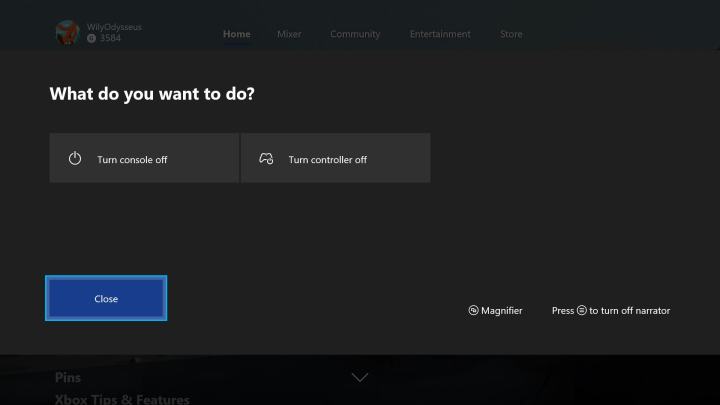
The simplest way to turn off Narrator on Xbox One doesn’t even require you to go to the system settings. In fact, you can do it in less than five seconds. Just hold down the Xbox One’s home button as if you were going to turn off the system, and wait for the pop-up menu to appear. Next, hit the menu (“start”) button to disable Narrator. If you want to turn it back on, you’ll follow the exact same steps, followed by selecting “yes” when prompted.
If you’re already in the Xbox One system settings, you can also turn the Narrator on and off without having to hold down the home button. Instead select the “ease of access” tab and you’ll see a checked box for the Narrator. Just select it to uncheck it and the Narrator will be turned off. Select it again to turn the Narrator back on. From this page, you can also turn on closed-captioning settings or adjust the Magnifier.
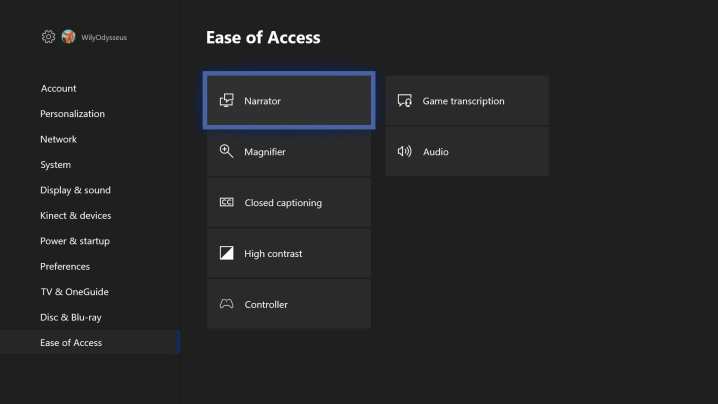
Method No. 2: Voice commands
If you have Cortana enabled on your Xbox One – head to the system settings and select “Cortana” in order to enable the feature – you can turn off Narrator without pressing a button at all. Just say, “Hey, Cortana, turn off Narrator,” and your system will automatically disable it. You do not need to be using a Microsoft-branded headset for this method – we actually tried it with a PlayStation Gold headset.
If you have Kinect plugged in and have not turned Cortana on, saying, “Xbox, turn off Narrator,” should also work. You will not be able to use a headset without Cortana, however — the digital assistant is required. Though the Kinect has been discontinued, you can still find them from third-party sellers. Unfortunately, using an Xbox One S or Xbox One X with Kinect requires a discontinued adapter, and these are selling for more than $200 at the moment.
Microsoft’s support page currently states that you should also be able to turn on the Narrator using Cortana, but we were unable to get this to work on our Xbox One. As the supported voice commands vary by region, you could find that this command is functional in your area.
Editors' Recommendations
- The most common Xbox Series S problems and how to fix them
- Best Xbox Series X and Series S deals: discounts and bundles
- All upcoming Xbox Series X games: 2024 and beyond
- Age of Mythology: Retold will launch on PC and Xbox at the same time
- Xbox Game Pass gets one of 2021’s best games today



