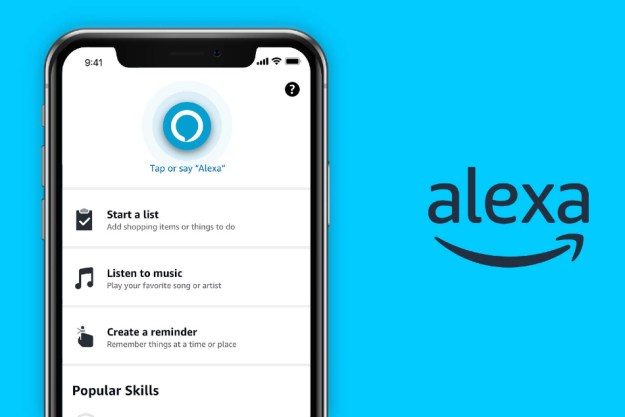Although smart assistants have become the target of criticism with regard to privacy, Amazon’s Alexa has powerful privacy features built into its settings. You can turn these settings on to protect your privacy and data. We’ll go over exactly how to activate these settings to limit the risk of Alexa listening in, and how to erase any stored data within Alexa.
Review your voice history

One of the most powerful Alexa privacy features is the ability to review your voice requests. Alexa also includes any Type With Alexa entries here, too. Here’s how to see your history with
- Open your Alexa app and tap More in the lower-right corner, then tap Settings.
- Tap Alexa Privacy and then tap Review Voice History.
From this screen, you can see all of the entries for the day. If you choose Delete All Recordings From Today, this data is cleared from your device and the cloud.
The ability to review your voice history lets you know if Alexa listened in to your conversations or heard something you didn’t intend for it to hear and gives you the ability to delete it. You can tap any recording and delete it individually, as well as leave feedback on whether
Review any detected sounds
One powerful feature is that Alexa can listen for the sound of breaking glass or smoke and CO alarms. It’s a useful home security tool, but again, it can enable Alexa to mistakenly detect sounds you didn’t intend for it to hear.
From the Alexa Privacy screen, tap Review History of Detected Sounds. This will display all sounds
Review smart home device history
From the Alexa Privacy screen, tap Review Smart Home Device History. This screen gives you the option to see the status of your devices, whether they are on or off and whether they are reachable or not.
Monitor skill permissions
Different Alexa Skills require different permissions. From the Alexa Privacy screen, tap Manage Skill Permissions to review exactly which skills need access to your:
- Street address
- Location services
- Alexa lists (view or modify)
- Email address
- First name
- Full name
- Mobile number
- Country and postal code
- Amazon Pay
If you discover a Skill needs one of these permissions but you don’t remember granting access, that can be a red flag. Review the Skill page to see which settings are listed, and remove the skill if you find discrepancies.
Manage your Alexa data
If you tap the Manage Your Alexa Data option, you gain access to the primary control hub for all of your device data. From here, you can choose to enable the deletion of voice recordings through voice commands (by saying “
You can choose to delete all of your data from third-party devices in your smart-home device history, as well as how long you want to store that data. You can also request an email containing all of your Alexa smart home history.
These same tasks can be performed for your Detected Sounds History, too. At the bottom of this page, you can choose whether or not to submit your voice recordings to Alexa to help improve its function. You can choose which users (if there is more than a single user in your home) can take part in this option, too.
Editors' Recommendations
- The Narwal Freo X Plus is an entry-level robot vacuum loaded with premium features
- Best washer and dryer deals: bundles from LG, Samsung and more
- Best air purifier deals: Save big on Dyson, Shark, TCL and more
- Best coffee maker deals: Cuisinart, Ninja, Mr. Coffee starting at $20
- How to clean the Ecovacs Deebot X2 Combo