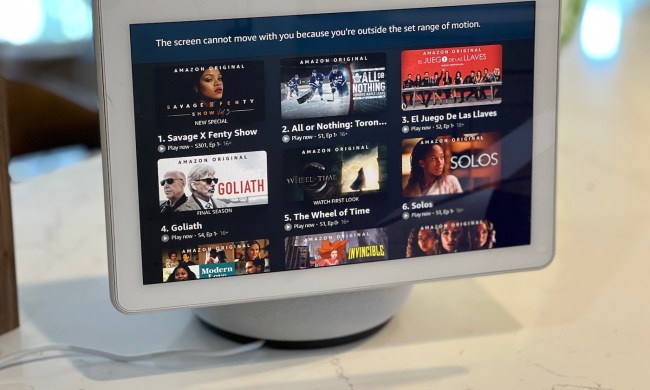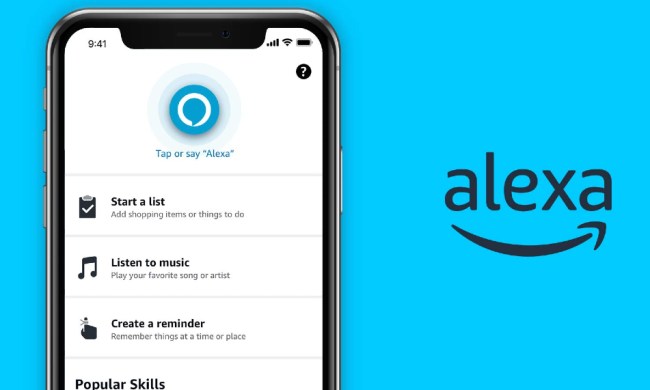Amazon Echo devices are some of the most popular smart home hubs on the market. These feature-rich, Alexa-powered smart speakers can do it all — from playing music and dimming your lights to controlling your home security system and checking your calendar, Alexa makes it easy to automate your daily tasks.
- Change Alexa’s name or create a nickname for her to call you
- Create separate profiles for each person in your home
- Personalize your Alexa experience
- Enhance your Alexa privacy
- Guest Connect to other Echo devices
- Get help in the kitchen
- Start your morning with Alexa
- Use your Echo as a watchdog
- Learn about great Amazon deals
- Customize Alexa answers on Echo and other Blueprints
- Make a playlist with your voice
- Voice control your TV too
- Drop In on other Echo devices
- Announce statements to all Echos in the house
- Speak different languages
- Enjoy Alexa jokes, games, and Easter eggs
While most Echo users know the basics, there are a lot of incredible features that are hidden below the surface. That’s why we’ve put together this guide. Read on to uncover some impressive features across the Echo lineup and make full use of its versatility.
Change Alexa’s name or create a nickname for her to call you
Once you’ve got your Alexa device up and running on your Wi-Fi network, there are still a few more things you might want to do before diving in, so be sure to head over to echo.amazon.com or download the accompanying smartphone app.
First off, if your name is Alexa or something similar (like Alexis), you’ll definitely want to change the “wake” word for the device. To do so, choose your device in the app, then choose Wake Word and select your desired wake word, which can be “Amazon,” “Echo,” “Alexa,” or “Computer.” You can also change the name Alexa calls you. Go to the Communicate section in the Alexa app, and you can edit your name under My profile and settings.
Create separate profiles for each person in your home

If multiple people in your home have Amazon accounts, you can create separate profiles for each person in your Alexa household profile. To do so, open your Alexa app, then tap on Settings> Account Settings> Amazon Household and follow the on-screen directions.
With more than one account on your Echo, you can not only share content like music and movies, but you can also collaborate on shopping lists, to-do lists, and calendars. If you can’t remember whose account is logged in, ask, “Alexa, which profile am I using?” To switch to your own, say, “Alexa, switch profile.” It’s that easy.
If your significant other has drastically different taste in music than you do, fear not. Alexa can also recognize your voice and play songs from your very own playlist. You’ll want to make sure to set up a voice profile, which entails completing a series of prompts. After you set that up, Alexa will recognize your voice across all your Alexa-enabled devices.
Personalize your Alexa experience
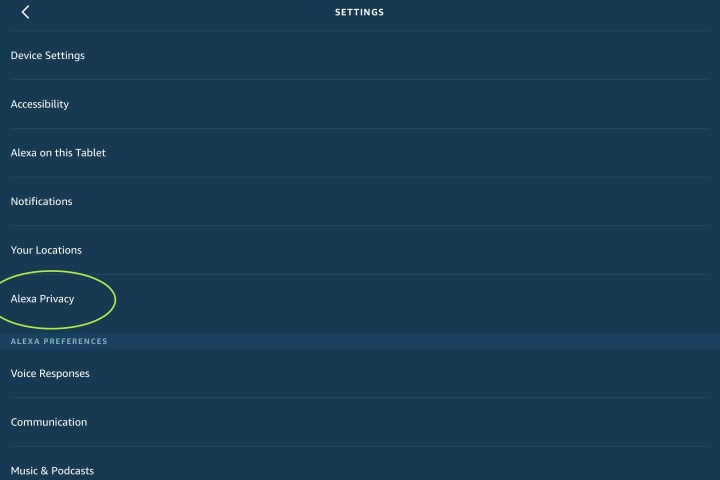
There are a number of third-party developers who have created skills for Alexa, including games, quizzes, and fitness routines. We’ve compiled a list of Alexa’s most useful Skills in case you’re looking to add oomph to what your virtual assistant can do.
Previously, if you wanted to add a new skill, you had to do so manually. Thankfully, you can now easily add a new skill with your voice. If you’d like to learn how to be a mixologist in your spare time, for example, you can simply say, “Alexa, enable the Bartender skill.” With more than 10,000 recipes to choose from, you’ll be a professional barkeep in no time.
You can create your own skills using Alexa Skills Blueprints. You can do things like create your own quizzes, play game shows, or leave directions for your pet sitter or babysitter. You can even publish the skills you create to the Alexa skills store upon approval, and other Alexa users can use your skills and give them a rating.
Enhance your Alexa privacy
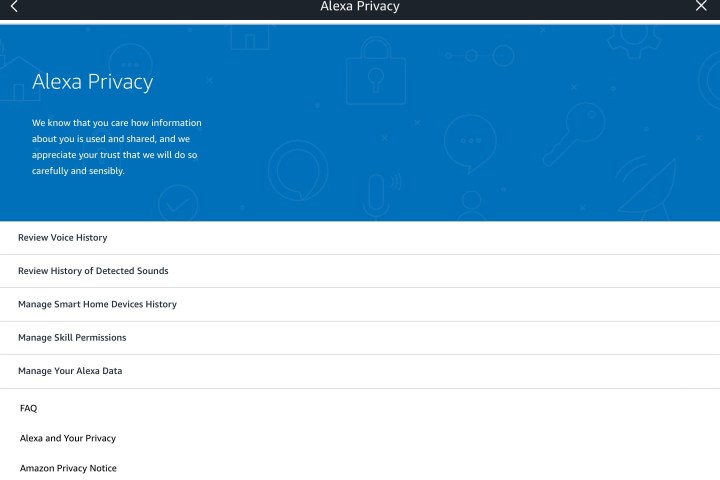
Maybe you ask Alexa embarrassing questions, or perhaps you simply don’t want the virtual assistant saving all your voice recordings. You can delete individual recordings by going to Settings> Alexa Privacy in the app. Here you have a variety of options, including managing your Alexa data and viewing your specific voice history. To delete a recording, select it and tap Delete voice recordings.
You can delete recordings for the entire day, week, or month, or even delete your entire recordings history. Under Manage your Alexa data, you can also set it up to have your recordings automatically deleted. You can manage other aspects of your privacy as well (such as your smart home device history).
Guest Connect to other Echo devices
Want to connect to someone else’s Echo to access your Alexa account? If you’re over at a friend’s house, you can use Guest Connect to temporarily connect using their compatible device. You just need an Alexa account, an Alexa voice profile, and a phone number linked to your Alexa account. If you have those things, you can just say “connect to my account” to get started with Guest Connect. Once you’re in, Alexa uses voice recognition and then gives you access to your music and news.
Get help in the kitchen
Since your hands are busy chopping or simply covered in food, Alexa can be a big help in the kitchen, whether you need her to set a 10-minute timer or convert ounces to cups. If you’re deciding what to make for dinner and notice you’re out of coriander, you can ask Alexa to add it to your shopping list. If you’ve bought paper towels from Amazon Prime before, you can reorder them by saying, “Alexa, reorder paper towels.” If your kids are ordering too many cookies, you can turn off voice ordering or require a confirmation code.
Other features are also very helpful when it comes to meal preparation. The Food Network skill, for example, gives you access to an extensive library of recipes. You can ask Alexa a series of questions to help you decide what sounds best (or most convenient) for dinner. Simply say, “Alexa, ask Food Network for the recipes on TV right now,” or “Alexa, ask Food Network for recipes from Alton Brown.”

If you own a GE Wi-Fi Connect appliance, meal prep is even easier. The Geneva skill for Alexa allows you to control these devices with your voice. Simply request this by saying, “Alexa, enable Geneva skill.” You’ll then need to link your GE Wi-Fi Connect account, but once that’s done, you’ll be able to ask Alexa an amalgam of useful questions as well as prompt the assistant to activate various household appliances. You can say, “Alexa, tell Geneva to preheat my oven to 400 degrees,” or “Alexa, ask Geneva if my laundry is dry.”
Several other appliances either have Alexa integration or are Alexa-compatible. For example, the LG Instaview ThinQ Smart Refrigerator is a fridge with a screen and Alexa built in, meaning that you can literally ask your fridge what to make for dinner. Alexa has other functionality, too. Let’s say, for example, you still managed to burn dinner — even with all of your digital assistant’s help. That’s okay. There’s now a skill to help you quickly order a Domino’s pizza. This skill, along with more than 85,000 others and counting, is available in the Skills section of the Alexa app. You can also ask Alexa about nearby restaurants whenever you’re in a pickle.
It’s best to use appliances supported by Alexa. However, you may already own smart appliances that don’t work with Alexa out of the box. Luckily, there is a way of pairing these appliances. If your device isn’t supported by Alexa but is supported by IFTTT, you can set up a series of triggers to establish support and functionality. IFTTT has even curated an entire catalog of command triggers specifically for Alexa.
Start your morning with Alexa
Alexa is more than willing to help you start and end your day. The Echo Dot 4th Gen with Led Clock has a display timer right on the front that adjusts to the lighting in the room. Saying, “Alexa, set an alarm,” will prompt the assistant to ask for a time, and you can set your 7 a.m. wake-up call for every day, weekdays, weekends, or just on Thursdays. You can even set your alarm so that you wake to Bruno Mars, Eminem, or whoever you like to hear in the morning. Depending on which device you have, you can set and disable alarms with your voice via the screen (Spot and Show only) or in the app. Forgot when you’re supposed to wake up tomorrow? Just ask, “Alexa, when is my alarm?”
When your alarm goes off in the morning, you can ask Alexa for traffic, weather, and news briefings. The Echo, Spot, Dot, and other Amazon devices can also tell you what is on your Google Calendar, or you can add an event. Not only does Alexa support Google Calendar, but it also works with your Outlook, Microsoft, and Apple calendars. Oh, and if you’re running late, you can even call an Uber or a Lyft with Alexa.

There are also plenty of products to help Alexa adjust the atmosphere in your bedroom. When you’re ready for bed, you can ask Alexa to turn off the lights and lower the thermostat, or just set a routine to do all of those things at once by saying, “Alexa, good night.” Of course, you’ll also need to have enabled specific, Alexa-compatible devices in order to do so. The Philips Hue skill, for example, works specifically with Philips Hue lights to help you control the lighting around your home. Simply say, “Alexa, turn on Relax in Bedroom,” and the lights in your room will dim or brighten to your preferred setting.
As for other features, flash briefings are a great way to stay up-to-date on the latest news and tidbits while you’re getting your day started. Flash briefings essentially function as pre-recorded updates, courtesy of popular broadcasters such as NPR, BBC News, The Economist, and Slate, among others (including Digital Trends!). If you want longer, more detailed news briefings, Alexa offers long-form briefings too. To use the flash briefing feature, you’ll first need to find, enable, and manage your flash briefing content. Go to Menu > Setting > Flash Briefings in the app to set it up. After you’ve tailored your flash briefings to your liking, you can just say, “Alexa, what’s my Flash Briefing?”
Use your Echo as a watchdog
Did you know your Echo device can bark at intruders like a dog? We’re not kidding. With Alexa Guard and Alexa Guard Plus enabled, your Echo device turns into a surveillance device. The smart speaker will listen for deliberate noises like breaking glass and smoke alarms and ping your mobile devices with alerts.
Alexa Guard is completely free to use. For $4.99 a month, you can upgrade to Alexa Guard Plus, netting you extra benefits like 24/7 emergency response support and the aforementioned dog barking byte. To enable the feature, open the Alexa app and navigate to More> Settings> Guard. The app will ask you to confirm and enter your ZIP code. Providing your ZIP allows Alexa to cue up Away Lighting (if you own compatible smart lights) when you’re away from home.
Another great benefit of Alexa Guard is that the feature works alongside home security systems, including Ring, ADT Pulse, and ADT Control.
Learn about great Amazon deals
Did you know that your Echo can key you in on some of the latest Amazon Prime deals? All you need to do is say “Alexa, what are your deals?” and your device will read off several Amazon Prime-exclusive deals. You can also use your Echo to select one of these deals, purchase the item, and track the delivery of the product. When your shipment arrives, your Echo indicator light will flash yellow. This is a notification that your item has arrived. To clear notifications, just say “Alexa, clear my notifications,” and the yellow light will vanish.
Customize Alexa answers on Echo and other Blueprints
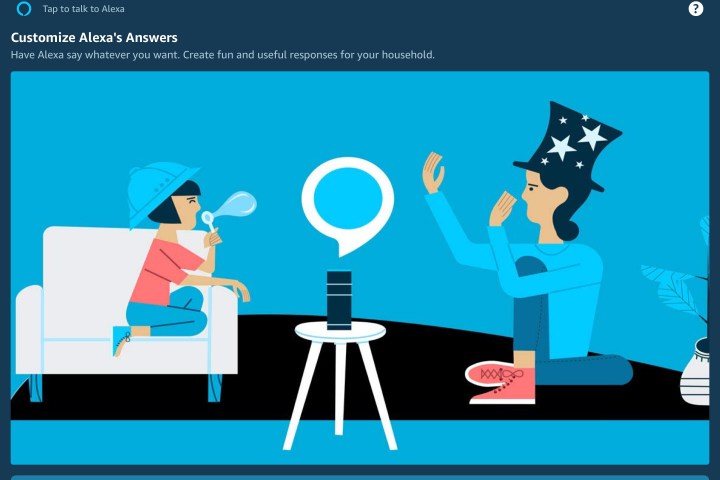
Alexa now has the ability to customize her answers based on the decisions you make. You can find this option in Alexa skills or right from the redesigned home screen on the app. There is a special “Skill Blueprint” that allows you to build custom answers to specific questions. For example, you could create a custom question where you ask, “Alexa, is Mom always right?” and then create Alexa’s response: “Let me check … Yes, all records show that Mom is always right.” You can customize questions in all sorts of ways for jokes or useful information.
If this sounds like the sort of thing you are interested in, make sure to check out other Skill Blueprints that can help you track chores, count down to important dates, and more.
Make a playlist with your voice

You can listen to anything on Amazon Music just by asking Alexa to play it as long as you have an Amazon Prime account. Those with Spotify accounts can sync with their Amazon devices so TuneIn, iHeartRadio, and Pandora will also play tunes, internet radio, and podcasts on command. If you bought some MP3s and uploaded them to your Amazon Music Library, you can also listen to those.
Whereas previously you had to go to the Amazon Music app to actually create a playlist, this is no longer the case. Amazon Music listeners can have Alexa make a playlist simply by saying, “Alexa, add this to my playlist” or “Alexa, create a new playlist.” From here, you’ll be able to ask the smart assistant to either add songs to an existing playlist or create a new playlist based on the song that’s currently playing. If you have a Prime Music or Amazon Music Unlimited subscription, you can instantly access this feature.
Don’t forget that the Amazon Echo started as a Bluetooth speaker, so you can use your Echo device to listen to music or stream to other speakers with better sound.
If you prefer to listen to audiobooks, you can do so with your paired Audible account. It’s not quite the same, but if you have a list of e-books in your Kindle account, you can find which are compatible with Alexa in the app and ask the assistant to read them.
Voice control your TV too

You can connect your Amazon Fire TV or Fire TV Stick to Alexa (if you don’t have a Fire TV Cube with Alexa already built in). When you’ve done all that, you’ll be able to ask Alexa not only to turn on the TV but also to search by genre or even actor. So when you say, “Alexa, show me movies with Brad Pitt,” his entire collection should show up. Pro tip: Choose Ocean’s 11 over Ocean’s 12.
Drop In on other Echo devices
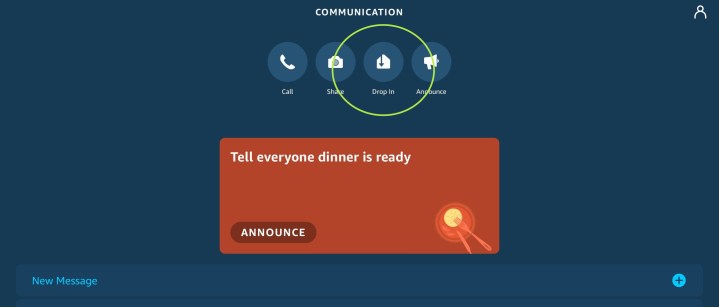
Drop In is a feature that allows you to automatically connect and speak through other Echo devices. You can easily find it by going to the Communicate icon on the bottom of the Alexa home screen and then choosing Drop In at the top. This will take you to the settings, where you can enable Drop In. Then you can just say, “Alexa, drop in on” and the name of the Echo or person you want to start talking to.
Drop In only works when both sides enable it, so you can’t drop in on a friend without them being aware of the possibility. It’s useful for checking on other areas of a big house or with a family member. If you have several Echos, you can also choose to “Drop In on all devices” to use them as an intercom service.
Announce statements to all Echos in the house

Drop In can be useful if you want to have direct conversations with another Echo, but if you simply want to make a statement or announcement, there is another option right by Drop In called Announce. This will take you to a screen where you can type or dictate a quick message, and Alexa will relay it to all the Echos in your group. It’s an ideal way to announce that dinner is ready, that bedtime has come, or a variety of other family events.
Speak different languages
Your Echo speaker has a feature called Multilingual Mode that allows you to converse with the smart speaker in two different languages. In the U.S., the feature is limited to English and Spanish. In India, Multilingual supports Indian English and Hindi. Canadians can use the feature to speak both English and Canadian French. Turning the feature on is as simple as saying “Alexa, speak English and Spanish.”
Enjoy Alexa jokes, games, and Easter eggs
It’s time to have a little fun with Alexa. The virtual assistant has games, jokes, Easter eggs, and amusing answers to all sorts of questions. Let’s not forget the skills available for sports fanatics. With the Fantasy Football skill, you can track all your favorite sports teams. You have the ability to ask Alexa for specific information about your weekly fantasy matchups and score updates.
Another useful skill is Find My Phone. This feature helps you find your mobile device should you happen to misplace it. Just say, “Alexa, find my phone” next time you need help locating your mobile device, and Alexa will spring into action.
If you’ve seen other Echos do cool things that yours can’t do, simply ask, “Alexa, do you have any new features?” Alexa will let you know about any recent features that have come out. You can check out the new features with the app, too, but it’s more fun to have Alexa take care of it for you.
Beyond everything listed above, you’ll also want to take a look at our guide to the best Alexa commands — which work flawlessly with your Echo smart speaker or smart display. This will give you even more ways to play your favorite music, set up shopping lists, or check the weather and news.
If you need another smart speaker in your life, check out the latest Amazon Echo deals for today.