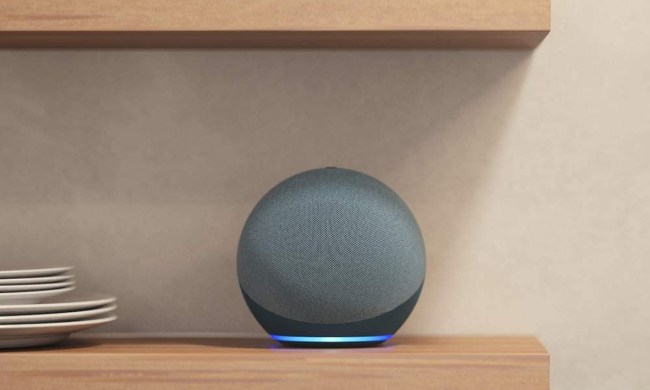It took several years to develop, but Amazon Sidewalk finally hit the streets in 2021. The shared network is intended to help devices “work better at home and beyond the front door,” essentially serving as a network beyond your standard Wi-Fi setup. Sidewalk can be used to find lost items, make reconnecting devices easier, and help provide devices outside or in your garage with a stable connection.
Since launching, Sidewalk has continued to roll out to new devices – although not everyone is thrilled with the service. In order to function properly, certain products serve as Sidewalk Bridges. These gadgets are responsible for creating the low-power broadcast, and that means co-opting a small bit of your bandwidth. It’s not much (Amazon caps it at 500MB per user, which is barely noticeable in 2023), but some homeowners might be concerned with how this will impact their privacy. Worried that your device is Sidewalk-enabled? Check out this up-to-date list of everything compatible with the tech.
If you’re trying to figure out how to disable Amazon Sidewalk, here’s what you need to know.

Sidewalk Bridges: The kings of Sidewalk
Amazon’s spherical fourth-gen Echo speakers, the Echo Show 10, and Ring’s Spotlight and Floodlight Cam play different roles in Amazon’s Sidewalk plans. At launch, these were the only four kinds of devices that will be capable of broadcasting far-reaching signals along the 900MHz spectrum – and that’s largely the case today. While most Echo and Ring products will be able to transmit and share BLE signals (similar to a router-based mesh network), it’s the 900MHz-capable devices that truly push Sidewalk to the max.
With Sidewalk Bridges slated to cast signals as far as half a mile away, benefits include Wi-Fi-adjacent coverage for areas prone to spotty Internet. Additionally, tracking devices like Tile and CareBand that rely on Bluetooth will receive a much greater area of coverage, as opposed to what can be achieved with the A-to-B of your phone's Bluetooth receiving to the tracking device's transmission. Say your dog goes missing. With Sidewalk community networking, you can potentially track your mutt (if it's wearing a Tile on its collar) from miles away as opposed to only several hundred feet in a non-Sidewalk neighborhood.

Privacy and user data
The simple fact is that not every Sidewalk Bridge device owner is going to want to have their hardware live and broadcasting to the community. While Amazon has gone out of its way to be transparent about all of the security measures taken to operate Sidewalk (read the whitepaper here), Sidewalk Bridges can broadcast by borrowing a sliver of your home’s ISP-provided Wi-Fi and then re-classing that iota of bandwidth as a 900MHz low-power signal.
Amazon claims that there will be 500MB monthly caps on all Sidewalk Bridge devices (which is barely enough bandwidth to stream 10 minutes of HD video) and 80Kbps caps on data sent from Bridge devices to Amazon servers. Users can also expect a myriad of sophisticated encryptions to be applied to all data streaming in and out of households and neighborhoods. That being said, some folks will still be uncomfortable with sharing a sliver of their Wi-Fi with their ZIP code.
Whether you’re unwilling to part with any piece of your monthly Wi-Fi bandwidth or you’re not ready to trust mega-tech companies with your user data, opting out of Amazon Sidewalk is an option available to all Sidewalk device owners. Here’s how to disable the service.

How to disable Amazon Sidewalk
You can easily toggle Amazon Sidewalk on or off using the Alexa app. Go ahead and grab your phone or tablet, then launch the app.
Step 1: On the home screen, tap More (bottom right-hand corner). Then, tap Settings, then tap Account Settings.
Step 2: On the Account Settings page, you’ll see an option for Amazon Sidewalk. Go ahead and tap.
Step 3: On the next screen, you’ll be greeted with a brief explainer of the Sidewalk service with an option to enable/disable at the bottom. Drag the toggle into the off-position and that’s it! Disabled, your Amazon, Ring, and other compatible hardware will still function and respond as normal but without the ability to transmit or receiving Sidewalk networking signals.

The future of Amazon Sidewalk
Amazon Sidewalk has been in the wild for a few years now, and there’s been little hubbub about the technology. Privacy concerns have largely vanished, and it’s very possible some of the products you’ve purchased over the past year are broadcasting a Sidewalk signal without you even knowing (as most smart home gadgets automatically opt you into the program).
But if you’re still concerned about your privacy and a possible data breach, disabling Sidewalk on all your gadgets is a good idea. On the other hand, Sidewalk does offer some pretty useful features – so 2023 might be the year to dive back into your Amazon settings and reactivate the service.