
With online shopping and home deliveries becoming more and more popular, porch theft is also on the rise. To protect the packages on your doorstep from getting into the wrong hands, Amazon created Amazon Key, a high-tech package delivery system that allows delivery personnel to enter your home and drop off packages rather than leaving them out in the open for thieves to potentially steal. While it seems some people are hesitant about the idea of letting strangers into their homes, there are many potential benefits to Amazon Key. If you’re ok with a delivery person putting your package inside your front door rather than outside, Amazon Key might be a good fit for you. Here’s everything you need to know about Amazon Key.
Who Can Use It?
Amazon Key is available to Amazon Prime members. Amazon Prime costs $99 for a year, or $13 a month if you select the month-to-month payment plan.
However, Amazon Key is not available all across the United States. You can enter your location here to find out if your zip code is eligible for the Amazon Key service.
How Do I Set Up Amazon Key?
To set up Amazon Key, you’ll need to get your home ready with the necessary devices. First, you’ll need to buy and install Amazon’s Cloud Cam home security camera near your front door. You’ll also need to add a compatible smart lock to your door and sync it up with the rest of your smart home. Amazon has an Amazon Key Home Kit that includes the Cloud Cam and a Yale smart lock available for $250. But, you don’t necessarily have to have this particular lock to access Amazon Key — other smart lock brands such as Kwikset are also compatible. Get more information here.
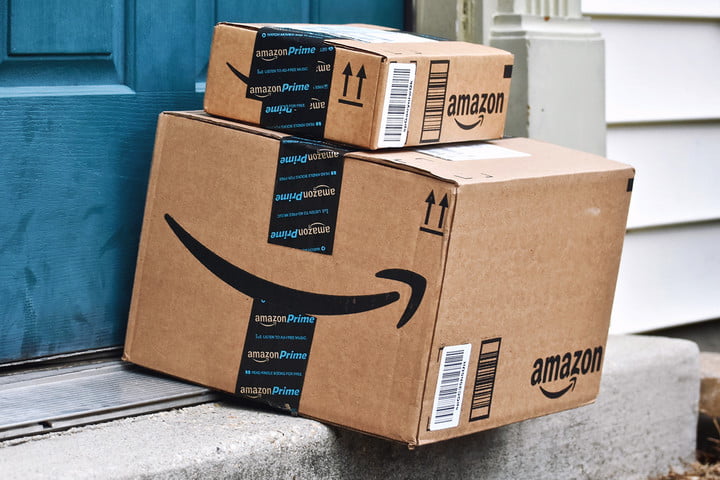
How Does It Work?
You’ll need to install the Cloud Cam within 25 feet of your smart lock and facing your front door. You’ll then need to download the Amazon Key app on your phone and follow the instructions for setup, including inputing your home address. After that, you should be ready to get started.
On delivery day, you’ll receive a notification in the morning with a 4-hour window for when the driver will arrive at your home. Right before the driver arrives, you will receive a notification and watch the delivery happening live if you want (or later, as it’s stored for 24 hours). The driver will knock first and then request to unlock your door with their handheld scanner. Amazon then verifies that the package belongs to the address and the driver is near the door, turns on Amazon Cloud Cam, and unlocks your door. The driver doesn’t get any codes to open the door. The delivery person then leaves the package just inside the house, closes the door, then leaves. The smart lock automatically locks once the delivery person has closed the door and left.
Got an existing security system? Amazon Key won’t be able to work in conjunction with that, so if you have an alarm that goes off anytime the door opens that requires a code to turn off, you’ll need to disarm that before the delivery happens.

How Do I Request a Key Delivery?
Once you’ve gotten an Amazon Prime subscription and your Amazon Key setup is installed, Amazon will automatically select a Key delivery request at checkout. But before you get excited about all the bulky items you’ll now be able to order with white-glove delivery service, keep one thing in mind. Amazon only allows Key delivery for 10 million goods across the site, and these products are all things that one person would be able to carry alone. That’s why appliances, large electronic items, and bulky furniture are not currently part of the service.
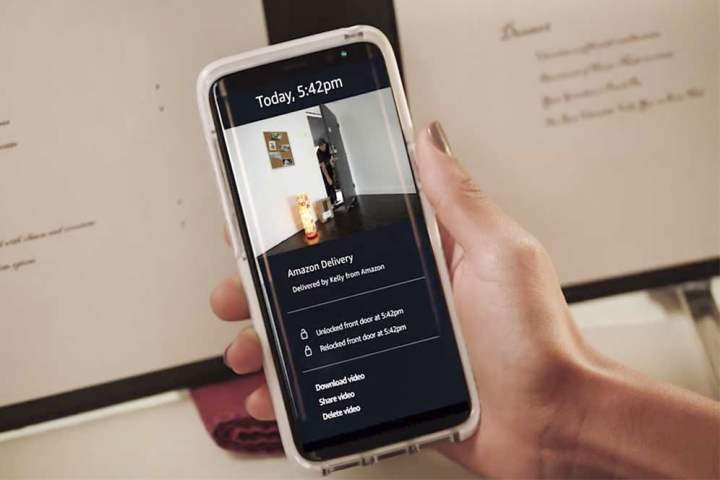
Who Will Be Able to Enter Your Home with Amazon Key?
When Amazon designed the Key system, they weren’t only considering the company’s own deliveries. The company also planned for the possibility of allowing people to let professional service providers into their homes, as well. For example, you could hire a dog walker to stop by once a day and take Fido for a walk, and you won’t have to be home to open the door. As of now, Amazon is planning to allow the 1,200 companies in its Home Services program to enjoy the benefits of the Key service. Companies in that program include repair personnel, cleaning services, pet sitters, and more.
Amazon Key also allows you to send codes to people of your choosing to let them come and go even if you’re not at home.

How Much Does It Cost?
Once you have the security camera and Amazon Key-compatible smart lock set up, the Amazon Key service doesn’t cost any extra money to maintain. However, the free plan only lets you view the last 24 hours of clips. If you’d like to view deliveries from more than 24 hours ago, you’ll need a subscription package. There are three options you can select:
- The Basic package costs $7 a month or $69 a year, and you’ll get access to the previous seven days of motion detection clips from up to three different cameras.
- The Extended package costs $10 a month or $99 a year, and you’ll get access to the previous 14 days of motion detection clips from up to five different cameras.
- The Pro package costs $20 a month or $199 a year, and you’ll get access to the previous 30 days of motion detection clips from up to ten different cameras.
Editors' Recommendations
- What to do if your Amazon Alexa app is not working
- Blink Mini 2 vs. Blink Mini: Is Amazon’s new security camera a worthy upgrade?
- What is the Amazon Echo Hub?
- Everything you need to know about the Ring Protect price hike
- Echo Show 8 vs. Nest Hub: Does Amazon or Google offer the best smart display?


