If you’ve ever sent a message to someone and wish you could delete it, Snapchat has a feature you’ll like. Yes, it lets you delete Snapchat messages you’ve already sent. Don’t get too excited though, as there are some limitations that can make its usefulness iffy at best. Here’s what you need to know.
How to delete Snapchat messages
Deleting Snapchat messages, like replaying Snaps, is literally a snap.
Step 1: Hold your finger down on the offending message. Then, a menu like the one below will pop up.
Step 2: Tap Delete and then Delete Chat and you are done with your part. This works with one-on-one chats and group chats, too.
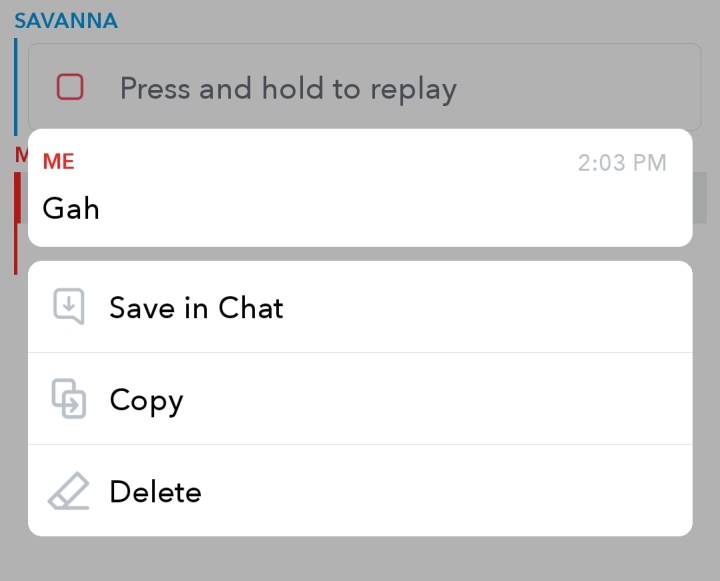

What happens next
Once your chat message is deleted on your end, that’s not the end of things. Snapchat says that it will try to delete the message from its servers and from your friend’s chat screen, but it doesn’t always work. For example, if your friend has poor internet service when you delete the message, Snapchat may not be able to delete the message from your friend’s side of the conversation until they have better service. This means they may see the message. If they have an older version of Snapchat, your message may be stuck on their screen as well.
Also, it will be obvious something was deleted. This is because a message posts on your side of the chat when you delete a message. Your friend will also get a message that something was deleted. Being sneaky using Snapchat is really hard.
How to delete all the messages
Want to go further than just one message? You can delete the whole conversation, too — sort of.
Step 1: Go to the Friends screen.
Step 2: Hold your finger down on the message thread you want to delete.
Step 3: A menu will pop up. Choose More and then tap Clear Conversation History.
This will remove the conversation from your Friends screen. It won’t delete sent or saved messages, but it’s a good way to declutter your Friends screen so you can find more important conversations more easily.
Editors' Recommendations
- The best tablets in 2024: top 11 tablets you can buy now
- How to schedule a text message on your iPhone
- The most common Google Pixel 8 problems and how to fix them
- How to download YouTube videos for offline viewing
- How to cancel Spotify Premium on any device




