Factory resetting your Google Nest Hub isn’t something you’ll do very often. In fact, most people will probably never encounter a reason to reset their Nest Hub. But if you’re running into trouble with your device or are preparing to sell it, then you’ll be glad to know Google gives you a simple way to carry out the task.
Here’s a breakdown of how to factory reset a Google Nest Hub, along with a few reasons you may need to do so.
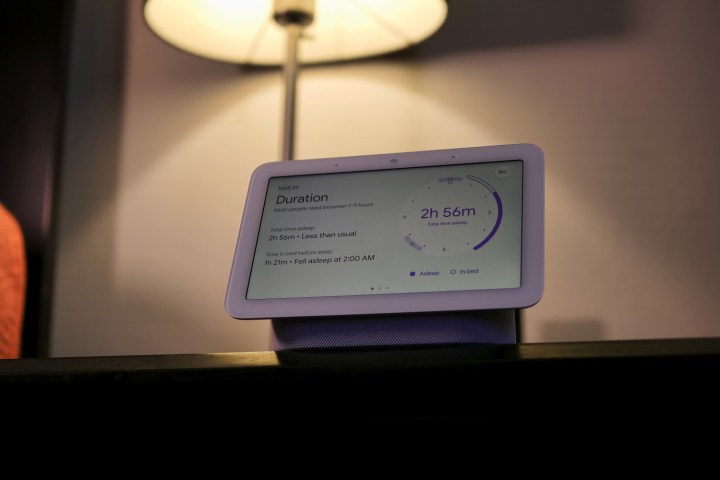
Reasons to reset
There are several reasons a person may want to factory reset their Google Nest Hub. Maybe the most obvious is that they are going to upgrade to a Google Nest Hub Max and no longer need their Nest. A factory reset would allow you to sell your old hub, or give it to a friend or family member, without your account being linked to that device.
Another reason to reset involves security. Considering how many data breaches and device hackings have been in the news in the past year, it’s understandable that you may be wary of any device that could be potentially hacked or that could otherwise share your data. Factory resetting your hub would wipe all of your information from the device.
You might also administer a reset if you’re consistently encountering technical issues. If the device is malfunctioning, such as neglecting to respond to questions or connect to your Wi-Fi network, then a good, old-fashioned factory reset may be in order.

Ready, set, reset
Sadly, you aren’t able to use the app or voice controls to factory reset the Google Nest Hub, but there's an easy alternative. To reset the Google Nest Hub, all you need to do is press and hold both volume buttons on the right side (back of the screen) for 10 seconds using two fingers. That’s the one and only step. The device will automatically reboot, and then you’re finished. If you ever can’t remember how to do this, you can simply say, “Hey Google, factory reset,” and the assistant will tell you how to perform a factory reset.
Editors' Recommendations
- How to reset the Nanoleaf Skylight
- Get $50 off Google’s Nest Learning Thermostat for a limited time
- How to reset Philips Hue bulbs and light strips
- Home Depot’s Hubspace is a great way to start building your smart home
- Best security camera deals: Ring, Arlo, Blink and more on sale





