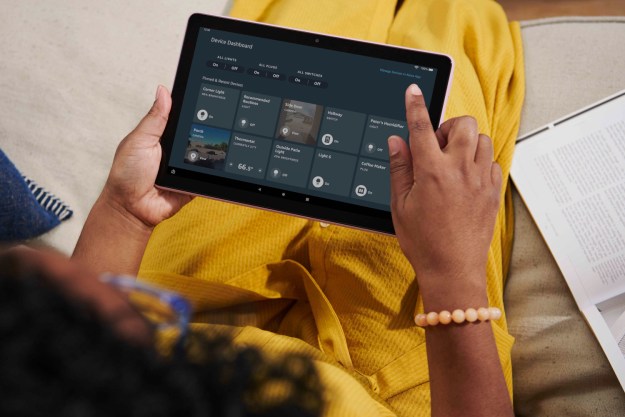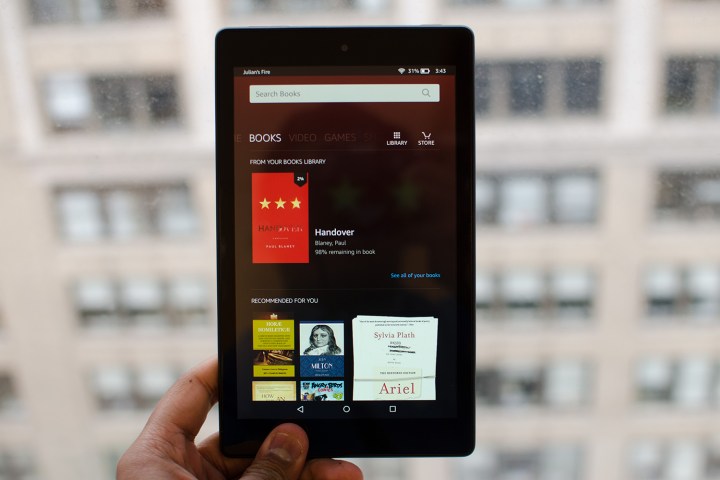
Amazon is officially rolling out support for Alexa “hands-free” mode to more of its Fire tablets. While the feature was originally only available for the Fire HD 10 — running Fire OS 5.5 or later — it’s now available for the Fire 7 and Fire HD 8 tablets.
Prior to the update, users with the Fire 7 or Fire HD 8 could only activate Alexa by holding down the Home button. This triggers a blue status bar — similar to the one you see with Siri — which appears on the screen prompting you to voice your command or question.
With hands-free mode, you can pull up the assistant by saying “Alexa,” even if the tablet is locked. You can use about things like the weather, show times, restaurant recommendations, and more. In order to use the feature, you also have to make sure you’re connected to Wi-Fi.
But there are some limitations if you’re not using it on the HD 10. Hands-free mode only works on the Fire 7 and Fire HD 8 if the device is plugged into a power source. It’s also important to note that it might not work when plugged into a low-power source either, such as a USB port.
Fire tablets also don’t include far-field microphone arrays, but you should be able to easily activate Alexa if you’re close to the tablet. For those who have a variety of Alexa-enabled devices in their space, the tablets have Echo Spatial Perception support — meaning the closest device will respond when activated. With ESP technology, an Echo speaker that is on your nightstand will respond to you before your tablet does if it’s further away.
Similar to the Echo Show or Echo Spot, the Fire 7 and Fire HD 8 will also show graphics on the screen when activating Alexa with a specific question or command. For example, if you ask about the weather, it will pull up an animated forecast for the week ahead for you.
The feature is rolling out this week through an over-the-air software update. Once it’s downloaded on the device, Alexa hands-free can be enabled by heading into Settings, tapping on
Editors' Recommendations
- Every Android tablet we’re expecting in 2024
- Who needs the Pixel Tablet? Amazon’s new Fire Max 11 looks great
- Samsung Galaxy Tab S8 Ultra hands-on: The king of tablets
- Leaked Samsung Galaxy Tab S8 renders show sleek design similar to the S7
- The most common Amazon Fire problems, and how to fix them