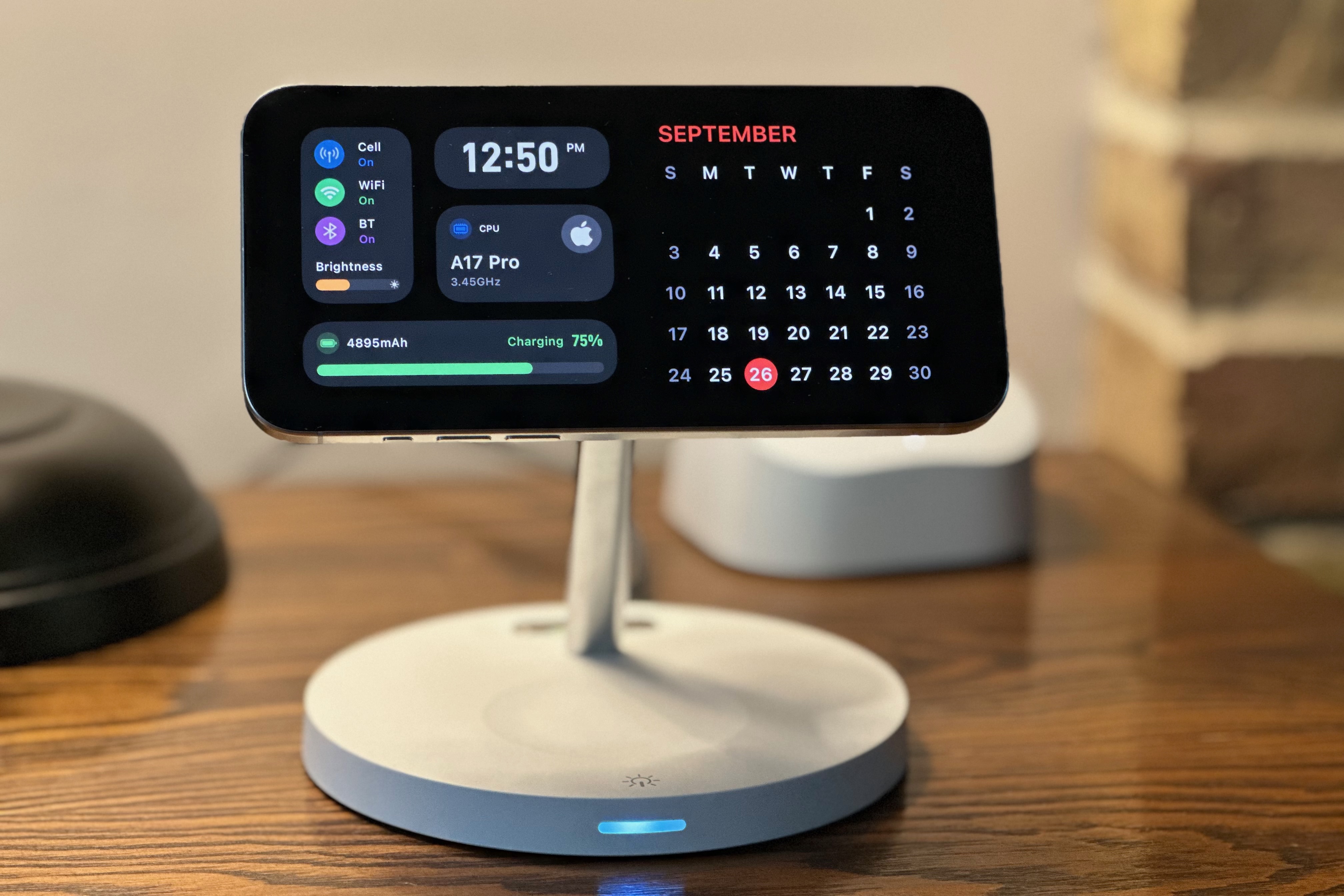
Apple’s iOS 17 update for iPhone may not have as many features as previous versions, but it is still a valuable update that deserves your attention. My favorite new tools are the interactive widgets and StandBy apps. Unfortunately, Apple and others have not given the latter feature enough attention, which is a shame.
Some people believe StandBy is little more than a way to turn their iPhone into a digital clock, but it’s much more than that. With StandBy, you can easily and quickly access the information that matters to you most with a glance. Initially, Apple displays data from the native Calendar, Clock, and Reminders app, but third-party apps are also supported — provided that the developer chooses to do so.
Getting started with StandBy is as simple as attaching your supported iPhone to a power source and placing the phone upright horizontally. The best MagSafe stands work best for this purpose, although any stand will do.
To find and edit third-party apps, a few additional steps are necessary, which we explain in our guide about how to use StandBy in iOS 17. StandBy only works on iPhones that support the always-on display. That includes the iPhone 14 Pro, iPhone 14 Pro Max, iPhone 15 Pro, and
Though the number of third-party apps that support Standby is small, that number should grow significantly in the coming weeks and months. Until then, here are a few to get you started.
Flighty – Live Flight Tracker
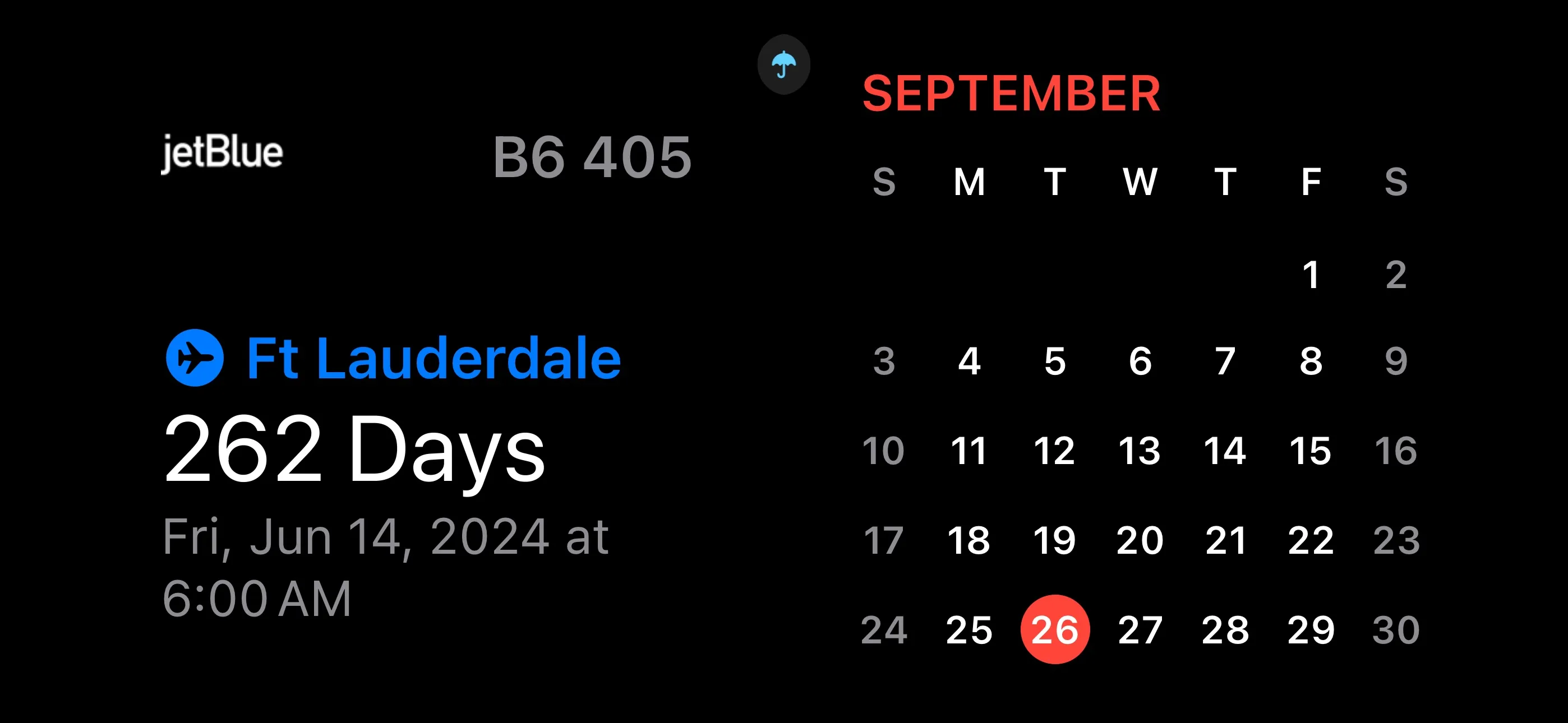
If you are a frequent traveler, you might be familiar with Flighty. This app is designed to make air travel simpler and less stressful by providing real-time updates on delays, gate changes, and other important information. The Flighty StandBy app has a countdown feature that shows the time remaining until your next flight and a widget that displays the number of flights you have taken using the app.
As someone who loves to plan cruise trips months in advance, I find the countdown feature particularly useful. It’s great to have a visual reminder of my upcoming flight. The live flight status feature will also surely be helpful during the days leading up to my flight.
iScreen – Widgets & Themes
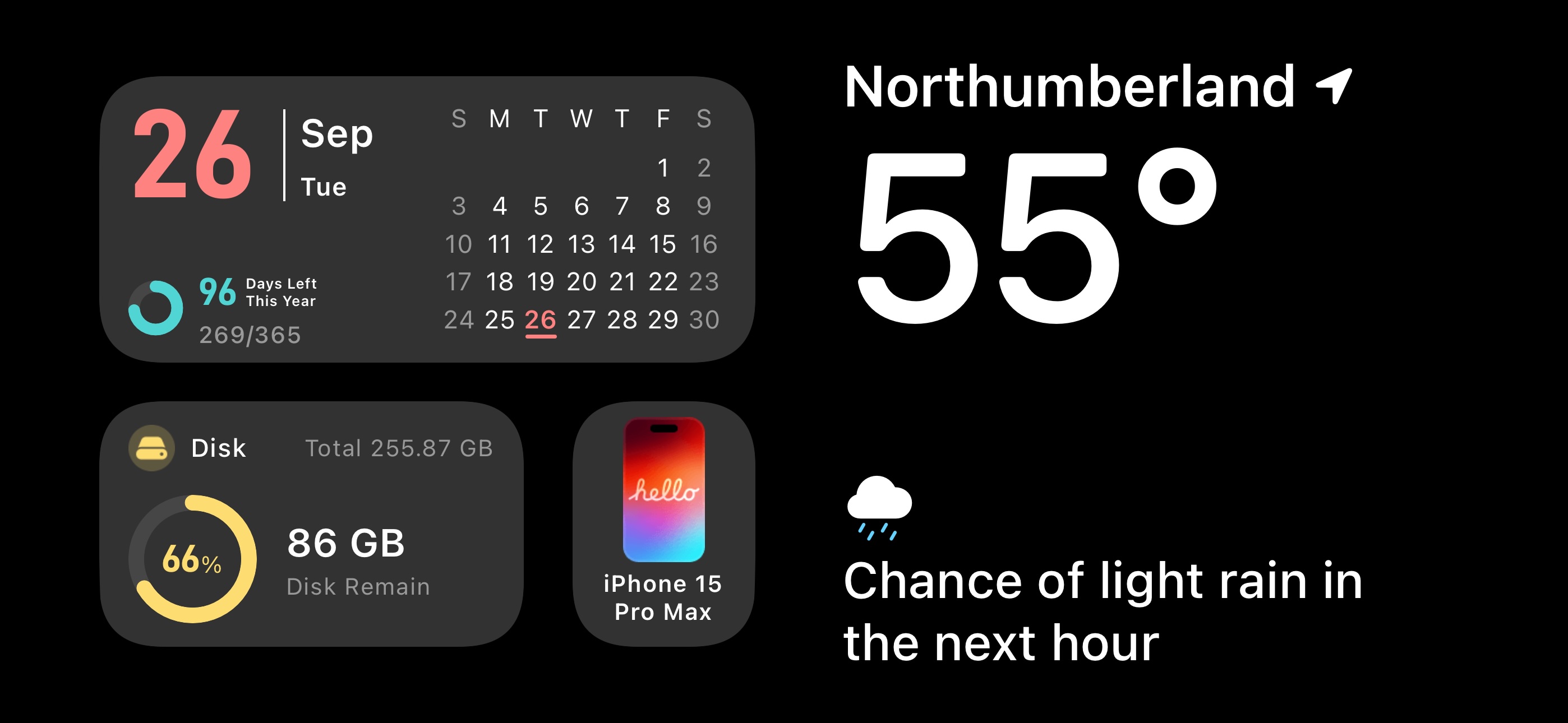
Over the years, I have stumbled upon many apps I didn’t know I needed. And iScreen is one such app that has pleasantly surprised me with its fantastic features. It enables personalization of your iPhone home screen using widgets, themes, and wallpapers. With the latest iOS 17 updates, the app has introduced new features such as interactive widgets for your home screen and StandBy.
Currently, iScreen has nearly 10 StandBy widgets that offer different functionalities such as a clock, battery graph, calendar, and more. My favorite is the widget that displays extensive information about your iPhone on one screen, including its CPU, battery health, time, disk usage, and more. The app also provides a DIY feature that lets you customize your iScreen StandBy widget by choosing the information you want to display.
Sports Alerts
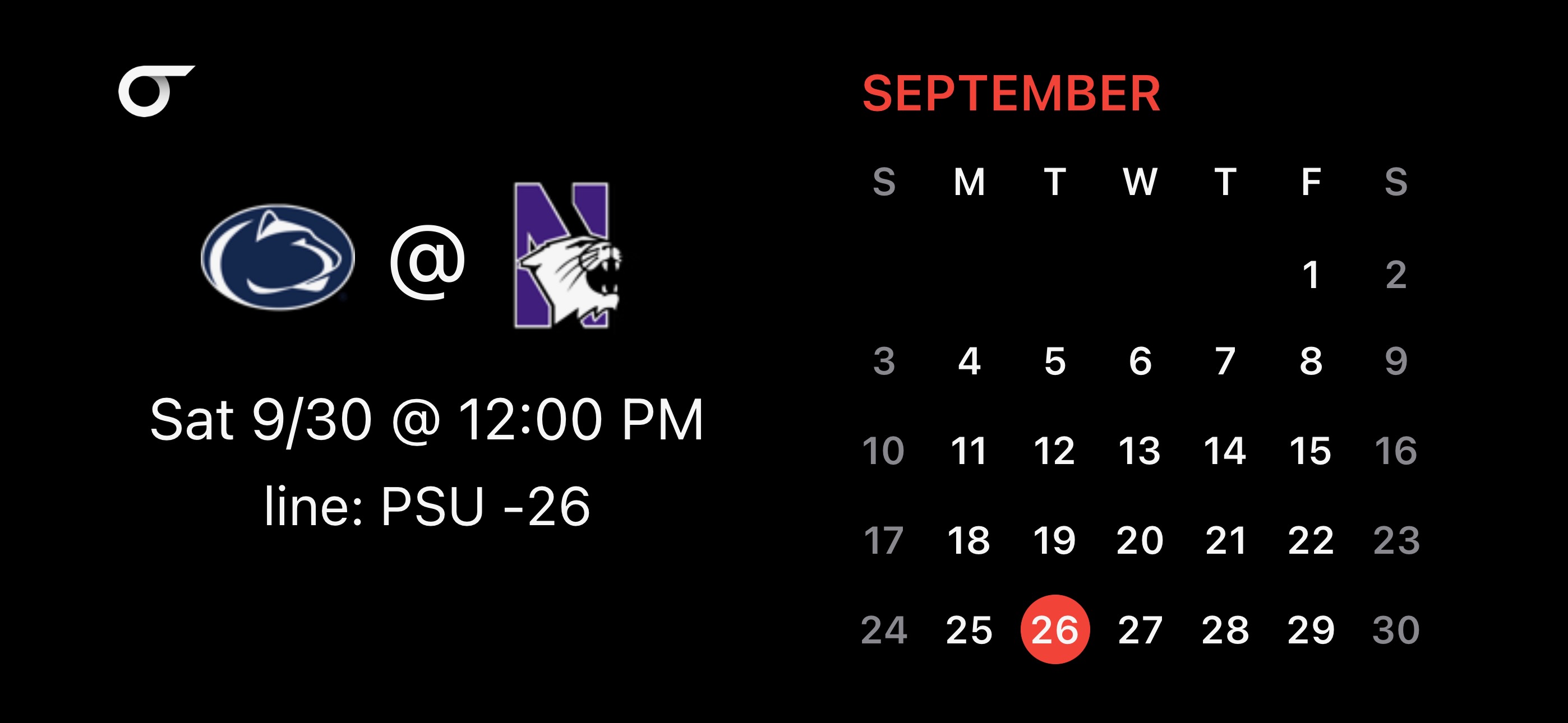
When the iPhone 14 Pro and iPhone 14 Pro Max were introduced in 2022 with the new Dynamic Island feature, one of the apps that caught my attention was Sports Alerts. This app provides live sports scores directly from the Dynamic Island feature, which is now available on the entire
With Sports Alerts, you can stay up to date with your favorite sports teams’ and leagues’ latest scores, statistics, and news. You can choose which teams and leagues to follow and receive real-time updates on their scores and upcoming games. The app also offers personalized alerts, so you never miss an important game or score.
In the latest version of
Carrot Weather
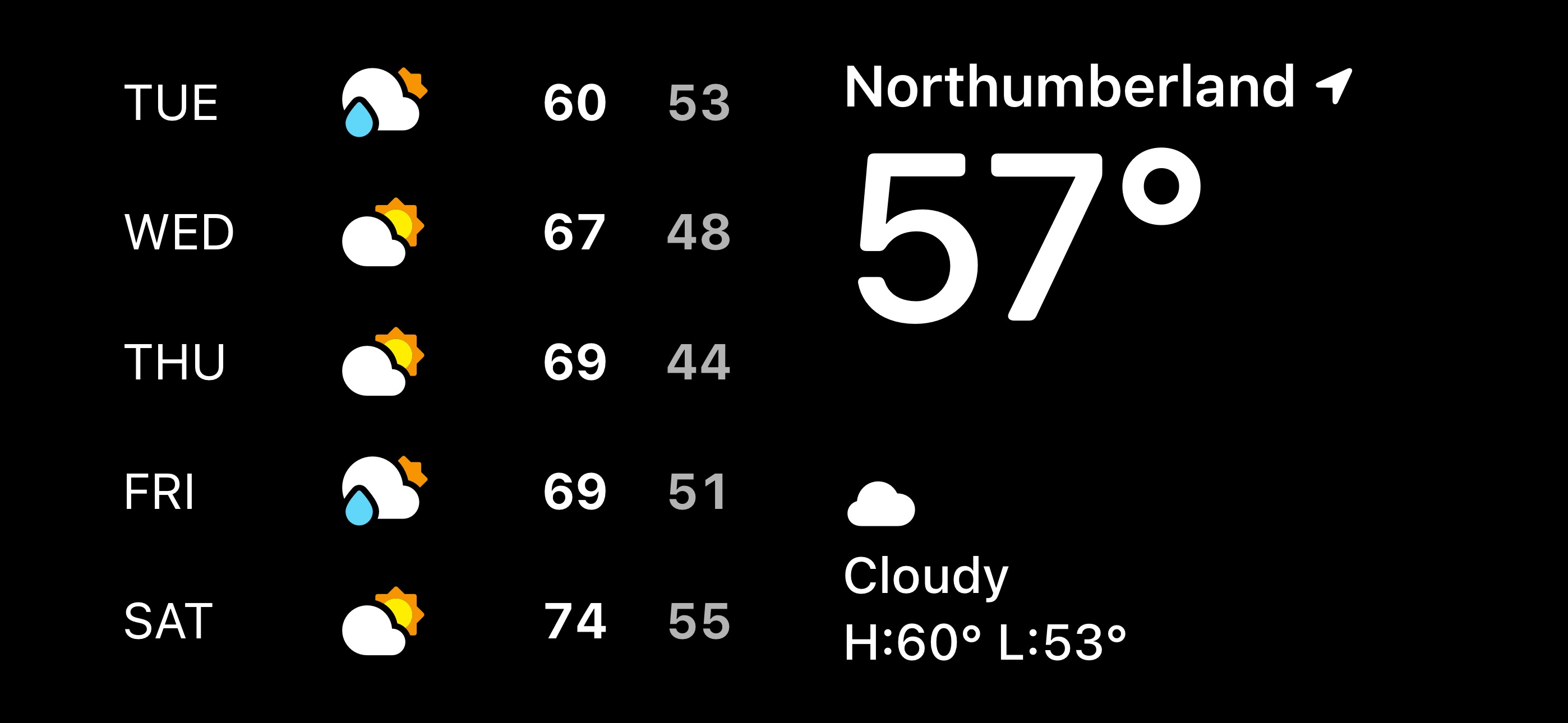
If you’re in the market for an accurate and amusing weather app, you definitely need to check out Carrot Weather. This app has been around for a long time and is available for iPhones, iPads, and Macs. What’s great about the app is that its developers are always on top of the latest software features from Apple, and they provide updates that make the app even better and more user-friendly. Recently, Carrot Weather included Smart Stack support for the Apple Watch, making accessing your weather information easier. You can now also view the weather from the lock screen on the iPad, which is super convenient.
With the release of
Broadcasts
There are thousands of radio stations around the world. However, with so many options available, finding the right app to listen to your favorite stations can be challenging. Fortunately, Broadcasts is among the best apps that allow you to tune in to radio stations worldwide.
The latest update of the Broadcasts app provides an even better user experience. With full integration of interactive widgets on supported iPhones, you can easily manage your radio stations, playlists, and tracks without opening the app. This feature is incredibly convenient for those who want to multitask while listening to music.
Broadcasts has also added another feature to enhance the user experience for those with always-on-displays. You can now control the music playback from StandBy. It’s a tiny feature that can save you a few seconds daily.
Dark Noise
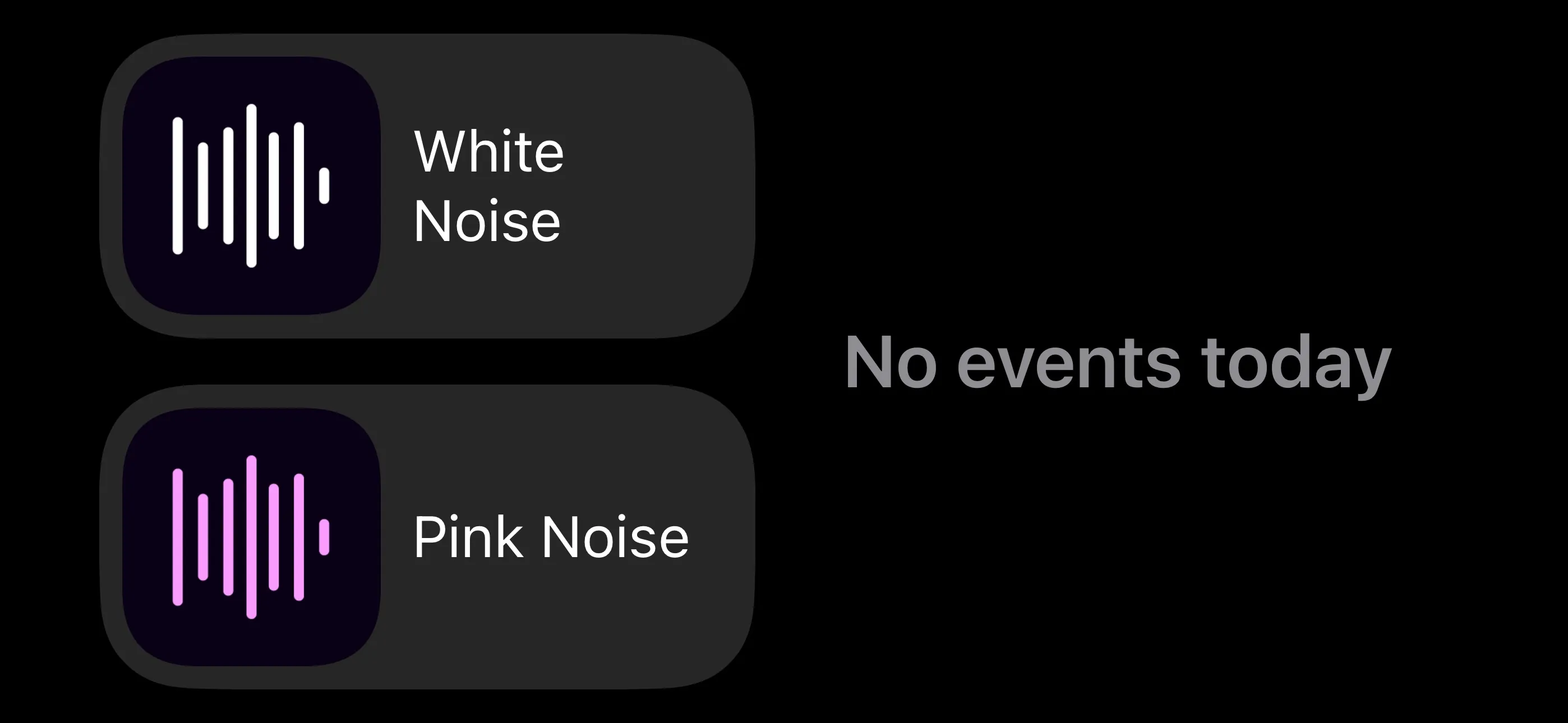
When it comes to getting a good night’s sleep, many people need background noise to feel relaxed. If you’re looking for an app that provides this feature, Dark Noise is one of the best options. It offers over 50 built-in sounds and the ability to create custom mixes, so you can easily find the perfect soundscape for a peaceful night’s rest.
Now, with StandBy, accessing your favorite soundscapes from Dark Noise is just a tap away. Dark Noise has also recently added interactive widgets for iPhone and Mac, making it even more convenient.
Lumy
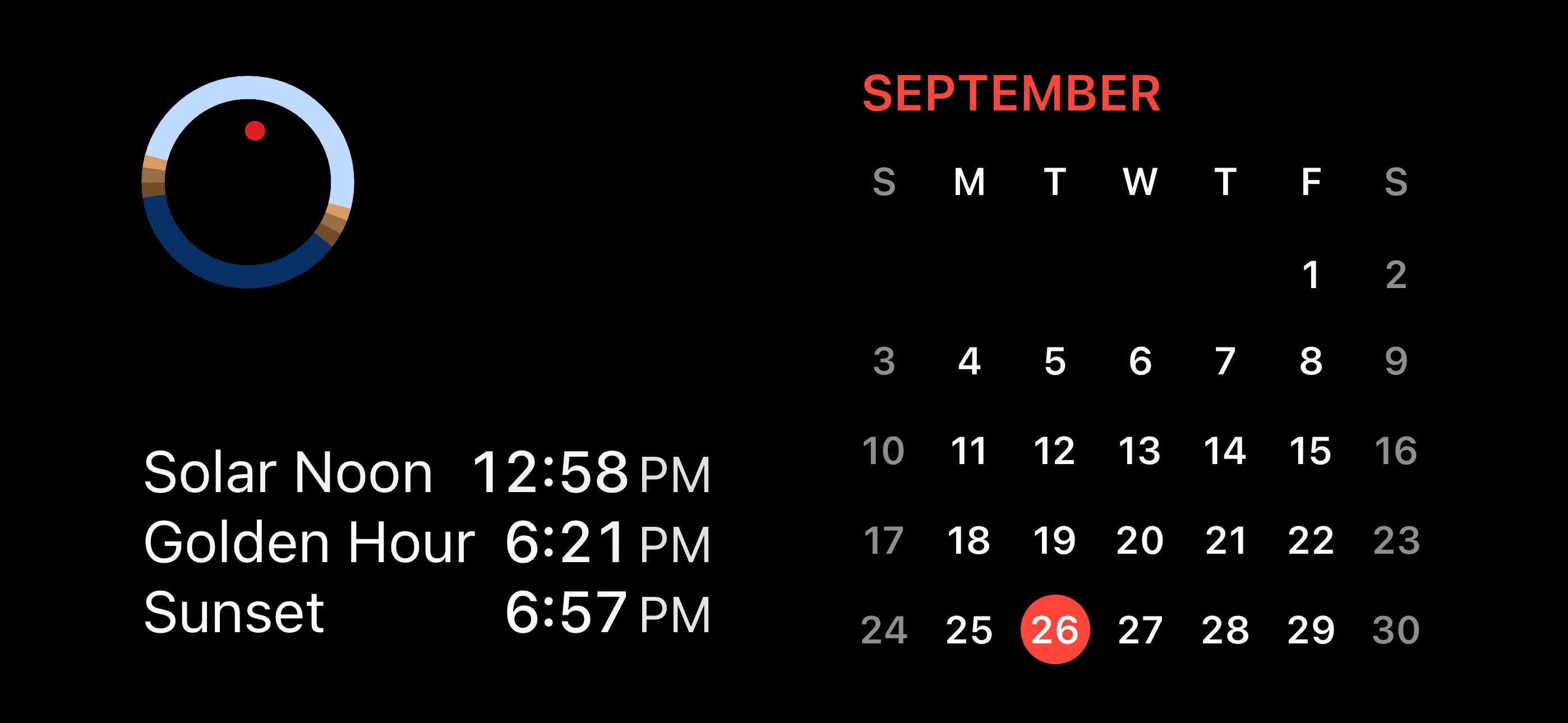
As any professional photographer knows, certain times of the day are optimal for outdoor photos. Lumy, an app available on various Apple platforms, including Apple Watch, helps you identify these times. It provides information on golden hour, solar noon, sunset, and last light, as well as the weather forecast and whether the photo-taking conditions are favorable.
The latest version of Lumy (compatible with
This is only the beginning for StandBy widgets

It’s still early days for interactive widgets and their use on the StandBy feature of
Right now, there are already some great widgets to choose from. And if one thing’s for certain, it’s that it will be interesting to see what developers come up with using this new tool in the coming months and years.
Editors' Recommendations
- An Apple insider just revealed how iOS 18’s AI features will work
- There’s a big problem with the iPhone’s Photos app
- This is our best look yet at the iPhone 16’s big design changes
- The 7 biggest features we expect to see in iOS 18
- This could be our first look at iOS 18’s huge redesign





