A viral TikTok has made the internet rounds, showing a person who thought that they could transfer Apple gift card funds to Apple Pay. After buying a $300 Apple gift card, however, they quickly learned that that’s simply not possible. While their choice might seem misguided in hindsight, there are plenty of people who have been left confused about the differences between Apple gift cards and Apple Pay.
While having a $300 Apple gift card certainly has its uses — such as buying 10 years of Apple Music, as the original poster jokingly pointed out — it’s certainly not the same as having that same money to spend freely with Apple Pay. To avoid making the same mistake as this TikTok user, make sure that you understand the distinctions between the two Apple services, as it might just save you $300 (or more).
You cannot add Apple gift cards to Apple Pay
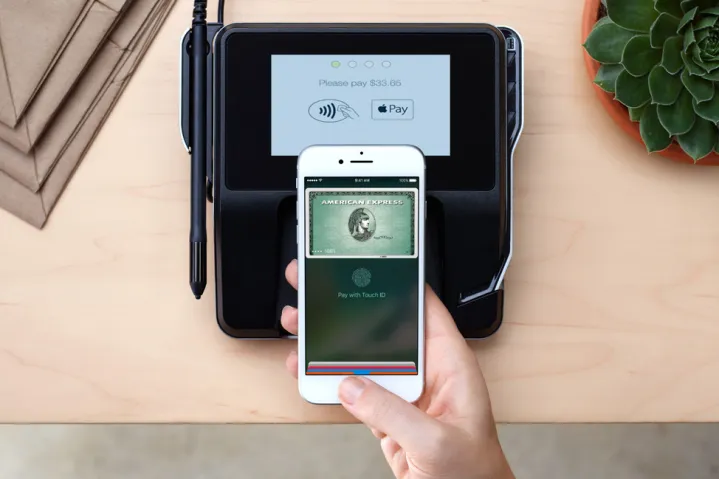
Although they’re named similarly, there’s a very important distinction between Apple gift cards and Apple Pay. Apple gift cards are gift cards that are only able to be used on Apple services — such as apps on the App Store, Apple Music, or Apple TV Plus. Apple Pay is an extension of Apple Wallet that gives Apple device owners the ability to store credit and debit card information on their iPhone or Apple Watch and use it to pay for items instead of using their physical cards. It can also be used to send money between iMessage users.
While it’s easy to see why people might be confused, Apple gift cards are not Apple-branded Visas to be used in place of physical cash or credit and debit cards. They can’t be used in place of Apple Pay when checking out at a store either. For a clearer picture of why that wouldn’t work, it would be like using an Amazon gift card to check out at a store: the Amazon gift card has value but isn’t able to stand in as money when used anywhere outside of Amazon.
How to redeem Apple gift cards
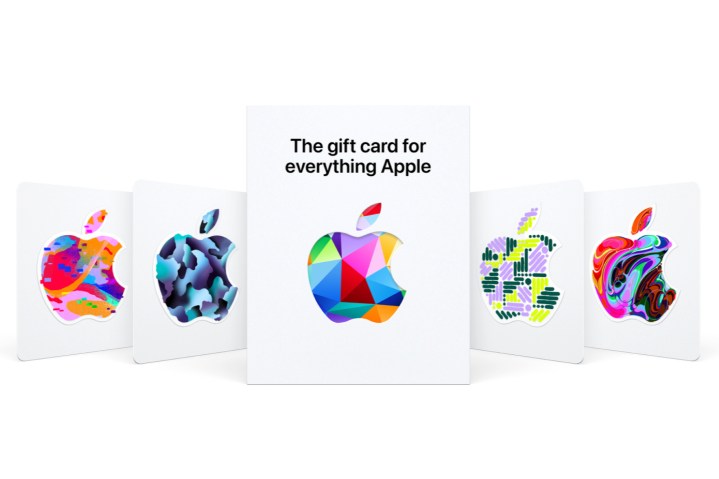
If you, like the TikToker, purchased an Apple gift card, there are still plenty of ways to use it. To transfer the funds from the card to your account, open the App Store on your iPhone and then select the account icon in the top right corner. Log into your account if you weren’t already, and then select Redeem Gift Card or Code. Here, you can either enter the code manually or allow your camera to quickly scan the card to input the information automatically. Once entered, the funds will be added to your account, and you can start purchasing apps or signing up for subscription services like Apple Music.
Take note, however, that not all in-app purchases can be made with funds from an Apple gift card, so before buying anything, make sure that you’ll be able to use your gift card credit on your purchase.
Editors' Recommendations
- AirTags range: here’s how far the tracker can reach
- 10 iPhone productivity apps you need to download right now
- When will Apple release iOS 18? Here’s what we know
- Everything you need to know about the massive Apple App Store outage
- We now know when Apple is adding RCS to the iPhone




