
“Want a tablet that can also be productive? The Galaxy Tab S4 delivers a decent experience, but it’ll leave your wallet empty.”
- Fantastic, high-resolution screen
- Day-long battery life
- Great, portable size
- Good performance
- Decent 2-in-1 solution
- DeX is still a work in progress
- Not enough tablet-optimized apps
- Expensive
There’s hardly any competition in the high-end Android tablet market. These days, if someone wants a tablet, the first word that comes to mind is iPad. Apple’s devices deliver great displays and plenty of performance for as low as $330, but the key to the success of the iPad lies in the sheer amount of tablet-optimized apps for iOS. It’s why using the iPad Pro with a keyboard as a laptop replacement isn’t a ludicrous idea.
Android, on the other hand, doesn’t have a lot of apps optimized for a larger, tablet interface; most of the time you’re stuck looking at an overblown version of the smartphone app. Samsung hasn’t given up though, and its latest attempt to turn a premium Android tablet — the Galaxy Tab S4 — into a potential laptop replacement is admirable, even if it doesn’t quite hit the mark.
Samsung has several hits with the Galaxy Tab S4 — it’s the best Android tablet you can buy — but it has a few misses as well. Let’s dive in.
Contemporary design and fantastic display, but average sound
One of the Galaxy Tab S4’s best features is its size. It’s small enough to hold — we’ve easily carried home the folded-up tablet and keyboard cover (sold separately) in our hand like a notebook, instead of using a backpack. It’s a little thick with the keyboard cover and it adds a bit of weight, but the Tab S4 never felt too heavy to carry.
The tablet is significantly lighter and thinner when it’s out of the keyboard cover, though it may require two hands to hold it up for comfort. The bezels surrounding the 10.5-inch display are uniform and slimmer than ever before, making the Tab S4 look contemporary and elegant. By shaving the bezels down, Samsung was able to keep the Tab S4’s dimensions similar to last year’s 9.7-inch Tab S3.
In landscape orientation, the power button sits at the top with the volume rocker next to it. Over on the right edge is a headphone jack and a USB Type-C charging port. At the bottom are the pins used to connect the tablet to the keyboard. There’s no more home button on the front — instead, double tap the screen to wake it up.
It’s a joy watching movies on this screen.
Flip the Tab S4 over and you’ll be greeted with glass. It’s an aesthetic choice, but we’d have preferred metal for extra durability and to limit the amount of grubby fingerprint smudges. The rear camera is at the top center position (in portrait orientation), with oher branding further below. We like the simplicity on the back, but the rear camera design seems inherited from early Galaxy devices — it’s a little dated.
The 10.5-inch Super AMOLED packs a 2,560 x 1,600-pixel resolution, and it’s fantastic. The screen is sharp, it gets plenty bright to see in most lighting situations, the colors are visually stimulating (if slightly oversaturated), and blacks get so incredibly dark. It’s a joy watching movies on this screen.
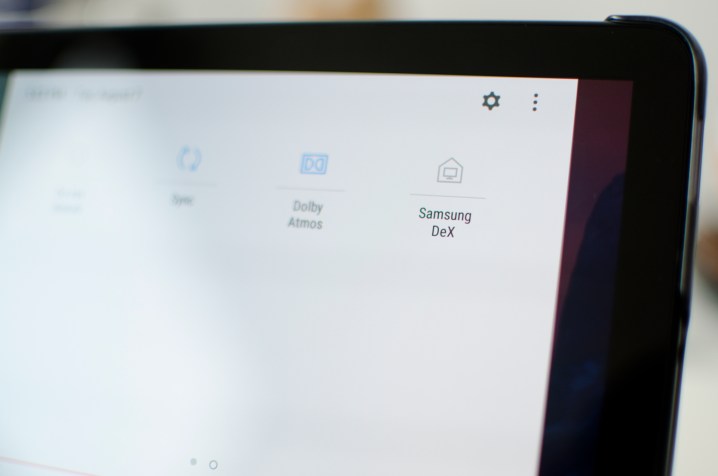
There are four speakers in each corner of the Tab S4, and they’re tuned by AKG, with support for Dolby Atmos Sound. It’s a feature Samsung felt is important enough to warrant a logo on the back, but users may not be as impressed. While audio gets loud enough to fill a large living room, it sounds muffled. Bass is virtually non-existent, and there’s simply no vibrancy to music. We compared it against the quad speaker setup on the iPad Pro, and music sounds much richer on Apple’s tablet — you can feel the vibrations emanating from the speakers.
Don’t get us wrong, the Tab S4’s speakers are more than sufficient for movies, videos, and listening to some music, but a Bluetooth speaker may be required when you want to crank things up for a party.
Good performance and camera
The Galaxy Tab S4 may be powered by last year’s Qualcomm Snapdragon 835 processor and 4GB of RAM, but it’s no slouch. Moving throughout the Android operating system feels mostly fluid, with apps opening quickly, and games like Alto’s Odyssey and Transformers: Forged to Fight running without any issues. We did notice a little stutter here and there, but it’s most noticeable when you access Bixby Home from the home screen.
Here are a few benchmark results:
- AnTuTu 3DBench: 196,419
- Geekbench 4 CPU: Single-core 1,891; multi-core 6,423
- 3DMark Sling Shot Extreme: 2,798 (Vulkan)
The iPad Pro scored 219,599 in the AnTuTu test, and in general we expect it to outperform the Tab S4. In real world use though, both tablets will perform swiftly, and will be able to handle most tasks you throw at them.
The Tab S4 is one of the few devices that offers a decent 2-in-1 experience.
There’s a 64GB and a 256GB storage model to choose from, but both come with a MicroSD card slot in case you need more space.
We tend not to spend much time on the cameras in tablets, because they’re often underused. The 8-megapixel front-facing camera produces good quality photos and video, and it’s more than satisfactory for video calls. The rear 13-megapixel camera is decent, though you need to be extra still in low-light conditions if you want to prevent a blurry photo. We recommend using a smartphone over the Tab S4 to take photos, as the difference in quality is quite enormous (more so if it’s a flagship smartphone).
DeX: Quirky software
The tablet part of the Tab S4 runs standard Android 8.0 Oreo, with Samsung’s own theme layered over. It’s easy to use, and it’s the exact experience found on the company’s smartphones, so Samsung (and other Android) users will feel at home. There are a handful of Android apps that look great on this large screen, such as Google Calendar, Gmail, YouTube, and even Netflix, but the vast majority look and feel exactly it would on a smartphone.

That’s not to say those apps are unusable. They work well, but after seeing how tablet-optimized apps look and run on the iPad, we’ve been spoiled.
As soon as you attach the tablet to a keyboard dock, Samsung’s DeX interface kicks in, and it takes about a second or two to fully switch over. Removing the Tab S4 from the dock, however, doesn’t kick it back to tablet mode, which would have been handy; you have to go into the quick settings bar and tap on the DeX tile to turn it off.
DeX looks exactly like most desktop operating systems. The apps you just had open in tablet mode will appear minimized at the bottom dock. The app drawer and navigation buttons are on the left side together, and on the right side is a system tray with access to settings like Wi-Fi and volume controls, as well as notifications.
After more than a year of DeX, we’d have liked to see a stronger list of third-party apps.
Open up the app drawer, and at the top is a link to check out “Apps for Samsung DeX.” It’s disappointing to see the list is so small when you open it. Yes, the bulk of Samsung’s apps are optimized for DeX — and there’s support for Microsoft Word, Microsoft Excel, and PowerPoint — but after more than a year of the platform’s existence, we’d have liked to see a stronger list of supported third-party apps.
Non-supported apps still work within the DeX interface, but the experience differs than when they are used in Android mode — in fact, they can feel a little silly to use. For example, you may want to use Twitter on the web via Samsung’s browser instead of the Twitter app, because you can only see about one tweet at a time. Google Chrome does the job, but it has an ugly bar at the top and doesn’t look as nice in DeX as Samsung’s own DeX-optimized web browser. What’s confusing is some tablet-optimized apps revert to their smartphone interface. Google Calendar and Gmail, for example, are not as intuitive in DeX as they are in normal tablet mode.
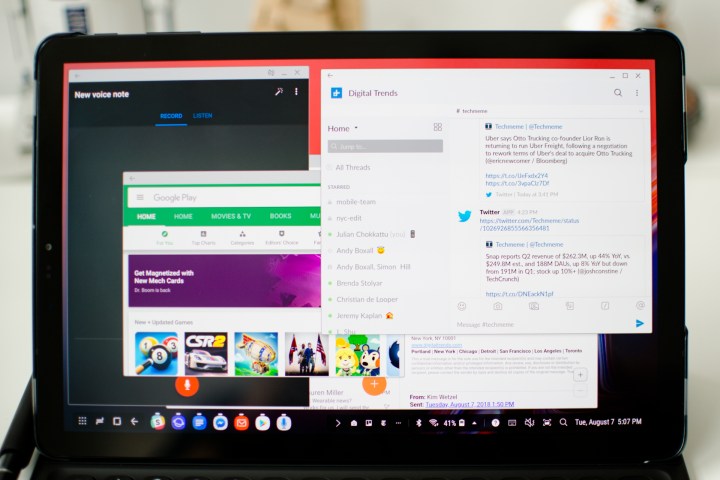
Then there’s app resizing. It’s great that you can resize some apps — the key being some — but DeX never remembers your sizing preferences. Every time you open an app again, it goes back to the default size, which is frustrating. It also doesn’t open full-screen apps as fast as we’d like, and we’ve also noticed that resizing apps can mess up content in the app, requiring us to force-close the app and try again. We resized the New York Times app (it’s a DeX-optimized app), but suddenly all the articles disappeared from the home page. A force-close fixed the issue, but it’s something we’ve had to do for quite a few apps.
Dragging windows around, resizing, and swapping between apps create a slower work experience in DeX than other desktop operating systems, like Chrome OS, Windows, or MacOS. It feels like we’re constantly trying to make things look right so it works for us, rather than the other way around. The navigation, maximize, close, and minimize buttons, and system tray icons are also a little too tiny for our fingers. We occasionally ended up tapping something else, which is annoying. Using Samsung’s S Pen makes it slightly easier, but we don’t really want to unsheathe the stylus and use it while working in desktop mode.
There’s also no fingerprint sensor, so accessing banking apps will require you to input a password, for example. You can use a combination of iris scanning and facial recognition (Intelligent Scan) to unlock the tablet, but like the theme of DeX mode, you need to work for it so that it works for you. Samsung asks that you move your head to the left (or move the tablet) so the front-facing camera is directly in front of you. You’ll make an awkward head gesture, but thankfully it works, even if it does take a little longer than a fingerprint sensor.
It’s not entirely a frustrating experience. It’s still very simple to open the Tab S4 and start typing away on Google Docs, or browsing the web in DeX — after all, we’re writing and editing this entire review on the Tab S4. We do love the added benefit of quickly pulling up our favorite Android apps while working instead of pulling out our smartphone, no matter what shape they open in.
What the Tab S4 has going for it is it’s one of the few devices that offers a decent two-in-one experience. Often the tablet interface on Windows laptops leaves much to be desired, and the lack of a proper desktop interface on iPads can make them challenging to use for productivity (things have gotten a little better in iOS 12). The Tab S4 delivers a solid tablet experience, and the desktop experience can improve productivity — it just doesn’t excel in one particular area.
The peripherals
We never found a real need to use the S Pen. Samsung has added a few tricks from the S Pen in the Note 8, such as creating original GIFs, translating text, and tapping the button to access apps quicker — features we rarely used on the smartphone. It’s always faster using our finger, though the exception is drawing. Using the S Pen to create art is its strongest purpose, though it’s no match against the Apple Pencil.

The Book Cover Keyboard, which costs $150, is satisfying to type on. It’s a little cramped for large hands, but it didn’t take long to get used to it. It’s a much better keyboard than Apple’s Smart Keyboard, and best of all it works well sitting on your lap. It’d be even better if Samsung added a trackpad for added functionality, and if the price wasn’t too steep.
Our favorite peripheral, however, is a Bluetooth mouse. You’ll need to buy it separately, but it drastically improves the DeX user interface. It makes the software much quicker to use and navigate, which is why we’re puzzled as to why there’s no trackpad on the keyboard cover. That being said, adding a Bluetooth mouse to this setup makes the Tab S4 lose points for portability.
Day-long battery life
The Tab S4 has a massive 7,300mAh battery inside it, and it can easily deliver a full work day of heavy use. We started a day with 95 percent around 9 a.m., and after using various Android apps in DeX mode, typing and editing articles, browsing the web, running benchmark apps, watching YouTube videos, and playing a few games, we ended up with 17 percent remaining at 9 p.m.
More impressive is the tablet’s standby battery life. We left it untouched for a day and it only lost 5 percent by the next morning.
Fast charging is available, and it took us about an hour and 40 minutes to fully top up the Tab S4.
Price, availability, and warranty information
The Galaxy Tab S4 costs $650 for the 64GB model, and $750 for the 256GB version. An LTE variant is also available through Verizon first, but more carrier support will come in the third quarter, including Sprint, AT&T, and US Cellular. Both models are available for purchase starting on August 10, with the Wi-Fi version on sale through Amazon, Best Buy, and Samsung’s website.
The Book Cover Keyboard will set you back an additional $150, bringing the total cost of the Tab S4 and keyboard to a whopping $800.
Samsung offers a limited one-year warranty that covers manufacturer defects, and nothing more.
Our Take
The Samsung Galaxy Tab S4 is a good portable tablet with a unique desktop interface — it’s the best Android tablet to date — but it doesn’t particularly excel in one area. While the hardware is polished, the software is cumbersome.
Are there better alternatives?
If you’re looking to use the Galaxy Tab S4 as a tablet — with a larger screen for reading or consuming media and entertainment on the couch or bed — you won’t be disappointed. That being said, we strongly recommend the $330 iPad if you aren’t married to a particular platform, which has a better tablet experience and can be had for a lower price. Take a look at the Huawei MediaPad M5 too, as it’s a solid, cheaper Android tablet.
If you’re an artist looking to use the Tab S4’s included stylus (S Pen) to create art, then you’ll be happy — mostly. There’s good pressure sensitivity, much-improved palm-rejection technology, and the S Pen’s latency is miniscule. But we did find it difficult to use shading techniques because the tip of the stylus is a little too rounded and thick. We still think the iPad Pro — with its excellent suite of apps and the brilliant Apple Pencil — is a better choice, though do note the Pencil needs to be charged, and it costs an extra $100.
If you want the full tablet/laptop experience, the iPad Pro with the Smart Keyboard is a solid alternative. We’ve also been using Samsung’s very own Chromebook Pro for the past year and found it offers a portable and much more comfortable laptop experience over the Tab S4 — it only costs $550. Not to mention there’s plenty of Windows laptops you can buy at this price, including the new Surface Go. Check out our guide to the best 2-in-1 laptops for more.
How long will it last?
The Tab S4 will likely last you three to four years or more. Samsung will keep this tablet updated for two years, but the device should keep working without too many issues for some time after. It’s not water resistant, and the back is glass, so you may want to keep it safe in the keyboard cover.
Should you buy it?
If you are desperate to own an Android tablet, then yes. If you want to be able to be productive and then swap to tablet mode to consume media, then maybe. You should skip it if you want a portable laptop to do serious work on. If you also just want a powerful tablet — and don’t care if it’s Android or iOS — then go for an iPad.
Editors' Recommendations
- The best Samsung Galaxy Z Fold 4 deals
- Samsung has a new (and cheaper) way to buy the Galaxy S23
- Samsung Galaxy Ring: news, rumored price, release date, and more
- The 20 best Samsung Galaxy Watch faces you should be using
- A surprise phone just beat the Galaxy S24 Ultra in a big way







