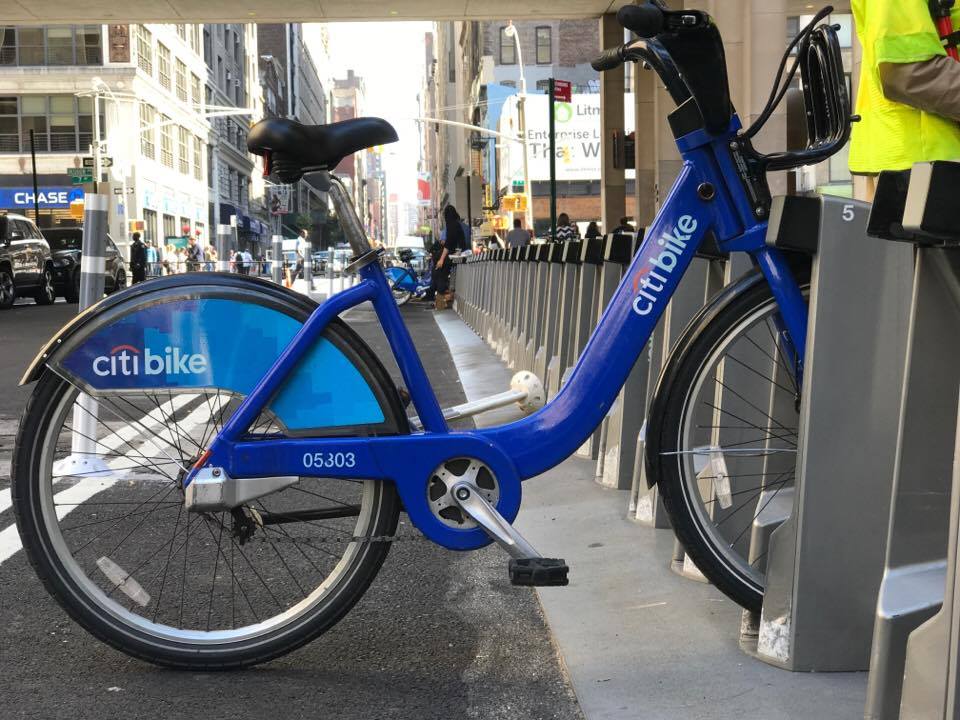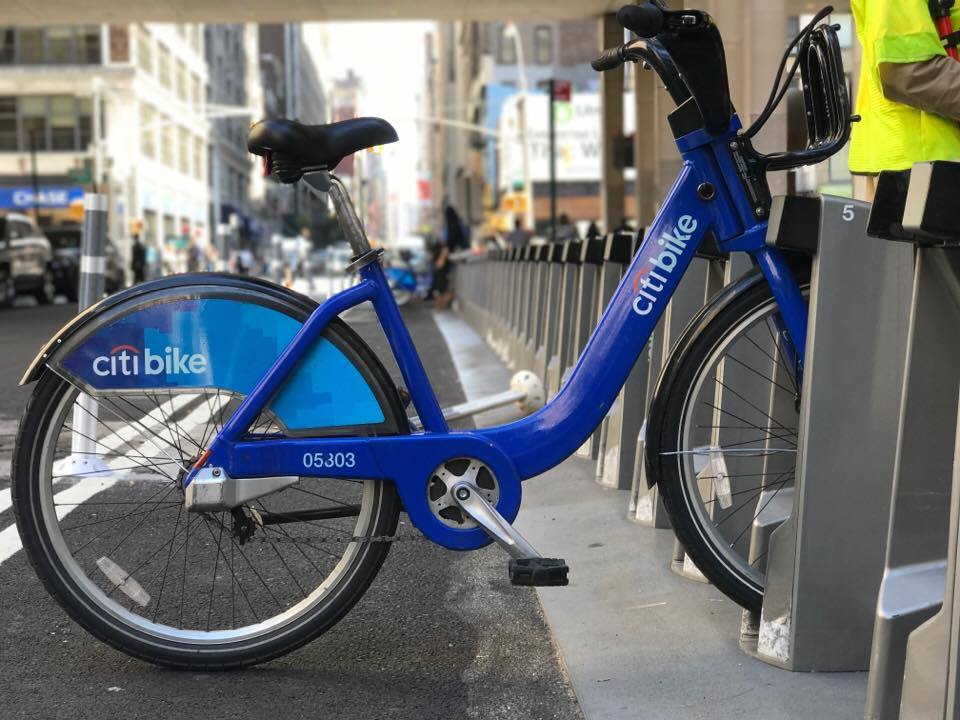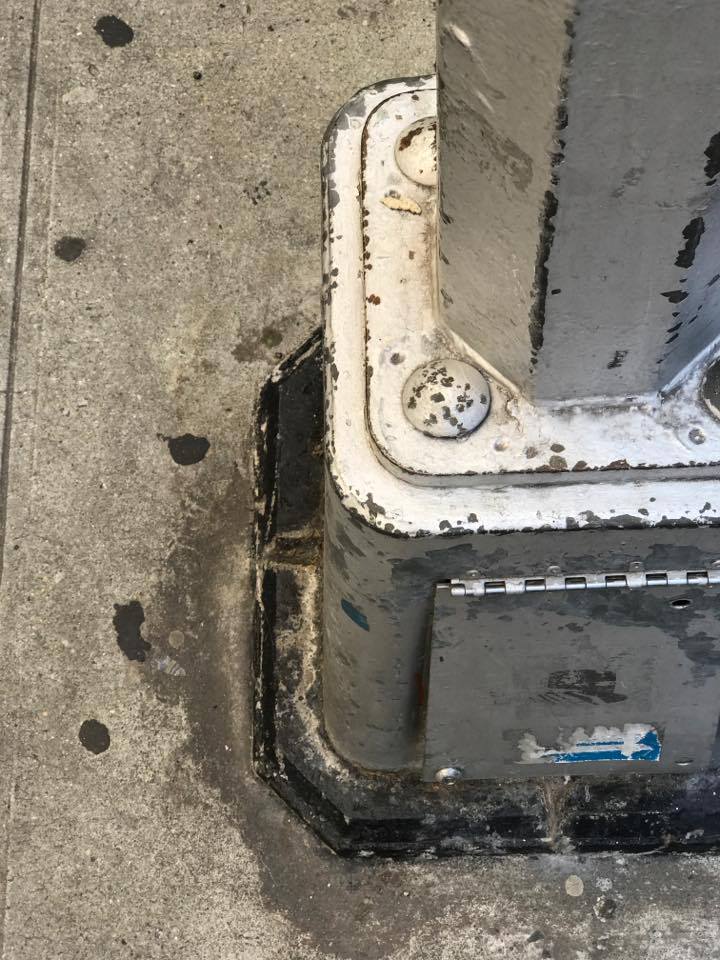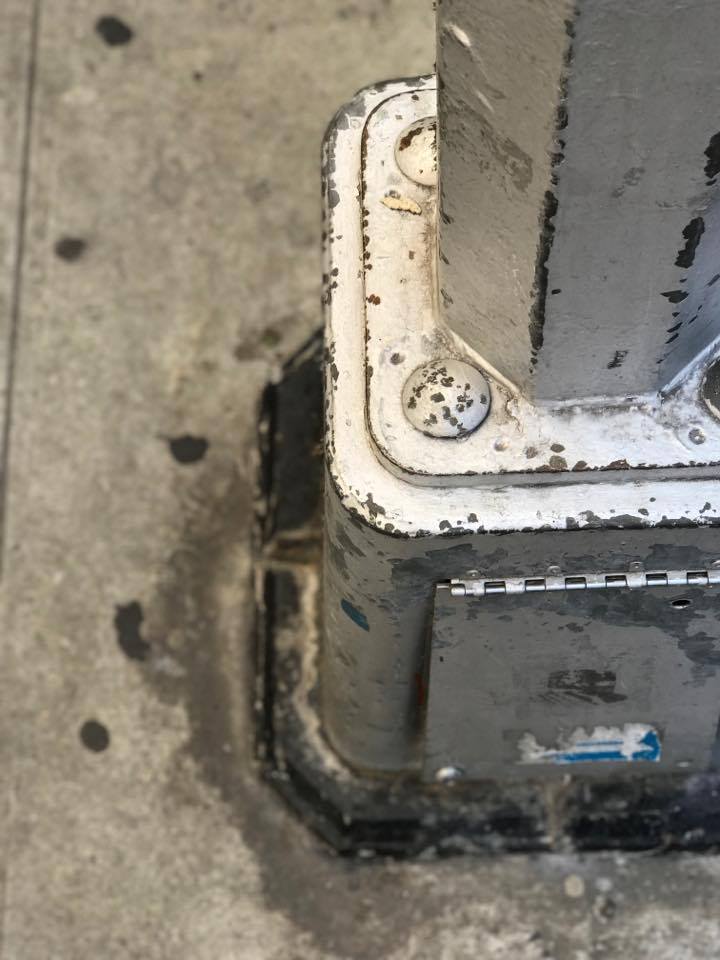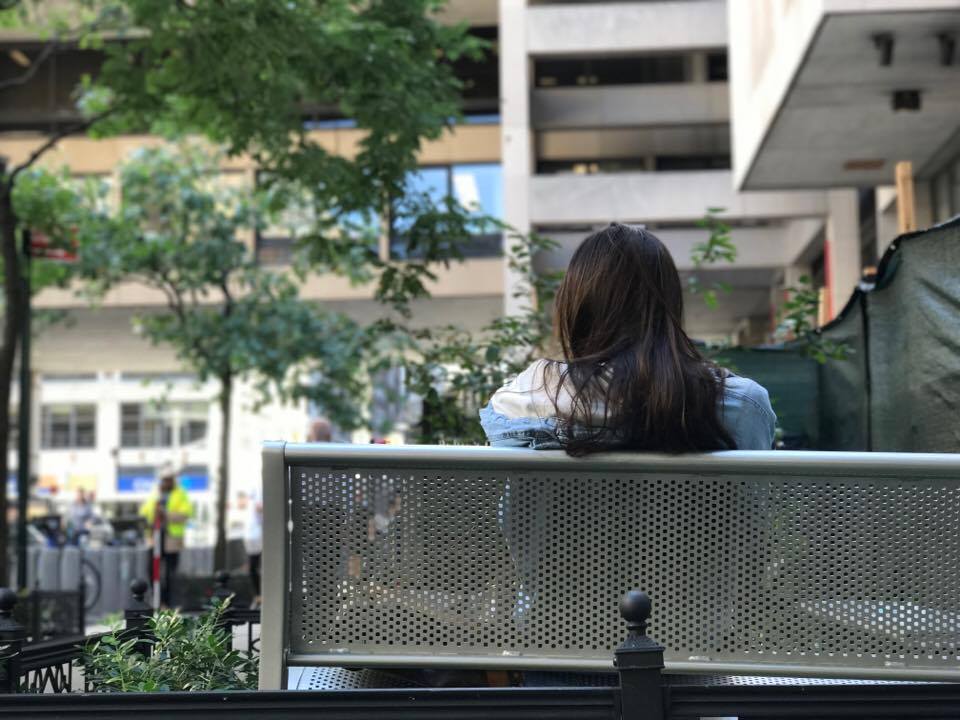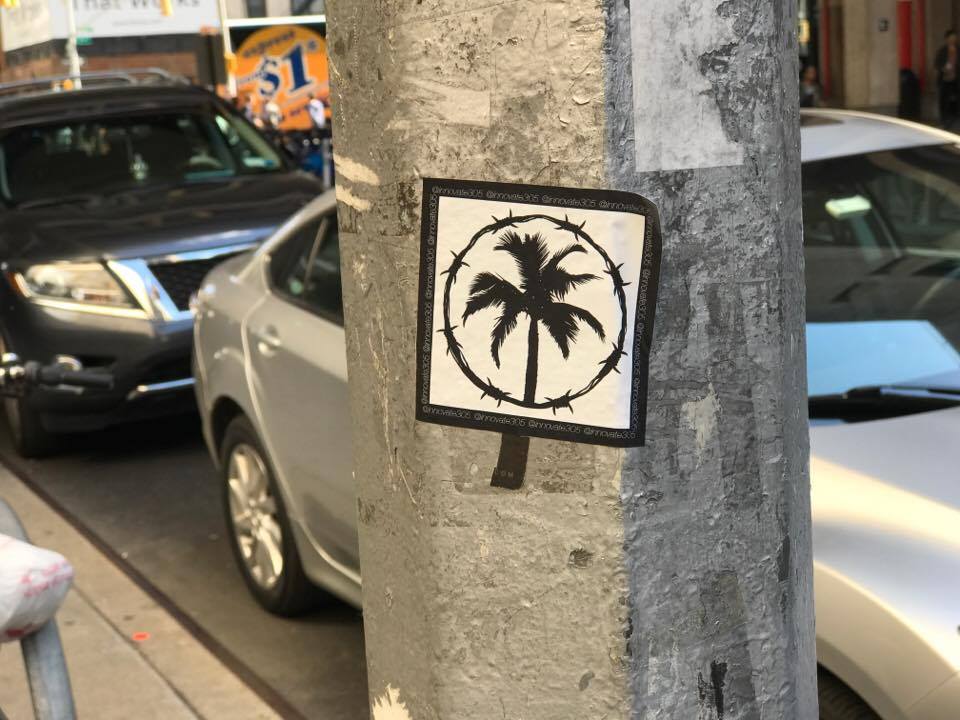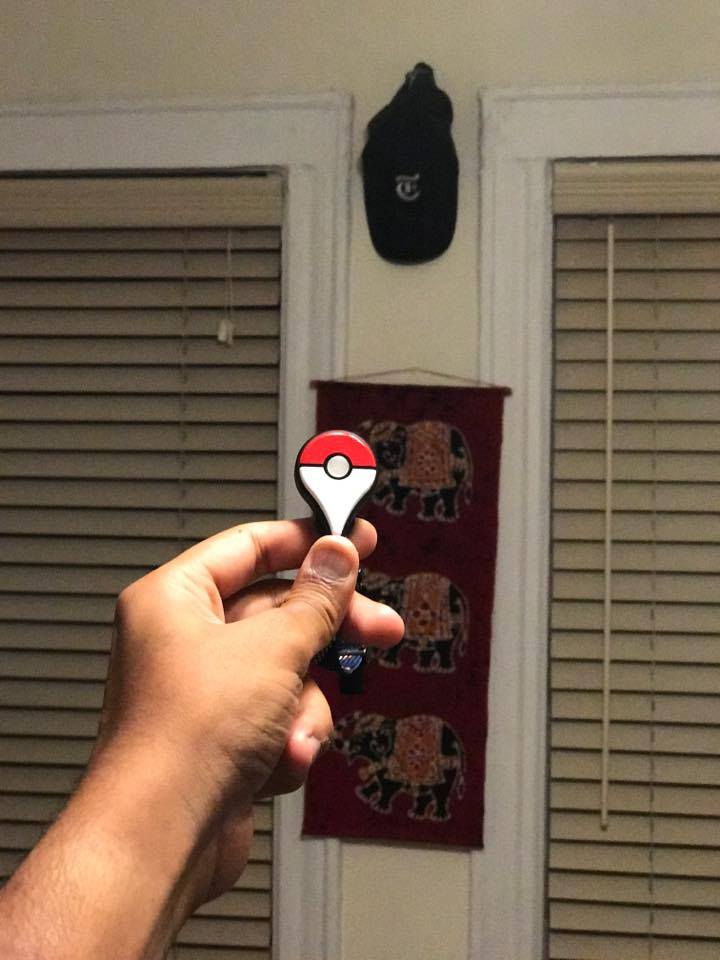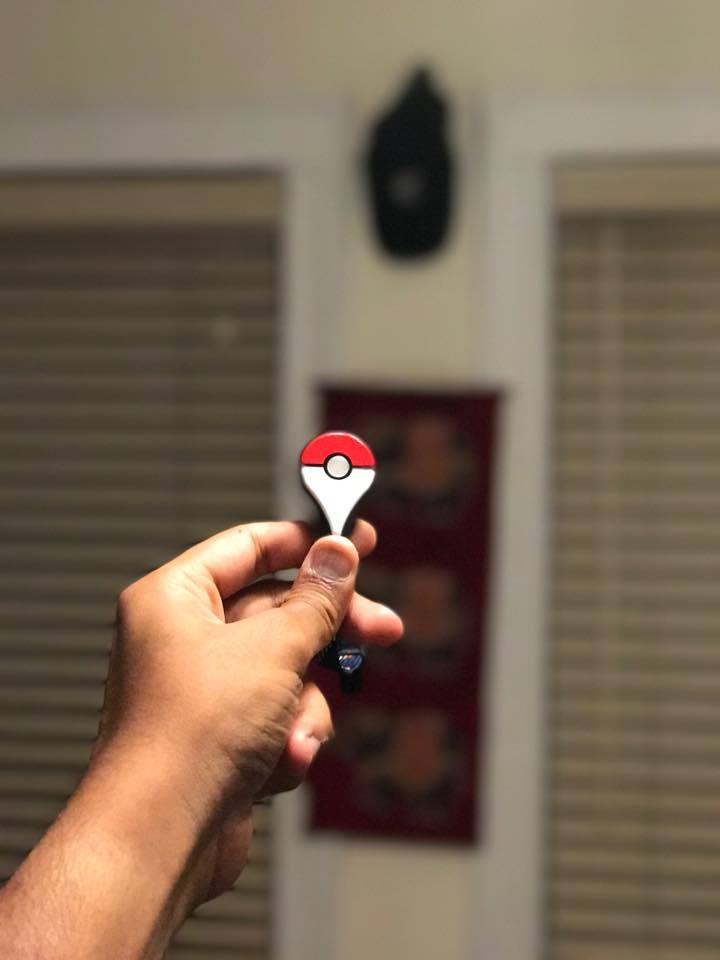If you have an iPhone 7 Plus, you can grab the iOS 10.1 beta that enables the new Portrait mode. From our short time experimenting with the new feature, it’s well worth the install.
Portrait mode in the iPhone 7 Plus uses a combination of the phone’s rear dual cameras to gather distance information plus specialized computer vision algorithms to produce a shallow depth of field effect, whereby the subject remains in sharp focus but the background blends into a pleasing blur. This is done in real time, allowing you to preview the look of the image before taking the picture.
The phone also saves the shallow depth of field image along with the standard photo, so you’re not stuck with just one or the other. That also makes it easy to compare the two photos, and see the added benefits of the blur effect, or bokeh.
Here are a few photos we took with the Portrait mode.
When you launch Portrait mode, the camera will automatically shift to the telephoto lens. That means you’re shooting at 2x the optical zoom compared to the regular camera. We’ve seen additional noise and grain in the photo thanks to the zoomed-in lens.
If you’re too close, the Camera app will tell you to move farther away. If you’re too far, the app will tell you to “place subject within 8 feet.” If you follow those instructions, the results look fairly promising.
The feature isn’t that great in low-light, because while it adds the blur around a subject, photos look grainier than usual. In good lighting, it’s hard to see anything abnormal with the added blur. It’s accurate for the most part, and the bokeh effect elevates the photograph.
As the photographs of BB-8 above show, the blur isn’t always accurately applied. The antennas are blurred out, likely because it was too thin for the software to notice it. Still, we prefer blurred photo because it clearly shows more focus on the subject.
As the name implies, Portrait mode is designed for taking pictures of people, and it uses facial recognition to help determine where to apply the depth of field effect. The feature works well, drawing out the subject a lot better than the regular camera mode.
- 1. With blur.
- 2. Without blur.
By creating a depth map, the software is smart enough to apply varying degrees of background blur based on how far away objects are. So, just as with a DSLR or mirrorless camera, objects farther from the focal point will be blurrier.
You’ll have to expect quite a bit more noise to your photos in Portrait mode, but it certainly does a pretty good job of adding bokeh. It doesn’t quite match up to a true shallow depth of field as achieved by a “real” camera. As blur is entirely simulated, it can lead to a halo effect around the subject.
Keep in mind, iOS 10.1 is still in beta, so there is a chance further improvements will be made by the final release. For now, the effect is actually quite impressive, and without pixel-peeping, the casual viewer might not notice the difference.
Editors' Recommendations
- Watch an acclaimed director use the iPhone 15 Pro to shoot a movie
- The best camera phones in 2023: our top 9 photography picks
- The best iPhone tripods for 2023
- iPhone in space: SpaceX crew shares Earth image shot on Apple’s handset
- iPhone 13 vs. iPhone 13 Pro Camera: Which model is best for you?