 It’s OK to admit that most of your online time is spent on Facebook – you’re in good company. A lot of people spend too much time on the social network as it is, and for those of you with a gazillion Facebook contacts, it can become a huge chore to always be visibly available on the site. There are ways to get around your pesky, overly chatty friends without overtly ignoring them though (although that is always an option), and it’s actually not that hard if you take the necessary steps to fortify your Facebook chat settings.
It’s OK to admit that most of your online time is spent on Facebook – you’re in good company. A lot of people spend too much time on the social network as it is, and for those of you with a gazillion Facebook contacts, it can become a huge chore to always be visibly available on the site. There are ways to get around your pesky, overly chatty friends without overtly ignoring them though (although that is always an option), and it’s actually not that hard if you take the necessary steps to fortify your Facebook chat settings.
Ask yourself, how in the mood are you to chat?
Are you, on a regular basis, open to the idea of a quick catch-up chat, and if so, how many of your friends are you willing to do that with? This shouldn’t be a hard question for someone with very minimal Facebook activity and an equally manageable Facebook friends list, but if you have too many friends, leaving your chat box online will most likely eat up a lot of your time and effort, depending on the number of buddies who want to keep in touch at any given time.
If the number of people you don’t mind talking to anytime is less than ten, you might be better off switching your chat off altogether – you can easily send each other private messages. To turn chat off, just click on the gear icon on the bottom-right corner of your screen and click on Turn Off Chat.

If, however, the number of pals you don’t mind talking to outweigh the number of people you wish to avoid, then you can easily isolate the latter by using Facebook lists.
Create an ‘Ignorable’ Facebook friend list
It sounds cruel, I know, but it’s an unavoidable truth – there are just some friends you are never in the mood to talk to, at least via the Facebook chat function. We’ve already covered the significance of creating Facebook friends list to make your News Feed more manageable, but here’s a quick refresher for the purpose of making one to block off:
On your left sidebar, find the Friends heading and click on More beside it.

This will bring up all the Friends lists you have, if you’ve created one before. Hit the Create List button to make a new one. Make sure you name it something explicit, like ‘No Facebook Chat,’ to help you remember. Then start adding the people you would like to shun avoid chatting with on the social network. Hit Create.

The Facebook friends list is a powerful tool – you should consider creating more than one to group your friends according to social cliques. Down the line, it will make it easier for you to keep in touch with one particular group at one time and not have to deal with the others. It will definitely make it easier for you to maintain a more organized chat schedule.
Tweak your chat settings
Once you have a list in place, click that gear icon on the lower-right corner of the screen again and hit Advanced Settings. You will have three options to choose from.
Turn on chat for all friends except: This is where your Ignorables or ‘No Facebook Chat’ list will come handy. If you skipped making a list, you can also enter individual people’s Facebook profiles.
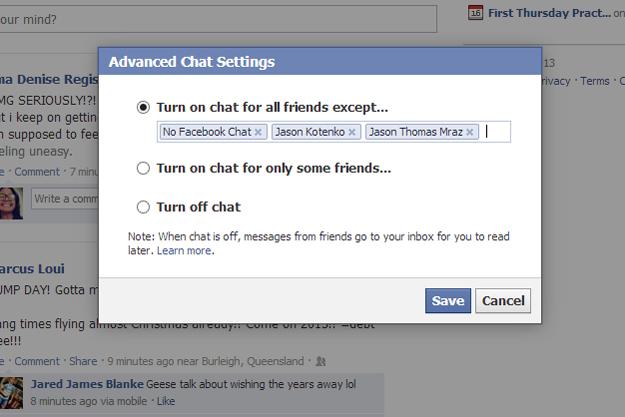
Turn on chat for only some friends: This option is the opposite of the previous one – instead of specifying who you’d like to ignore, you can tick off the names of friends you would like to chat with under the radar. You can also put in lists you’ve created. This option is great if you only want to chat with a particular group of friends at a given time.

Turn off chat: Again, if you’re not in the mood for talking, this is the easiest choice to pick. Don’t worry about missing anything important – chats sent to you will be sent straight into your Facebook inbox, which you can read later.
Editors' Recommendations
- How to download a video from Facebook
- How to create multiple profiles on a Facebook account
- How to get your share of Facebook’s $750M settlement
- How to create a Facebook group
- How to unblock someone on Facebook

