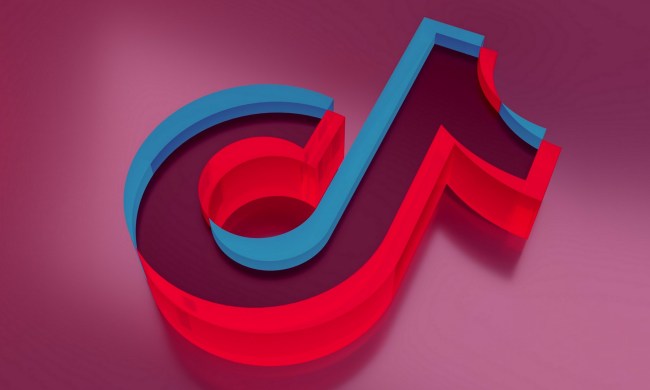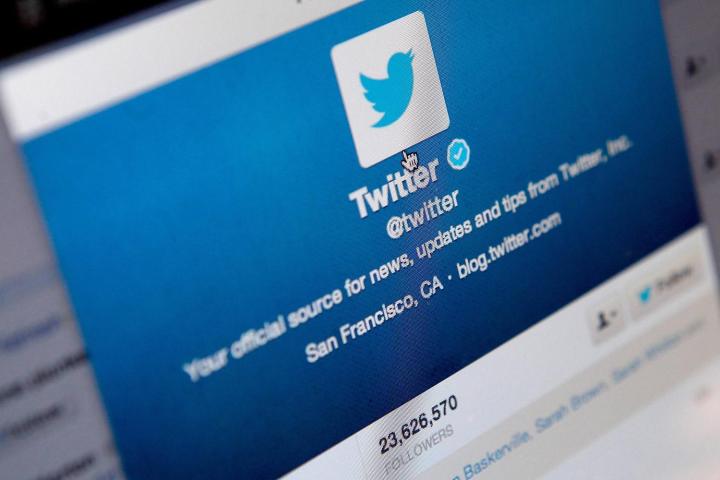
What started as a small project for the employees of the small podcasting company Odeo has taken the world by storm, gaining more than 300 million users since its inception in early 2006. The popular social networking website and micro-blogging service allows users to post their latest updates in a quick, burst-like fashion of 140 characters or less and it has become the arena for worldwide conversations. World leaders use Twitter. The PGA Tour has streamed live on Twitter. Fans give opinions on albums seconds after they are released on Twitter. Now that you know what you may have been missing, here are some quick steps, pointers, and tidbits explaining how to use Twitter like a social media boss. To tweet or not to tweet: There really is no question.
First, Sign Up

Build Your Timeline
The entire point of Twitter is to follow and be followed. So what’s the point if you’re not reading and retweeting the latest gossip from all your friends, colleagues and favorite celebs? Plus, Twitter gives you options of who to follow immediately after signing up so you need not go far.
- Suggestions: Choose who to follow from the dropdown menu of notable celebs like Kanye West and Stephen Colbert or news networks such as CNN and the New York Times. Twitter will also give you the option to browse a slew of categories from sports to technology.
- Search: Use the search bar to find anyone the suggestions may have missed — whether they are celebrities, politicians or just your friends. You can even search for people to follow through your email accounts (Gmail, Yahoo, AOL and Hotmail).
Add Character
Once you’re an avid follower, Twitter will ask you to upload an image (maximum size of 700K) and provide a brief, 160-character bio. The placeholder bio will introduce you as a rocket ship-building, pizza tossing, Giants fan with a couple of kids. However, a bio is only suggested, not required.
Get to Tweeting
You’re officially a full-fledged Twitter member with a list of friends and followers, but now it’s time to join the Tweeter ranks. Just type inside the What’s happening? box above your feed or click the blue Tweet button in the upper right-hand corner at any time to get started. Once there, punch in some text, upload an image or video, add a GIF, and/or set your location. This is how you update your Twitter and let people know what you’re up to. Tweets are traditionally limited to 140 characters, but Twitter has been experimenting with expanding the limit to 280-characters.
Twitter Pointers
You’ve signed up and tweeted your first thought into the beyond, but what do you do now? Well, it’s time to learn the finer points about how to connect with your audience and join the global conversation.
Hashtags: The hashtag symbol (#) is a great way to mark specific topics or keywords in a Tweet. It was created by Twitter users as a way to classify messages and has since become a cultural phenomenon. All you have to do is place a hashtag in front of a word or phrase in your tweet. Simple as that.
GIFs: If you plan on tweeting, you need to know how to use GIFs. GIFs are great for quick responses when you can’t think of anything good to type and you don’t want to get lost in the Twitter conversation. GIFs are also great at conveying the nuance of a tweet. Sarcasm often gets lost in text Tweets, and that is when a good eye-roll GIF can come in handy. To add a GIF, click on the Tweet button on the upper left-hand corner. In the Compose New Tweet box there is a GIF option below the space where your text for the tweet goes. Clicking on the GIF button will present you with a stream of categories you can scroll through. You can also type in almost anything you want and get GIF representations from GIPHY. You can only add one GIF per tweet, but GIFs do not count towards your tweet’s word count.
Trends: Keeping up on what is trending around Twitter is one of the best ways to get your name in the conversation and attract new followers. On the right side of your feed is the Trends For You section. Here, Twitter presents you with the nine most popular topics based on your interests, who you follow, and your location. You can adjust the location Twitter uses to find trends for you by clicking on the blue change button next to Trends For You. From there you can either type in any location within the United States or choose from a number of nearby locations.
Moments: Twitter Moments are a collection of trending topics around the world and the commentary surrounding those topics found on Twitter. Moments are presented in five separate categories: Fun, Entertainment, Today, News, and Sports. You can see what people are saying about certain topics by clicking on one to view a stream of tweet reactions. You can make your own Twitter Moments too, and you should. More than 500 million tweets are sent every day, so it’s impossible to keep up with it all. Twitter Moments are great ways to connect your followers to great tweets, and by clicking on the Create new Moment button on the right-hand side of the Twitter Moments homepage, you’ll be able to customize your Twitter Moment. From there, you can search through tweets you’ve liked, popular tweets about certain topics, tweets sent from a certain account and/or search for a specific tweet by its tweet link. Results are presented in a stream and adding one of the tweets displayed is as simple as clicking on the check button next to it. Once you have the right collection of tweets you should enter a title for your Twitter Moment, add a description under it that is informative and witty, and then consider adding a photo or video clip as the cover image for your Twitter Moment. Once you’re satisfied, you can click on the Publish button in the upper-left hand corner, and click Tweet once presented with a link of your Moment to share on your timeline.
Mentions & Replies: Mentions and replies are updates that contain “@username” anywhere in the body of the tweet. Place an “@” in front of the person, business, organization or whatever/whomever you wish to mention or reply to. Your replies to individuals will be seen only by mutual followers if you place their “@username” at the beginning of your tweet. If you want your followers to see your mentions/replies to someone, set the “@username” at the end of the tweet or put a period in front of the ampersand like this: “.@”. There is also a “Reply” option under tweets to save you precious time.
Retweets: A retweet (RT) is a way to share another Twitter user’s tweet with all of your followers. It will essentially look the same as normal tweets with the author’s name and username next to it, but it will also contain the retweet icon and the name of the user who reposted it. Click the “Retweet” option under a tweet and you will be able to choose between retweeting the tweet as is or adding a 140-character message above it. The latter option is referred to as a Quote Retweet and will have your message on top of the tweet you wished to RT in a box. If you feel a tweet of yours didn’t get the proper attention it deserved, You can also RT your own tweet via the same option.
Likes: Liking a tweet is a way to let the original poster know you liked their tweet for whatever reason. However, it also gives you a way to save a tweet so you can refer to it later. Simply click the heart icon in order to like a tweet.
Direct Messages: You can send a direct message to people who follow you by clicking the gear icon in the top right and selecting “Direct Messages.” Choose the “Message” icon, type the name or username of the follower you wish to send the message to, enter the message, and hit “Send message.” Unlike tweets, direct messages are private and can only be seen by the recipient of the messages. You can only send a direct message to someone you do not follow if they clicked on the privacy option that allows direct messages to come from any account.
Mobile Version: You can access Twitter directly from your smartphone, tablet, or other mobile device. It works in the same vein as the website, but with some slight modifications and restrictions. Plus, the smartphone apps are even equipped to create Instragramesque photos on the go and are available for both Android and Apple devices.
Random Tidbits
There are a few other things worth mentioning.
- Try using your real information (name, location, etc.) when customizing your Twitter homepage and profile. Doing so will help people find you more easily.
- Change your personal options by clicking the gear icon and choosing the “Settings” option. Here you can change around your picture, bio, password, or any other sort of customization you’ve done. You can also make all your tweets private by checking the “Protect my Tweets” option in the settings menu. If selected, only those you approve will receive your tweets. You can also have Twitter send you every tweet you ever issued by clicking on the Request your archive button near the bottom. A link to your Twitter time capsule will be sent to the email associated with your Twitter account, but it could take a while for it to arrive.
- You can change your Twitter username anytime without affecting your existing tweets, replies, direct messages or other data, but be sure to let your followers know so you’ll continue receiving all of your messages with your new username.
- Learn to use shorthand — it’s tough to get a thought out in 140 characters or less — but remember you’re not texting. Avoid going so far as to make yourself appear illiterate.
- Follow and tweet to amass your fan base. Go the whole nine yards and use hashtags, GIFS, replies, and like tweets. If you follow someone, they will be more inclined to follow you back.
- Integrate other social networks into the mix. Have a Facebook account? You can link it directly to Twitter so your tweets automatically post on your Facebook timeline. Just log in with your Facebook information from the profile tab in the Twitter settings menu.
That’s basically all you need to know about Twitter! Go ahead and share your deepest secrets with your followers, rejoice when a musician you follow replies to you, or engage in an infamous tweet argument. The best way to learn how use Twitter is to just jump in and use Twitter. For additional resources, visit the Twitter Help Center for more information.
This article has been updated since it was originally published to reflect changes to the service.