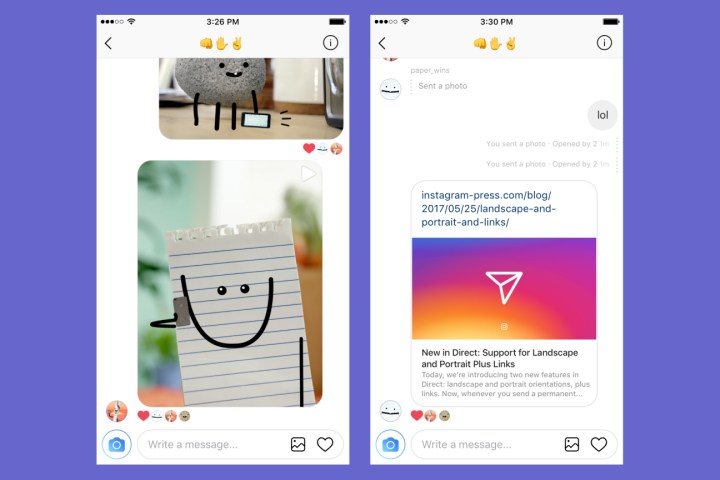
The non-square photos, in portrait or landscape orientation, can be shared as permanent photos or videos inside Direct, not to be confused with Instagram’s burn-after-reading disappearing photos. The feature makes sharing photos in private chats with other users quicker, with nothing required but selecting the photo from the camera roll and sending.
Sharing links on the platform also improves with the latest update. Now, web links will show a preview of the site’s content with a photo, headline, and a few lines of text, offering a glimpse of the content before clicking. Phone numbers and addresses sent via Direct will also appear as links.
Both features come as Instagram continues to refine the updated messaging platform launched last month. “Since introducing the new Instagram Direct in April, we’ve been excited to give people more ways to have fun, visual conversations. We’ll continue to make improvements to Instagram Direct throughout the year,” the blog post reads.
While Instagram has had its own private messaging option since 2013, the platform redesigned the feature in April. The change brought the disappearing photos added late last year and the permanent messages into the same location, and ended the back and forth between messages with the same person. Around 375 million users are using Direct, according to data Instagram shared last month.
The new link previews are already available on both Android and iOS. Apple users gained the access to uploading landscape or portrait images first with Thursday’s roll out, with the feature expected to come to Android users soon.



