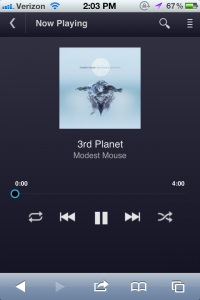 Now you don’t have to be using an Android device to get your Google Music on the go. Google’s music streaming service can now be used on iOS devices directly through the safari browser, no App needed. As of right now Google says they have no plans to make an official iOS app.
Now you don’t have to be using an Android device to get your Google Music on the go. Google’s music streaming service can now be used on iOS devices directly through the safari browser, no App needed. As of right now Google says they have no plans to make an official iOS app.
The interface through the browser apps just like an app in that you can swipe between songs and music will continue to play even when you close the browser. You can browse your songs and search through your library of music straight through the browser.
There has not been much news about Google Music since it was first announced at Google I/0 in May. The service allows you to upload your music collection to the cloud and stream it to other computers, or portable devices. As of right now Google has not been able to make any deals with record labels so the service will only work with music you currently own.
With Apple’s iCloud service coming out soon, and Spofity taking America by storm streaming music services are becoming a dime a dozen. With several streaming services already on the market Google needs to make some moves in order to generate some interest in its service.
If you are already part of Google’s Music beta program and own an iOS device you can open up safari and load up music.google.com. If you aren’t in the beta program we have a small number of invites we can offer up. Try out the iOS experience and let us know how you like it.
Editors' Recommendations
- An Apple insider just revealed how iOS 18’s AI features will work
- Here’s how Apple could change your iPhone forever
- 10 iPhone productivity apps you need to download right now
- This one thing could make iOS 18 the best iPhone update in years
- How to add a different home screen wallpaper on iOS 17


