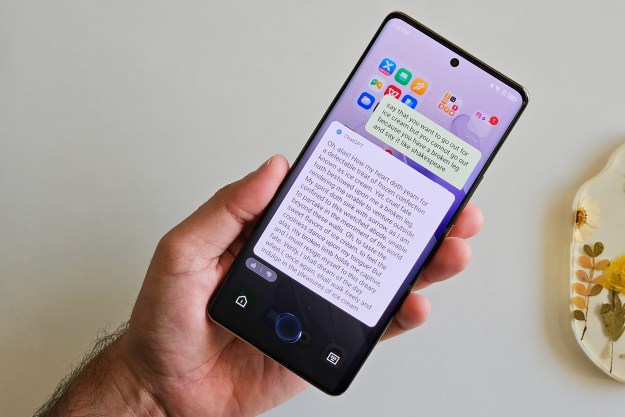“Samsung’s LED-backlit SyncMaster BX2450 achieves surprising picture quality for the price, but awkward controls can make it tough to tweak.”
- Thin, lightweight design
- Stylish, modern bezel design
- Snappy 2ms refresh rate eliminates motion blur
- Bright, efficient LED backlight
- Unresponsive touch controls and kludgy menus
- No VESA mount, USB hub or built-in speakers
- Exhibits light banding in gradients
Green doesn’t have to mean garbage. While eco-friendly cars, cat litter and cleaners all leave us yearning for the Earth-devastating originals, monitors actually seem to get better as they get greener. Exhibit A: Samsung’s BX2450. The 24-inch, LED-backlit display offers similar performance to its CCFL-lit competitors, but gets thinner, lighter, and consumes only 27 watts instead of 48 watts, for an impressive electric reduction of 43 percent, while keeping image quality a priority.
 Features and Specs
Features and Specs
The BX2450 is a 24-inch, 1080p display and the largest in Samsung’s 50 LED series, which also includes 23-, 22-, 20- and 19-inch models. The 50 LED series fills a practical niche above the 31 series LED displays, which lack the high-end Touch of Color bezel, and below the 70 LED series, which steps up the level of many of its televisions in both design and specs. All three use LED back lighting for instant-on brightness, power efficiency, and to accommodate their ultra-slim designs. The BX2450 weighs a feathery 8.8 pounds and measures only about three quarters of an inch thick, making it light enough (though it’s not necessarily advisable) to pick up with one hand.
The LCD panel on the BX2450 offers 250 cd/㎡ brightness, 2ms response times, and displays 16.7 million colors, with a claimed viewing angle of 170 degrees horizontal and 160 vertical.
Besides the benefits of LED lighting, Samsung has packed the BX2450 with many high-end features including Magic Angle for compensating for off-angle viewing, Magic Eco to automatically turn down the brightness in dim environments, and Magic Return, which bounces the content from a second monitor to the first in the event it loses signal.
Design
Samsung’s inky Touch of Color designs have pushed its TVs to the top of many style-savvy wishlists in recent years, and the BX2450 follows in the same artfully tread footsteps.
Rather than throwing a black plastic rim around the display and calling it a day, Samsung surrounds the opaque bezel with an overcoat of clear plastic that gives it a three-dimensional look, and at over a quarter inch thick, a nice solid feel, too. On the back, the black base blends into a scalloped plastic surface almost reminiscent of a woodcut.

Ports and accessories
Around back, the BX2450 offers a single VGA port and dual HDMI ports, along with an analog audio output. We typically bemoan the lack of DVI in a desktop monitor, but Samsung also packages the display with a HDMI to DVI cable to ease compatibility woes. There’s a VGA cable in there too, guaranteeing you can hook the SyncMaster up to just about anything. The box also includes microfiber cloth for keeping the bezel clean, a CD with drivers and Samsung’s MagicTune software, and a thin paper setup manual.
Although the SyncMaster lies a step above budget-level displays, it’s a consumer monitor and lacks many of the extras you might find on a more business-oriented one, like a USB hub, built-in speakers, or even a VESA wall mount.
Image and Video Quality
Despite its plastic construction, the faux-metal stand does an admirable job keeping the 24-inch display steady, although it’s up-and-down pivot is so stiff initially that we were initially afraid to move it for fear of snapping something clean off.
Out of the box, the BX2450 weighs in on the cool side of the color spectrum, with a bluish tinge and despite excellent brightness, it actually looks a little washed out. The fairly standard color-tone selection allowed us to warm up the image a bit, and switching HDMI Black Level to “low” rather than “normal” resolved the washed out part.


Controls and Menus
While the Samsung BX2450 rewards users with a rich, balanced image with the right settings, prodding the buttons to get there can be a trying experience, mostly because of Samsung’s choice to use invisible touch controls rather than real buttons. Unlike the SyncMaster P2770HD, which uses LED icons that light up below the bezel to show you precisely where to touch, the monitor uses arrows on the screen pointing to the parts of the bezel that should perform different functions. Not surprisingly, considering this very vague visual cue, touches seem to register properly about half the time, making it maddening difficult to make even basic changes.
Even when they do get a click through, the menu system leaves much to be desired: There’s no explanation of proprietary Samsung features like MagicBright or MagicEco or MagicReturn, and even the paper manual doesn’t address them, so you’ll need to consult Samsung’s marketing to even know what you’re adjusting. Some features also grey out without explanation, and even though the monitor has no speakers, pressing up or down inexplicably tells you you’re adjusting the volume.
Most users will only have to deal with these inconveniences once, but it also discourages further tweaking so much that we suspect many owners will settle for subpar image quality out of the box simply because they can’t stand trying to make it look better.
Samsung’s recourse: MagicTune software, which actually allows you to tweak the monitor settings with the mouse and keyboard rather than on-screen controls. While it would be preferable not to junk up computers with additional software rather than just doing it on the display properly, we’ll admit it works amazingly well, and we were able to do in a few seconds what took a few minutes using the awful built-in controls.
 Conclusion
Conclusion
For the price, Samsung’s BX2450 delivers style, energy efficiency, and with the right settings, excellent image quality. Although the controls and menu system are an impediment to reaching that last, most important aspect, users patient enough to work through it or simply install MagicTune will be rewarded with brilliant photos, crisp text, and fluid movies and games.
Highs:
- Thin, lightweight design
- Stylish, modern bezel design
- Snappy 2ms refresh rate eliminates motion blur
- Bright, efficient LED backlight
Lows:
- Unresponsive touch controls and kludgy menus
- No VESA mount, USB hub or built-in speakers
- Exhibits light banding in gradients