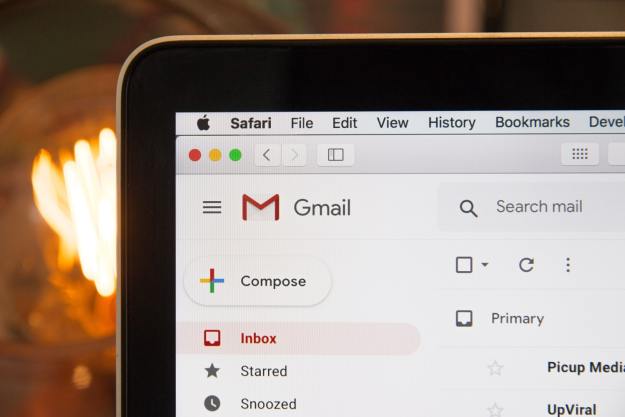“Canon’s Pixma MG7520 is the perfect, versatile home printer for budding photographers and crafts aficionados.”
- Excellent output quality
- Duplex printing
- NFC support
- Useful cloud-, Web-based features
- No fax capability
- No automatic duplex scanning
- Limited paper capacity
As a company renowned for cameras that take great photos, we’ve come to expect the same excellent output from Canon’s printers. The Pixma MG7520 lives up to this heritage. As a very capable six-color photo printer, the MG7520 delivers quality photo prints that will make amateur photographers happy, while home users will appreciate the arts and crafts features. The scan and copy functions make the printer versatile, and the Web and cloud functionalities allow the machine to function on its own, without being tethered to a computer.
Features and design
The MG7520 is a three-function all-in-one machine built around a photo printer engine, which means the ink system adds two colors – pigment black to supplement the dye-based black, and gray – to the standard CMYK. These extra inks give more detail in shaded areas where CMYK-only printers tend to lose details in photo prints. You can print, scan, and copy, but Canon’s Pixma photo printers (designated by the MG in its model name) don’t have fax capability – something most home users won’t miss.

This Canon flagship consumer photo printer (as of late 2014) has a very sleek design (it measures 17.2 x 14.6 x 5.9 inches and weighs a svelte 17.4 pounds, making it compact and lightweight). On the top is a flatbed scanner with an optical resolution of 2400×4800 dpi; because MG photo printers aren’t designed for office use, there is no automatic document feeder. The front has a 3.5-inch color touchscreen, plus a sensor area for Canon’s Pixma Touch and Print NFC (near-field communication) feature for wireless printing using NFC-compatible Android smartphones. To use Touch and Print, you will need to use the Pixma Printing Solutions app on your phone, but what annoyed us was that there’s documentation that explains the setup process (we had to track one down online).
The MG7520 provides a host of mobile and Web-connected features, like cloud printing or access to Facebook.
Besides NFC, the MG7520 offers wired Ethernet, USB, Wi-Fi, and Wireless PictBridge connectivity options (the latter only works with a few Canon camera). There’s also a multi-format memory card reader that supports SD, SDHC, MiniSD, MicroSD, MicroSDHC, and various Memory Stick formats.
Under this panel are two paper trays. The main tray holds up to 120 sheets of letter-sized paper, which isn’t a lot. The second tray is only for photo paper and holds up to 20 sheets of 4 x 6 or 5 x 7 photo paper. Larger photo paper sizes are fed through the main paper tray. The printer can make two-sided (duplex) prints – a good feature to look for.
The inks are available in standard capacity and high capacity (XL). Ink prices vary between $12 and $23 per cartridge. With the XL cartridges, the color cartridges yield about 360 pages; 275 pages for the gray ink; 1,125 pages for black; and 3,900 page for pigment black – a color that is used only sparingly. The standard cartridges have approximate yields of 168 (color), 125 (gray), 495 (black), and 3,050 (pigment black) pages.
To the cloud
While printers are seen as essential computer peripherals anymore, companies like Canon are putting extra value into them. As with many printers these days, the MG7520 provides a host of mobile and Web-connected features, so we want to talk a little bit about the platform, which Canon calls Pixma Printing Solutions (PPS). Users can access the PPS functions through an app for Android and iOS, or via the touchscreen of the printer.
The printer supports Apple AirPrint for printing from Apple devices, as well as cloud-based printing solutions like Google Cloud Print and Canon’s own IJ Cloud Print. Of course, to use any Web features, the MG7520 must have a connection to the Internet. Setup is relatively painless: download the app from their respective stores, or go through the MG7520’s setup menus, and simply follow the setup prompts. To use Google Cloud Print or Canon IJ Cloud Print, you will need to have accounts established with either service before you connect to them; the printer guides you through registration.
Besides the cloud platforms, you can access content on various Web services. Once you’ve registered your printer with something called the Canon Cloud Link Server, you can download applications such as Picasa Web Albums directly to the printer. You can also link to your accounts on Facebook, Twitter, Flickr, Dropbox, and others. When set up, these are available from the “Cloud” icon on the LCD’s home screen, and you can print photos or documents stored on these services.
Not tied to PPS is Creative Park Premium, an online resource from Canon that provides a wide variety of printable crafts you can print through the MG7520.
What’s in the box
Packed in the box is the MFP, the power cord, a set of six starter ink cartridges, a setup CD, and a special tray for printing on printable CDs or DVDs. Canon also includes a small sample pack of photo paper.
Warranty
Canon’s one-year limited warranty includes an Instant Exchange option, which lets you replace a unit if a technician can’t solve an issue over the telephone. Canon also includes a year of toll-free telephone support.
Performance and use
Setting up the MFP is straightforward. The installation process on the included CD (you can also download the software from Canon’s website) walks you through the process of installing the print and scan drivers. You can also install Canon’s Quick Menu, which takes up the bottom right corner of your screen; we didn’t bother, as past reviews of this feature found it unnecessary for actually using the printer.
The extra inks give more detail in shaded areas of photos.
In addition to a wired USB connection, we also set up the printer for wireless. If your Wi-Fi router supports Wi-Fi Protected Setup, or WPS, connecting the printer to the network is quick and painless. The entire process took about a minute. If WPS isn’t available, just follow through the usual prompts of searching and connecting to the network.
The MG7520 performs very well. Canon rates the print speed at about 15 pages per minute (ppm) when printing in black and 10 ppm in color. In our test, which involves printing a Word document of mostly black text with a small color logo, the MG7520 churned out pages at a rate of 15 ppm.
Canon touts the MG7520 as a flagship photo-capable home printer, and our tests reaffirmed this. We printed our three test images on a variety of Canon photo papers, as well as Hammermill Premium Inkjet and Laser Paper (a basic paper you can purchase at office supply stores). On the photo papers, colors were accurate and nicely saturated. On the Hammermill paper, the saturation fell off somewhat because of ink wicking down into the paper, but we judge the output quality on this paper to be fine for things like school reports.

In testing the copying speed, we found it acceptable, but still slow – a universal complaint with the majority of inkjet-based AiOs. The scanner produces output that’s color accurate and provides fine detail. The lack of an ADF on the scanner does limit scanning and copying double-sided or multiple page documents.
Conclusion
As a photo printer, the MG7520 is excellent. Home users will appreciate the photo quality prints and usefulness for making craft projects such as greeting cards, calendars, etc. Our one complaint is that, for the asking price, we do wish Canon had added an ADF to the scanner; other vendors, like Epson, have. We didn’t miss the fax.
Otherwise, the MG7520 has a lot going for it. It can print onto optical media, supports NFC, generates excellent quality output, and access a variety of Web- and cloud-based services. With its easy to navigate screen, all of these make the MG7520 a great choice for the home photographer or crafts aficionado.
Highs
- Excellent output quality
- Duplex printing
- NFC support
- Useful cloud-, Web-based features
Lows
- No fax capability
- No automatic duplex scanning
- Limited paper capacity