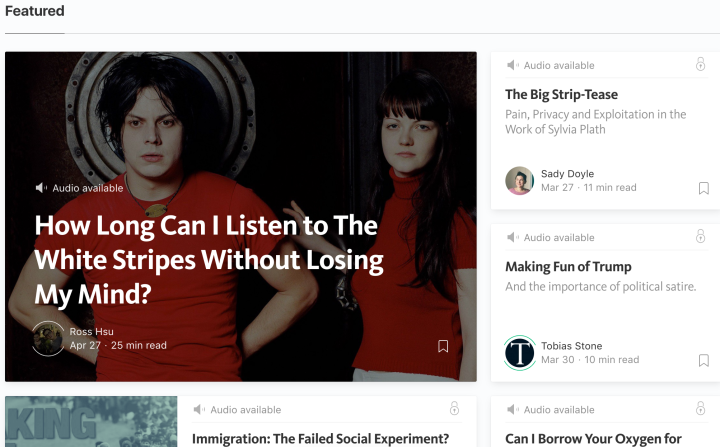
Don’t worry — this won’t sound like Siri or Alexa attempting to read you a bedtime story. Rather, Medium notes that these audio stories will be professional recordings from real voice artists. Or, if appropriate, the author him or herself could be the one delivering the spoken word.
“Listen to audio versions of every member-exclusive story, as well as other top stories on Medium selected by our editors,” Medium urges on its membership page. “Our audio content is designed to give you a direct, emotional version of each story with professionally recorded narrations — no automated voices allowed.”
The debut of this new audio feature presents more than 50 stories, and Medium plans to add more content each and every week moving forward. Whether you’re looking to access these recordings on your phone or on your desktop, you’re set to go, as audio stories are available on both the iOS and Android apps.
Medium also told TechCrunch that there are plans “to do more with audio in the future,” and similarly, to continue increasing the suite of exclusive features members have access to. So if you didn’t see a reason to pay for it before, the time may be coming to become a Medium member.
Editors' Recommendations
- X now offers audio and video calls, but it’s easy to turn off
- Snapchat+ now lets you customize when Snaps on Stories expire
- Spotify could launch its HiFi lossless audio tier any day now
- HBO will let you stream its best shows for free, including Veep and The Sopranos
- It’s a-me and you! Super Mario Maker 2 now lets you play online with friends


