Are you worried that your battery is starting to die and may need to be replaced? Are you looking for a used laptop and want to make sure that the battery is in reasonable condition before you buy? Laptops have ways to perform quick battery tests that can tell you a lot about the condition of the battery and even its history of use. We’ll break it down into separate guides for Windows laptops, MacBooks, and Chromebooks so you know exactly what you need to do.
Checking battery health on a Windows laptop
Step 1: Open Command Prompt
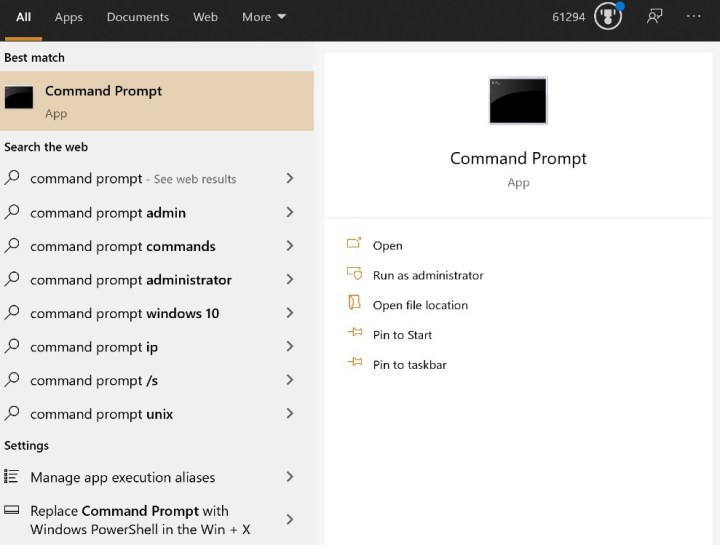
You will need to give Windows a specific command for this process. Start by typing in “command prompt” in your Windows search box, and select the Command Prompt result when it appears.
Step 2: Create a battery report

In Command Prompt, type (or paste) out the following command: powercfg /batteryreport. Now press Enter, and you should see a notification that a battery life report was created and saved to your user folder.
Step 3: Locate your battery report
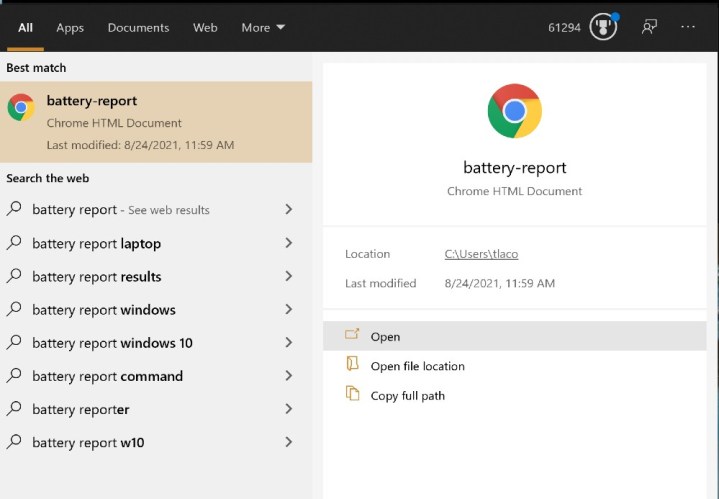
The battery report now exists, but you have to access it. Fortunately, Windows will automatically name it “battery-report” so you can easily find the file by entering that into your Windows search bar and selecting the file that appears.
Step 4: Review your battery report
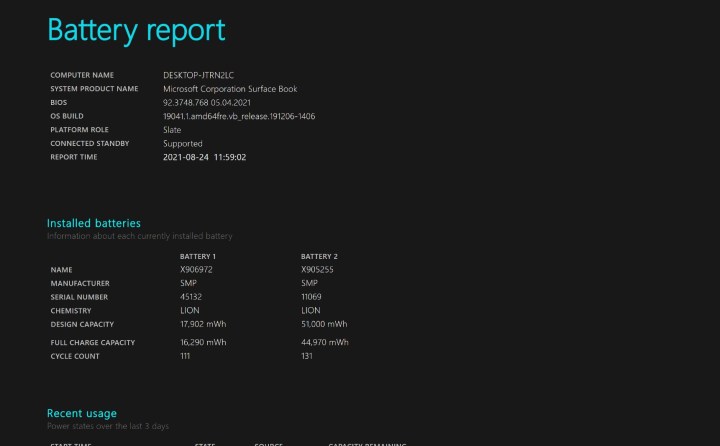
The battery report provides several different sections with information about your battery. You can see exactly what kind of battery you have, recent usage data, and a long log of usage history. You can use this information to look for anything suspicious or out of place about battery operation. The Battery Capacity History and the Battery Life Estimates are particularly useful to check if your battery performance has declined recently or gradually lessened throughout the life of your laptop.
On many Windows laptops, users have the option to replace their batteries if it looks like the current battery is performing very poorly. Here’s HP’s guide on how to do it, for example. Find the right battery model compatible with your laptop model if you want to go this route. Otherwise, you can always have a professional take care of it for you.
If replacing the battery entirely isn’t really an option right now, we also have a guide on extending battery life and generally making sure that your battery is cared for and as long-lasting as possible. Even basics like not letting your battery discharge too much (plug it in at around 20%) and keeping your laptop from high-temperature zones like by a heater or out in the sun can make a lot of difference.
Checking battery health on a MacBook
Are you working on a MacBook instead? You can also access a battery report here, although information will be a bit limited:
Step 1: Start by selecting the Apple icon in the upper-left corner of your MacBook’s screen, then choose System Preferences > Battery.
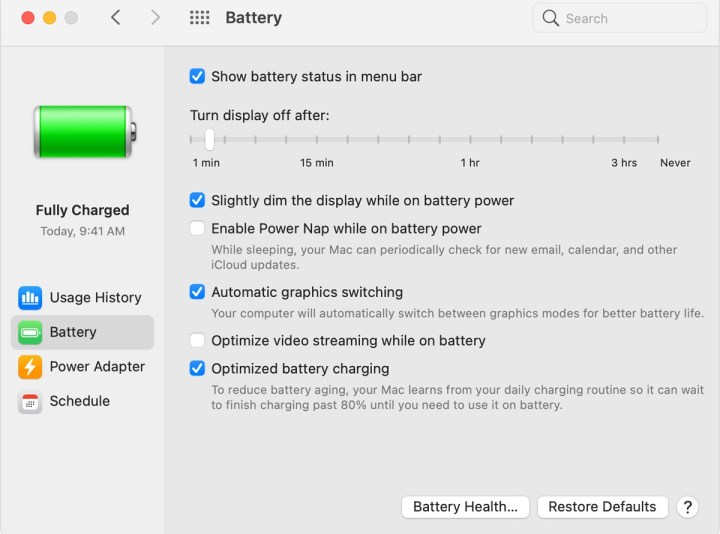
Step 2: Look to the left-side menu, and choose Battery again here. Now, look at the bottom of the window, and you should see an option to choose Battery Health.

Step 3: This will take you to a new screen with information about your battery. You can see the cycle count, which will give you a good idea about how long the battery has been used and if it may be showing age-related problems. Apple says its MacBook batteries can last up to 1,000 cycles, but batteries nearing that number will probably experience some issues. You can also see a broad Condition report that will show if the MacBook is detecting any serious problems.
Generally, current MacBook models are designed with batteries that are very difficult or outright impossible for the average user to replace or tinker with on their own. If you suspect battery problems, the best thing you can do is take your laptop into an Apple Store.
Checking battery health on a Chromebook

If you have a Chromebook, checking the battery is also possible with the correct command:
Step 1: Open the Crosh terminal. You can do this by pressing Ctrl + Al + T.
Step 2: Type the command battery_test.
Step 3: You will now be able to see your Battery Health followed by a percentage (the current estimated capacity of the battery). The Chromebook will also begin to run a battery test for several minutes to see how well the battery is discharging. The report should also give a cycle count that allows you to estimate how old the battery is.
Editors' Recommendations
- Gaming laptops vs. desktops: here’s how to decide which to buy in 2024
- Wholesale laptop deals: How to buy cheap computers in bulk
- Here’s how two of the best Windows laptops compare to each other
- How to change your router’s Wi-Fi password
- How to change your Zoom background on Mac and Windows



