If you use Amazon Alexa and its quit responding to you, you may have realized by now that there are a ton of thing that could be causing that problem. One big issue is that the Amazon Alexa app itself has potentially shut down communication with you. Instead of getting overwhelmed by the all of the possibilities, letting your Amazon Echo devices sit there useless, and feeling despair, try an ordered list of potential fixes to get things started.
While there are a lot of different reasons for an Alexa to quite responding, if you go through the following techniques one by one, you’ll certainly get a resolution to any problems you might be having with the Alexa app. We’ll walk you through everything from updating your
Check for a software update

Android, iOS, and even the Alexa app are constantly receiving updates. Be sure you’re running the latest version of both your operating system and the
Restart your phone

Most smartphones go weeks (or months) without getting a hard reset. If it has been awhile since you last turned off your phone, try powering it off, then turning it back on and accessing the Alexa app. With any luck, it’ll start working like normal.
Reinstall the Alexa app
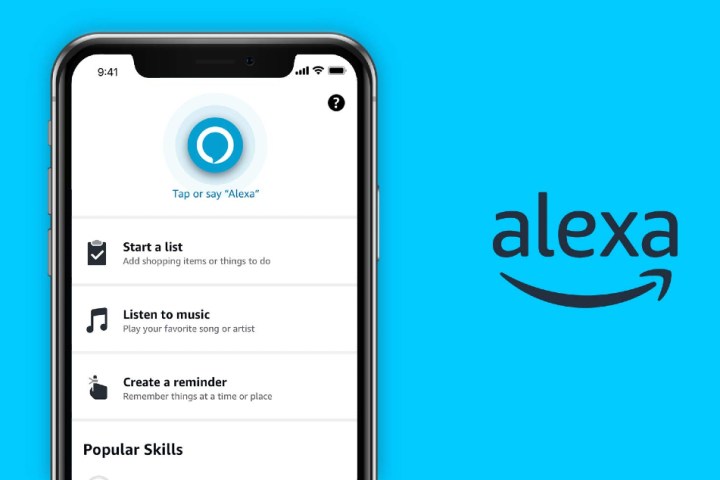
As simple as it seems, many users have found success when uninstalling and reinstalling the Alexa app. Whether you’re on iOS or Android, simply delete the app, dive into the App Store or Play Store, and download the
Clear your smartphone cache
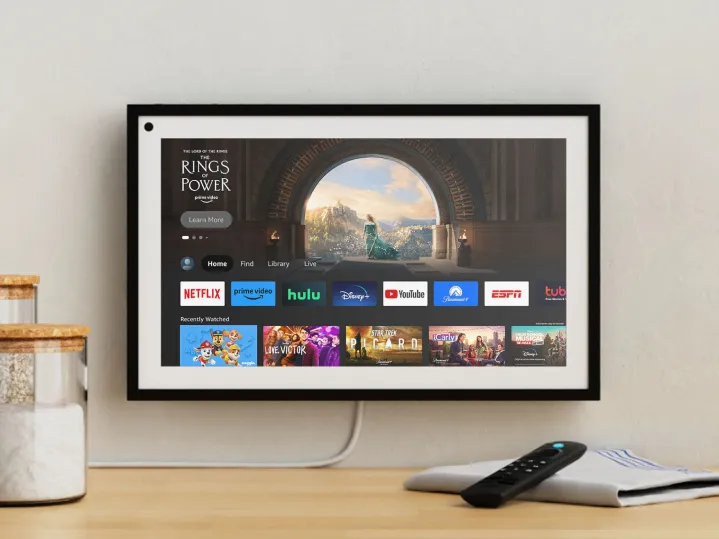
The Amazon Alexa app will store bits of data to help improve its performance — but sometimes this doesn’t work as intended. Clearing your cache will remove all the excess data stored on your device. It’s a simple process, and one that often solves issues with
Disable your Wi-Fi and cellular connections

If your Amazon Alexa app is part of a robust smart home setup, it’s responsible for communicating with several devices at once. And while this typically works without issues, there’s always a chance to encounter a bug. If none of the above options are working, try disabling your Wi-Fi and cellular connections for 30 seconds, then turn them back on.
Contact Amazon and wait for an update

Amazon tends to detect these Alexa issues rather quickly, so there’s a good chance the team is already working on a fix. Be sure to check the Amazon Help Twitter page, as it’s constantly posting updates and responding to users who report any issues.
Editors' Recommendations
- The best smart light switch for Alexa, Google Home, and HomeKit
- What to know before connecting the Roborock S8 MaxV Ultra to your drainage system
- The most common Echo Show problems and how to fix them
- Does the Pan-Tilt Mount work with the Blink Mini 2?
- Ecovacs Deebot X2 Combo vs. Ecovacs Deebot X2 Omni: what’s new on the X2 Combo?



