
Palworld is the first game to blow up in 2024, and though it might have been dubbed a mere “Pokémon with guns” experience, there’s no denying its popularity. However, it is very, very early access, and the experience can be a little clunky. That early stage of development also means it’s not the best-optimized game out there, leading to occasional performance hiccups on even powerful hardware.
So it’s important to know the best settings for Palworld so you can get the best performance and visuals while you tame and exploit your new pals.
The best settings for Palworld
Preset: If you just want to set and forget your Palworld graphics, set this to an estimated level for your graphics performance. If you have a high-end system, High will be fine. If you expect to struggle to get the game running at all, make sure it’s on Low.
Screen mode: Fullscreen. It gives you the best performance, and you won’t accidentally click out of the screen if you use multiple monitors.
Screen resolution: Set this to the native resolution of your monitor, whether that’s 1080p, 1440p, 4K, or some unique ultrawide resolution. Sitting at native gets you the best picture quality.
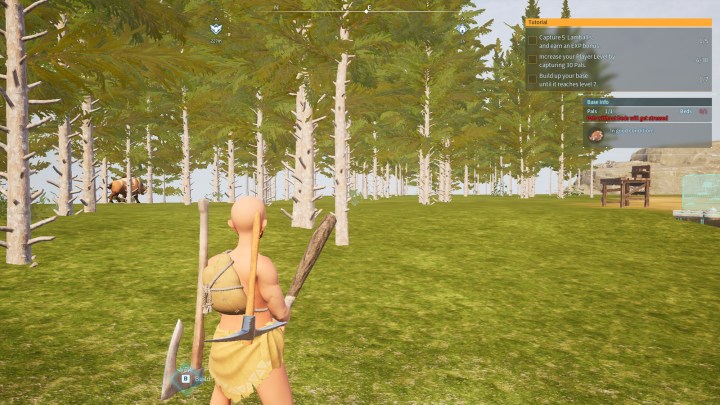
Max fps: Set this to your monitor’s refresh rate if you want to maximize your frame rates, or to something more modest if you want to give your graphics card a break and keep temperatures and noise levels down.
VSync: If you have Freesync or GSync support in your display, turn VSync off. The proprietary technologies are better at warding off screen tearing and stuttering and don’t introduce any input lag. If your monitor doesn’t support those technologies, then VSync is a viable alternative, but only enable it if you are experiencing screen tearing.
Motion blur: Very few people like this setting, so it’s probably best to turn it off. If you like it, though, it doesn’t introduce much additional demand on your
Anti-aliasing: There are a few options here, so play around with them if you have a preference, but I found TSR to be by far the most effective. It looks good, didn’t have much in the way of visual artifacts, and its performance was way ahead of every other option. You can turn AA off entirely if you need to maximize performance, but the jaggies are quite ugly, and the performance jump over TSR isn’t dramatic.
View distance: I hate pop-in, so this is one setting I usually set to maximum. However, I didn’t find it made a huge difference to in-game visuals. Performance does improve away from the top settings, though, so I’d set this to Medium or High, depending on your preferences.
Grass details: Just don’t set this to Low, or it removes all grass entirely, leaving you with just flat ground textures that look straight out of the late ’90s. Medium works absolutely fine.
Shadows: Shadows have a big impact on in-game performance. Set this to Medium for a good blend of visuals and performance.
Effects quality: Medium.
Texture quality: Medium. Higher looks nicer up close, but you won’t notice much difference when you’re running around.
DLSS: If you have an Nvidia
Palworld system requirements
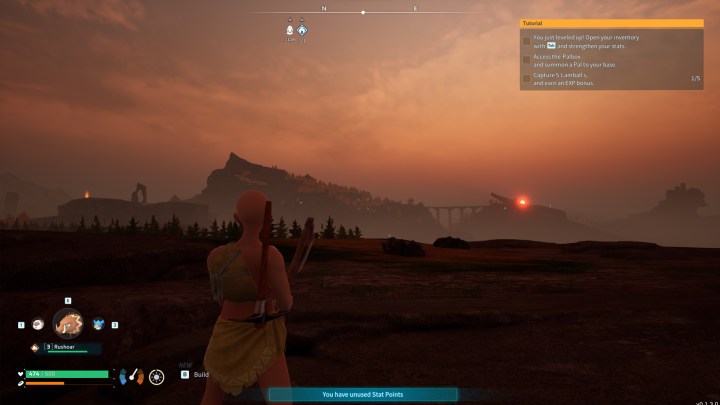
Palworld has a relatively simple art style, aping its Pokémon inspirations. But that also means its system requirements aren’t particularly taxing.
Minimum system requirements
- OS: Windows 10 or later (64-Bit)
- Processor: i5-3570K 3.4 GHz
- Memory: 16 GB
- Graphics: GeForce GTX 1050 (2GB)
- DirectX: DX11
- Storage: 40 GB SSD
The minimum system requirements are low enough that any computer from the past five years with any kind of
The only real standout requirement is the need for an SSD. This is absolutely required, according to the developers, so if you’re still gaming on a hard drive (why are you still gaming on a hard drive?), then you might be out of luck. Fortunately, SSDs today are incredibly affordable.

Recommended system requirements
- OS: Windows 10 or later (64-Bit)
- Processor: i9-9900K 3.6 GHz 8 Core
- Memory: 32 GB RAM
- Graphics: GeForce RTX 2070
- DirectX: DX11
- Storage: 40 GB SSD
The recommended system requirements are more stringent — an RTX 2070 is still a capable GPU, even if it is several generations old. The 32GB of RAM is arguably the bigger hurdle, however, as while many of the most popular Steam graphics cards can offer comparable performance to that 2070, around 70% of Steam gamers have less than 32GB of RAM, with around 50% sitting at just 16GB.
That’s not an expensive upgrade either, but it’s still one that many gamers will have to do if they want to be able to meet Palworld’s recommended requirements.
Palworld benchmarks tested
Palworld’s performance is far from consistent, with stutters and lag when you first load into the world, and random frame time spikes when you spin the camera around, but it’s still worth knowing what kind of performance difference you can expect between our preferred settings and a maxed out Palworld experience.
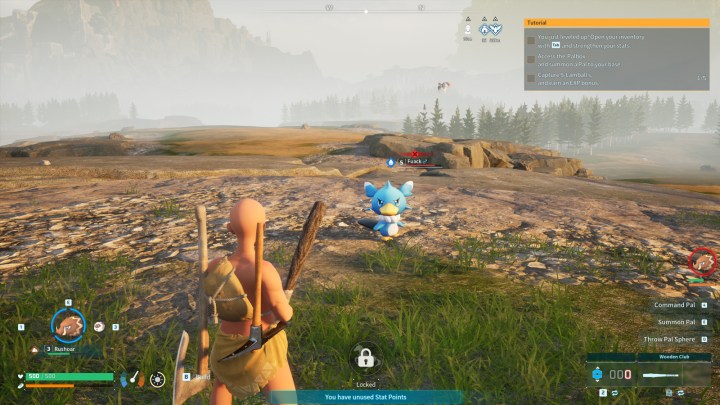
We used the following test system to check frame rates and settings in Palworld:
- CPU: AMD Ryzen 7950X3D
- Motherboard: Asus Crosshair X670E Hero
- Graphics card: AMD Radeon RX 7900 XTX
- Memory: 32GB Kingston Fury Renegade 5200MHz
I was running the latest driver at the time of testing, Adrenalin 24.1.1, with Smart Access Memory enabled and the GPU’s tuning profile set to Quiet.
We tested Palworld at our chosen settings at 1080p and 1440p, and at 1440p with all settings maxed out. I recorded frame rate and frame time averages (here’s why frame times are important).
| Average fps | Average frame time | |
| 1080p recommended settings216 | 216 | 4.65ms |
| 1440p recommended settings | 215 | 4.66ms |
| 1440p max settings | 151 | 6.65ms |
It’s clear that adjusting the in-game settings can dramatically affect Palworld performance, even with a high-end gaming PC like this one. Resolution doesn’t seem to play a big role, at least compared to other settings, though, so make sure you’re playing at native.
Now you’ve maxed out your Palworld performance, how about improving your gameplay skills? Here’s our Palworld beginner’s guide to get you started.
Editors' Recommendations
- Best Buy deals: Save on laptops, TVs, appliances, and more
- Manor Lords performance guide: best settings, recommended specs, and more
- Fortnite performance guide: best settings, fps boost, and more
- The 6 best laptops for streaming on Twitch, YouTube, and more
- The best console emulators (NES, SNES, Genesis, and more) in 2024



