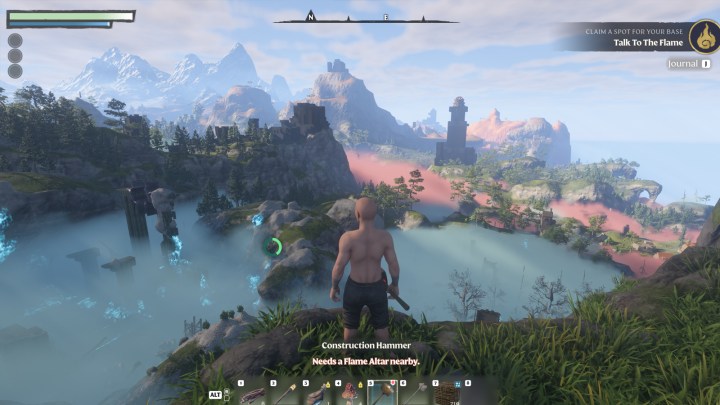
Enshrouded is off to a sterling start in 2024, having sold well over a million copies since its January launch. While I don’t know if it’s quite enough to fill the Valheim-shaped hole in my heart, it’s shaping up to be an attractive, approachable, and exciting open-world survival game.
As it’s in Early Access, though, Enshrouded’s performance isn’t its best feature. It’s relatively well optimized and doesn’t run terribly, but even those of you running top-tier gaming PCs might want to adjust the settings to get the best performance possible. Here are some tips to make that happen.
The best settings for Enshrouded
Enshrouded has quite detailed in-game settings, which makes it a good candidate for optimization. Here are the best settings we found to balance visuals and performance in a way that makes the game still look good, but run far smoother than if you just max out every setting — even on powerful hardware.
Display mode: Fullscreen. This lets you get the best performance and keeps you from accidentally minimizing the game if you move outside the window when playing on dual monitors.
Resolution: Set it to your monitor’s native resolution to avoid blurring.
Resolution scale: Set it to 100% for the best visuals, but you can knock it down by a few percent without much of a problem if you want to for a tiny performance bump.
VSync: Off. It can help with making your frame rate more uniform to avoid tearing, but you probably have a G-Sync or Freesync display that will do a better job anyway.
Limit frame rate in background: On. This will let your GPU cool off if you alt-tab out of the game and doesn’t seem to effect how fast the game gets started again when you return.
Anti-aliasing: Choose DLSS or FSR depending on whether you have an Nvidia or AMD/Intel GPU. While the FXAA option is viable for any graphics card, you miss out on the performance boost afforded by those upscaling algorithms and it looks just as good.
FSR2/DLSS quality: Max Quality. The other modes are fine if you don’t mind a drop in visual quality, but I think Max Quality is barely noticeable and gives you a notable frames-per-second (fps) boost.
Texture quality: Balanced. Quality does look nicer, but at a short distance and when moving around in game, it’s hard to notice.
Shadow Quality: Balanced. This is only really noticeable up very close and gives you a couple of extra fps.
Contact shadows: On
Indirect lighting: Balanced
Reflections: Balanced. Unless you’re in an area with lots of water, this one basically does nothing when running you’re around.
Fog quality: There is quite a lot of fog in Enshrouded, as the name implies. It doesn’t look great at a distance and is better up close. And the fog quality doesn’t change too much, so better to run it lower.
Volumetric shadow quality: Balanced
SSAO: Balanced
Distance objects: Balanced. I really hate pop-in, but while this game does have a little when set to anything but Quality, it’s barely noticeable at even extreme distances. So, it’s better to boost performance.
Voxel detail models: Just keep this above “none,” and you’ll get a good-looking game with lots of visual flair on built objects. Turning it off looks awful in comparison.
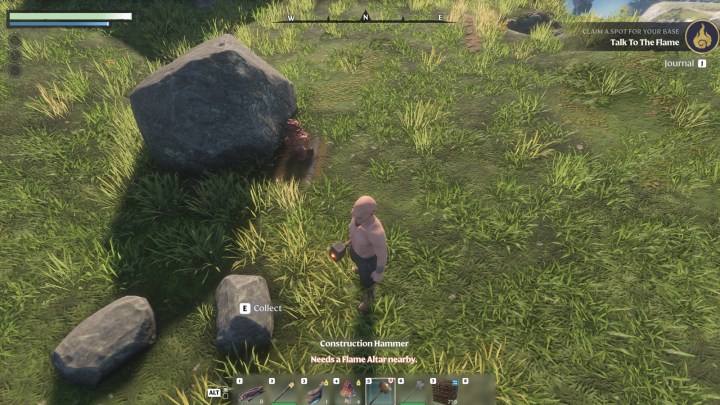
Small foliage: Keep this at Quality to ensure you get lots of lovely grass fronds to run through.
Tessellation: Balanced gives good detail and slightly better performance.
Point light shadows: Performance is fine for this one.
Enshrouded system requirements
Enshrouded is more detailed than something like Palworld, but it’s still not a AAA game with cutting-edge visuals. With that in mind, the minimum system requirements are very modest.
Minimum system requirements
Processor: Intel Core i5-6400, AMD Ryzen 5 1500X or better
Memory: 16 GB
Graphics: Nvidia GeForce GTX 1060 6GB, AMD Radeon RX 580 or better
Storage: 60 GB
Those processors are closing in on a decade old and the graphics cards aren’t far behind. The 16GB of memory is the norm for the majority of Steam gamers, too, and with no SSD stipulation, the minimum requirements for Enshrouded are low enough that just about any “gaming” PC released in the past five years should have no trouble playing it.
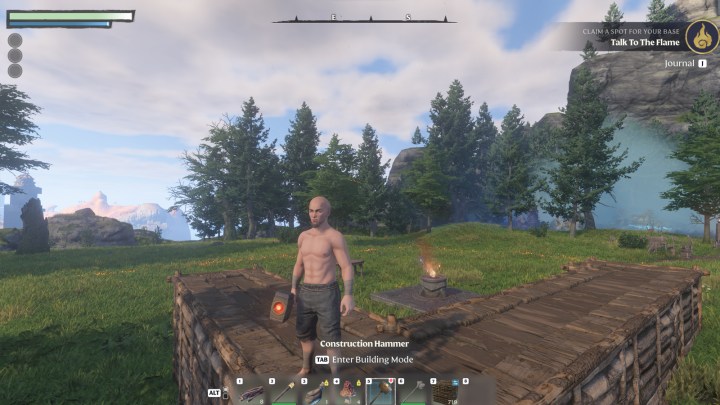
Recommended system requirements
Processor: Intel i7-8700, AMD Ryzen 7 2700X or better
Memory: 16 GB
Graphics: Nvidia RTX 2070 Super, AMD Radeon RX 6700 XT or better
Storage: 60 GB available space
The recommended system requirements are more stringent, but not egregiously so. The processors are still old, albeit they were the top of the midrange when they debuted. The graphics cards are more demanding too, with the AMD option even falling within the past two generations.
Still, they’re about as capable as the entry to midtier options available today, so if you have a modern gaming PC in any respect, playing Enshrouded at its recommended settings shouldn’t be too difficult, especially if you use our recommended settings above.
If you want to play at 4K and high frame rates, though, you’re probably going to need something powerful.

Enshrouded benchmarks tested
Enshrouded is impressively consistent in the testing we’ve conducted so far, but as an Early Access game, it is likely to have some areas that run better than others. To see what effect adjusting settings to our recommended options has, and whether you can get away with turning everything all the way up for the top end, we ran a few benchmarks in one of the Enshrouded beginner areas.
We used the following test system to check frame rates and settings in Enshrouded:
- CPU: AMD Ryzen 7950X3D
- Motherboard: Asus Crosshair X670E Hero
- Graphics card: AMD Radeon RX 7900 XTX
- Memory: 32GB Kingston Fury Renegade 5200MHz
I was running the latest driver at the time of testing, Adrenalin 24.1.1, with Smart Access Memory enabled and the GPU’s tuning profile set to Quiet.
We tested Enshrouded at our chosen settings at 1080p and 1440p, and at 1440p with all settings maxed out. I recorded frame rate and frame time averages (here’s why frame times are important).
| Average fps | Average frame time | |
| 1080p recommended settings216 | 103 | 9.8ms |
| 1440p recommended settings | 100 | 9.9ms |
| 1440p max settings | 92 | 10.9 |
As you can see, adjusting Enshrouded’s settings do make a modest difference to frame rate and frame time, though it’s not dramatic. Still, this was tested on a PC that’s about as powerful as you can get in 2024, minus using an RTX 4090 instead.
The performance difference will be more dramatic on less effective hardware, so if you aren’t playing on a flagship-grade gaming PC, be sure to adjust the settings to get the most from your hardware.
Now that you’ve maxed out your Enshrouded performance, want to try playing with friends? Here’s how to get setu p to explore Enshrouded together.



