
The BSOD, or Blue Screen of Death, is an iconic error screen that anyone who’s ever used a Windows PC has liekly come across at one time or another. It’s no fun, and it can mean there’s a problem with your PC that needs fixing. But in most cases, it’s just one of those things that crops up, and simply keeping your PC updated will be enough to prevent it from coming up again.
Here’s everything you need to know about BSODs and what to do if youget one.
What is a BSOD?
The stop error screen, or as it’s colloquially known for its blue coloring, the BSOD, is an error screen that appears when something has gone critically wrong with your PC. It doesn’t mean it’s fundamentally broken, but it means something has gone so wrong with it that it can no longer function and needs to reboot to get working again.
The screen has always used an iconic blue coloring, with initial versions utilizing that color due to the limitations in color palettes on PCs at the time. Today, however, it retains its blue coloring for consistency. The warning will also typically contain a sad emoji face in ASCII characters, an error code of some kind, and a QR code for easier troubleshooting.
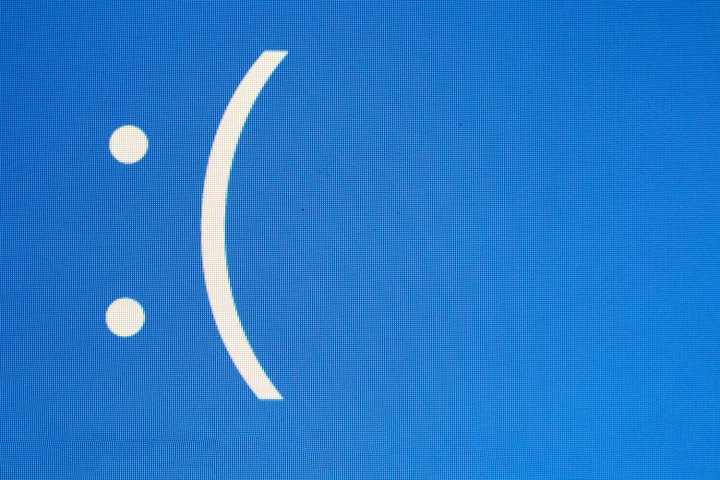
The BSOD has been a Windows error screen since some of its earliest versions, and has since become both a useful tool for troubleshooting problems with a PC and somewhat of a meme about PC problems and the way in which Windows computers can be more prone to errors than some other platforms.
Blue error screens like this can be caused for a wide variety of reasons, although driver errors are one of the most common. They can also be caused by faulty hardware, overheating components, issues with the power supply’s consistency, software bugs, badlyinstalled Windows updates, or bugs in the operating system itself.
They’re wide ranging enough that a BSOD doesn’t necessarily mean the end of the world, but if they come up often with the same error messages, you probably have something in your system that needs fixing or replacing.
What to do if you get a blue screen of death
If you weren’t doing anything particularly noteworthy or different with your PC, or haven’t made any overt changes to it in the recent past, then you can probably just reboot your PC and continue using it as you were before. It may have just been one of those weird quirks of using a Windows PC, and you’ll not see that screen come up again.
However, if you consistently get a BSOD when performing certain tasks, or you find it appearing more often, then you may want to take further steps.
The first, is to look up the error code you’ve been given. This may be something like “CRITICAL_PROCESS DIED” or “IRQL_NOT_LESS_OR_EQUAL.” If this error code is the same every time you get a BSOD, you can Google these phrases to look for specific instructions on how to fix that problem, or scan the QR code for a more immediate solution.
If the error code you encounter has a specific method of fixing it, great! Follow those steps to see if that solves your problem. If it doesn’t, though, or you find yourself facing seemingly random BSOD error messages, you can try some of these more general fixes.
- Shut down the PC and remove every USB device and peripheral other than the ones you absolutely need, like your keyboard and mouse.
- Reboot the system in safe mode.
- If you recently installed any new software, uninstall it. Likewise, if you just installed any new drivers for your graphics card or some other hardware, uninstall or roll those back to an older version where you weren’t experiencing those problems.
Try using your PC for a while again after that to see if it solves the issue. If it does, excellent! You can then try reinstalling the software or update to see if the issue reappears. If it does, you can roll it back and wait for an update.
However, if making system changes hasn’t stopped the BSOD from appearing, you may need to try some other fixes.
- Update your operating system and drivers: If rolling back doesn’t help, try updating to the latest versions to see if a fix has been released. Run the Windows update and make sure your graphics card and motherboard drivers are up to date. Check the manufacturer’s website to see if there any important updates you might have missed, as there may be a software issue you can fix that will stop the BSOD from occurring.
- Replace damaged files: Open a Command Prompt as an administrator and try running the “DISM /Online /Cleanup-image /Restorehealth” command to replace any corrupted system files. You can also run “SFC /scannow,” which can fix any other damaged files on your system.
- Try a system restore: You can try using a system restore point to roll your PC back to a point in time when it wasn’t seeing blue screens.
- Run an anti-malware scan: Try running a manual anti-malware scan using your preferred antivirus software. Some malware can cause blue screen errors.
- Try the Get Help app: Windows 11 has a built-in troubleshooting tool called Get Help. Search for it in the Windows search to run it, and type “Troubleshoot BSOD Error,” then follow the on-screen instructions to diagnose your problem.
- It might be the memory: Try removing one of your memory sticks to see if that solves the issue. If not, try removing the other one. You can also run a software check tool like MemTest to see if your memory has a problem.
- Reinstall Windows: It’s a drastic option, but you can always factory reset Windows, or format it and start from scratch. If you have a hardware issue, this won’t solve it, but if it’s software, it will all but guarantee a fix.
Editors' Recommendations
- What is a thermal printer, how they work, and do you need one?
- Windows just gave us another reason not to download fresh updates
- OneDrive is getting stories, but it’s not what you expect
- Windows 11 brings back a familiar ‘friend’ to accompany your PC crashing
- Latest Windows Update is causing blue screen of death issues with some printers



