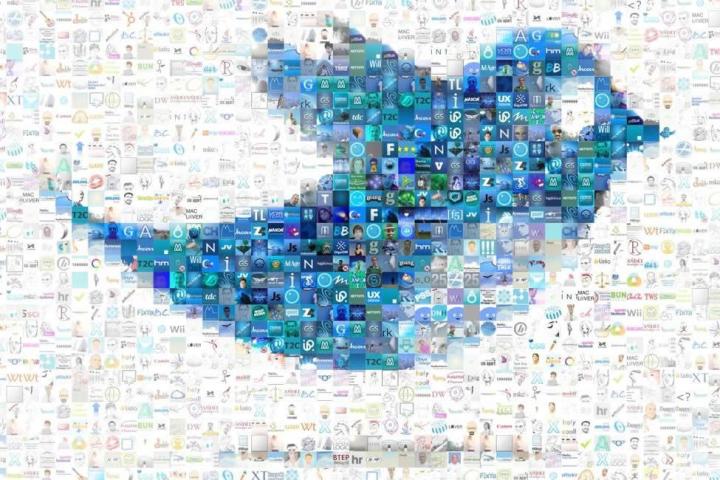
Mentioned by the Wall Street Journal this weekend, Twitter has started to roll out a limited test of a location-based content feed that lists the tweets of people currently in your general vicinity. Called the Nearby feed, users won’t need to actually follow another Twitter user in order to read a local tweet. Located at the top of the Twitter interface, users will see a map on the screen in addition to a blue dot that marks the general location of the user that posted the tweet. The bottom half of the screen shows the user’s Twitter profile picture, the written tweet as well as any graphic added to the tweet.
Taking a page out of Foursquare’s book, this could help Twitter gain a competitive advantage in the social geolocation market. Hypothetically, the new Nearby feed could help Twitter expand into local advertising markets. A small business, for instance, could target their advertising based on the nearby location of Twitter users as well as specific keywords or interests.

This type of feed would be ideal for real-time events such as natural disasters. For instance, people living in Los Angeles could immediately confirm that an earthquake had hit by checking the local feed to see if there are any tweets about it. The same goes for tornadoes in the Midwest, perhaps as a backup early warning system among the local community.
Of course, users will have to manually turn on the geolocation feature in order to be listed within the Nearby feed. Users that previously opted into location sharing can also opt out in order to be removed from the Nearby feed. You can find this option in the “Security and Privacy” section of the Twitter settings. In addition, Twitter offers a way to delete all location information from previous tweets, ideal for anyone that would prefer more privacy.
[Photo Credit: Wall Street Journal]
Editors' Recommendations
- How to use Twitter Circle to limit who sees your tweets
- Twitter statuses can warn people when your tweet is a hot take
- Twitter iOS app update lets you choose who can reply to your tweets
- Twitter is working on a snooze feature for when your tweets are too good


