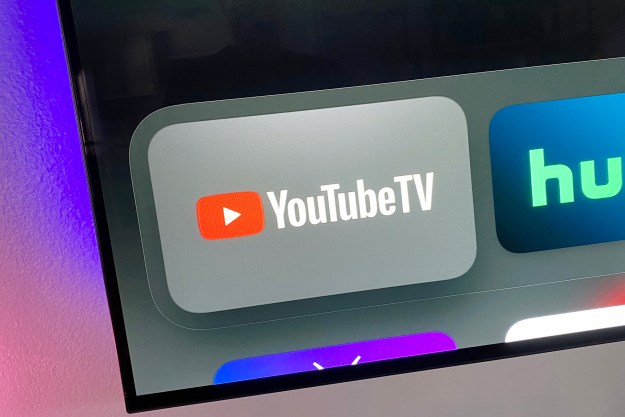[Update] As we previously announced back in December 2013, Roku finally started supporting a YouTube app. However, due to hardware limitations in most of its lineup, the app was only available to owners of the the Roku 3. As of today, all Roku users can rejoice, as the company has finally enabled YouTube app support on all of its “current-gen” models, including Roku LT, Roku 1, Roku 2, Roku 2 HD, Roku 2 XD, Roku 2XS, Roku 3, the Roku Streaming Stick (both HDMI and MHL versions) and the Roku HD model #2500.

Interestingly, this official YouTube app from Google somewhat undercuts the Google Chromecast hardware, specifically because the Roku functions identically with the YouTube mobile app. Users can browse videos on their smartphones and tablets, queue up the content and use the “Send to TV” feature to watch the videos on the big screen. It is especially pertinent now that Roku has its own HDMI dongle in direct competition with Chromecast.
However, there’s also a search tool within the main application as well as a large quantity of popular categories in order to encourage content discovery. The most useful category is easily the Trending section, an ideal area to find that viral video that seems to be today’s topic of conversation among friends and family.
Performance on the Roku 3 is surprisingly fast, perhaps even more impressive than the Web version of YouTube. Videos pop up in high definition almost immediately, both through the application interface as well as the mobile YouTube app. However, we haven’t had the chance to test the app on previous models as of yet.

Prior to this point, applications like Plex were able to send YouTube videos to the older Roku models. However, it’s unlikely that users will continue to utilize those apps due to the feature-heavy, user-friendly design of the new YouTube application.
Be aware that adding the YouTube application to your Roku 3 will first require an update to the device’s latest software version. This update can be accessed within the Settings menu. Besides the channel menu on the Roku 3, you can also find and add the new YouTube channel here.
[This article has been updated throughout to reflect the new information that Roku announced today]
Editors' Recommendations
- YouTube just massively angered Apple fans by adding a feature
- Yes, YouTube TV is kind of broken tonight
- What is YouTube Music? Everything you need to know
- What is YouTube Premium? Price, content, and more
- YouTube TV just added a huge new add-on for $15 a month